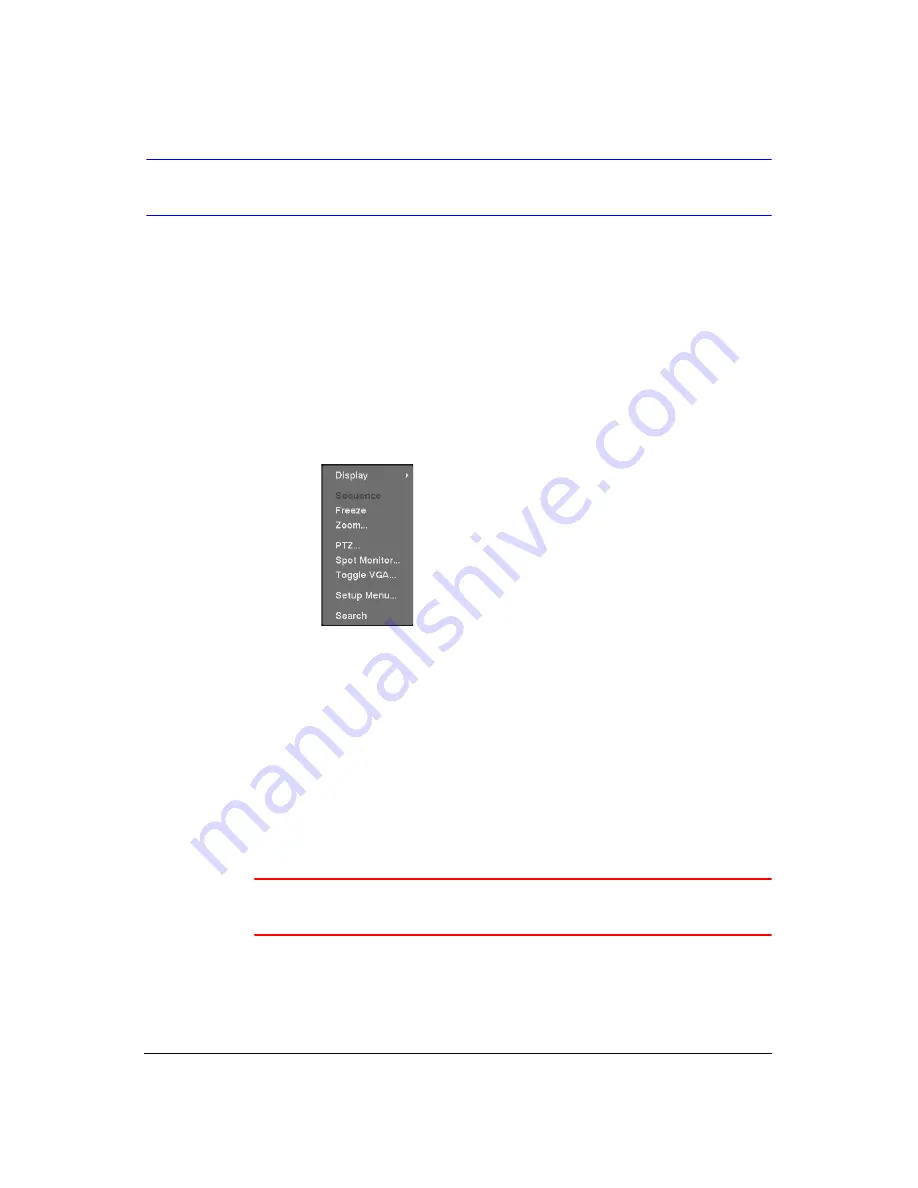
Operation
Document 900.0856
Rev 3.00
103
11/07
Using a Mouse
You can use a mouse instead of the front panel buttons to perform many of the DVR
functions. The following operations are supported when using a mouse during live
monitoring:
•
When in one of the multi-view formats (for example, PIP, 2x2, 3x3 or 4x4), clicking
the mouse button on a camera image switches that camera to full screen. Clicking
the mouse button again returns to the previous multi-view format.
•
When in one of the multi-view formats, scrolling the mouse wheel up and down
operates the same as pressing
DISPLAY
by switching the screen format between
PIP, 2x2, 3x3 and 4x4.
•
Clicking the right mouse button during live monitoring displays
.
Figure 4-8
Mouse Menu
•
Selecting
Freeze
,
PTZ…
and
Spot Monitor…
is the same as pressing the
FREEZE
,
PTZ
and
SPOT
buttons as described in the
section of
this chapter.
•
Selecting
Zoom…
zooms in on the live image. While in the zoom mode, there are
two ways to move around the enlarged portion of the video. First, there is a PIP
located in the bottom-right corner. The PIP has a rectangle showing what area of
the image has been enlarged. Click inside the PIP to move to another area of the
image you want enlarged. Second, click and hold the mouse button on the
enlarged video and drag the video.
•
Selecting
Toggle VGA
is the same as pressing and holding
DISPLAY
for more
than five seconds. It switches the video output between Video Out (BNC or SVHS
Out) and VGA Out. During clip copy, you cannot switch the output between Video
Out and VGA Out.
Caution
The DVR will NOT record video for about 3 seconds while
switching the video output between
Video Out
and
VGA Out
.
•
Selecting
Display
shows
.
Summary of Contents for HRXD16
Page 8: ...Contents 8 ...
Page 20: ...Introduction 20 ...
Page 32: ...Installation 32 ...
Page 126: ...Text In Search Examples 126 ...
Page 130: ...Reviewing Video Clips 130 ...
Page 138: ...WebGuard 138 ...
Page 140: ...Time Overlap 140 ...
Page 142: ...Troubleshooting 142 ...
Page 145: ...Map of Screens Document 900 0856 Rev 3 00 145 11 07 H Map of Screens ...
Page 146: ...Map of Screens 146 ...
Page 148: ...System Log Notices 148 ...
Page 154: ...Specifications 154 ...
Page 155: ......
















































