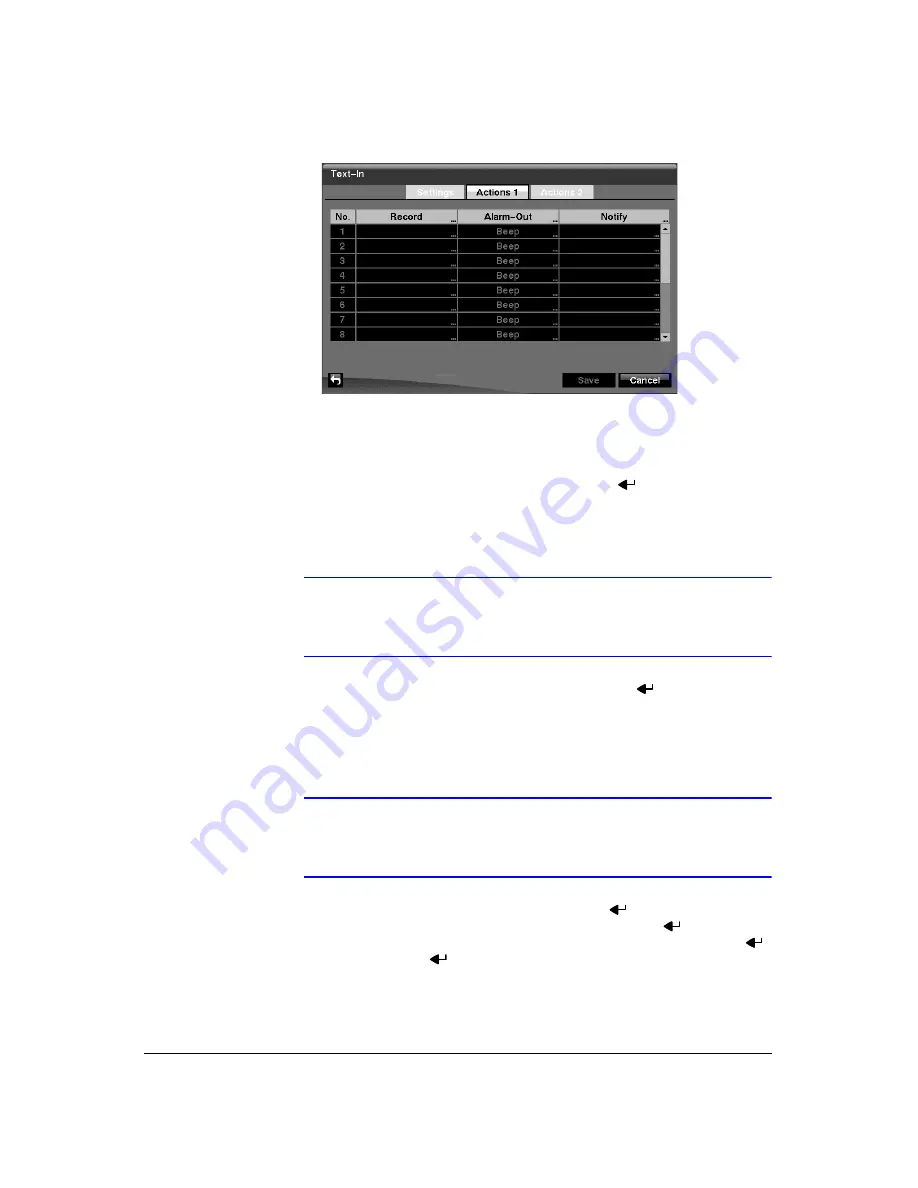
Configuration
88
Figure 3-73
Text-In Actions 1 Screen
The DVR can be set to react to text input. Text input can be associated with
cameras, trigger an Alarm-Out connector, sound the DVR’s internal buzzer, notify
a number of different devices, move PTZ cameras to preset positions, and/or
display a camera on a SPOT monitor.
16. Highlight the box under the
Record
heading and press
. A list of cameras
appears. You can associate as many cameras with the Text Input as you wish. If
the DVR detects text input, it starts recording video from all the associated
cameras.
Note
For the Record action, the camera(s) you select should be set to
the Event or Time & Event recording mode in the Record
Schedule setup screen.
17. Highlight the box under the
Alarm-Out
heading and press
. A list of Alarm
Outputs appears. You can associate as many Alarm-Outs with the Text Input as
you wish. When the DVR detects text input, it triggers output signals on all the
associated Alarm-Out connectors. You can also have the DVR’s internal buzzer
sound if text input is detected.
Note
For the Alarm-Out action, the alarm output and beep you select
should be set to the Event mode in the Alarm-Out setup screen,
Schedule tab (see
,
18. Highlight the box under the
Notify
heading and press
. You can toggle the
entire list On and Off by highlighting
Notification
and pressing
. You can
toggle the individual items On and Off by highlighting that item and pressing
.
Highlight
OK
and press
to accept your changes.
Summary of Contents for HRXD16
Page 8: ...Contents 8 ...
Page 20: ...Introduction 20 ...
Page 32: ...Installation 32 ...
Page 126: ...Text In Search Examples 126 ...
Page 130: ...Reviewing Video Clips 130 ...
Page 138: ...WebGuard 138 ...
Page 140: ...Time Overlap 140 ...
Page 142: ...Troubleshooting 142 ...
Page 145: ...Map of Screens Document 900 0856 Rev 3 00 145 11 07 H Map of Screens ...
Page 146: ...Map of Screens 146 ...
Page 148: ...System Log Notices 148 ...
Page 154: ...Specifications 154 ...
Page 155: ......






























