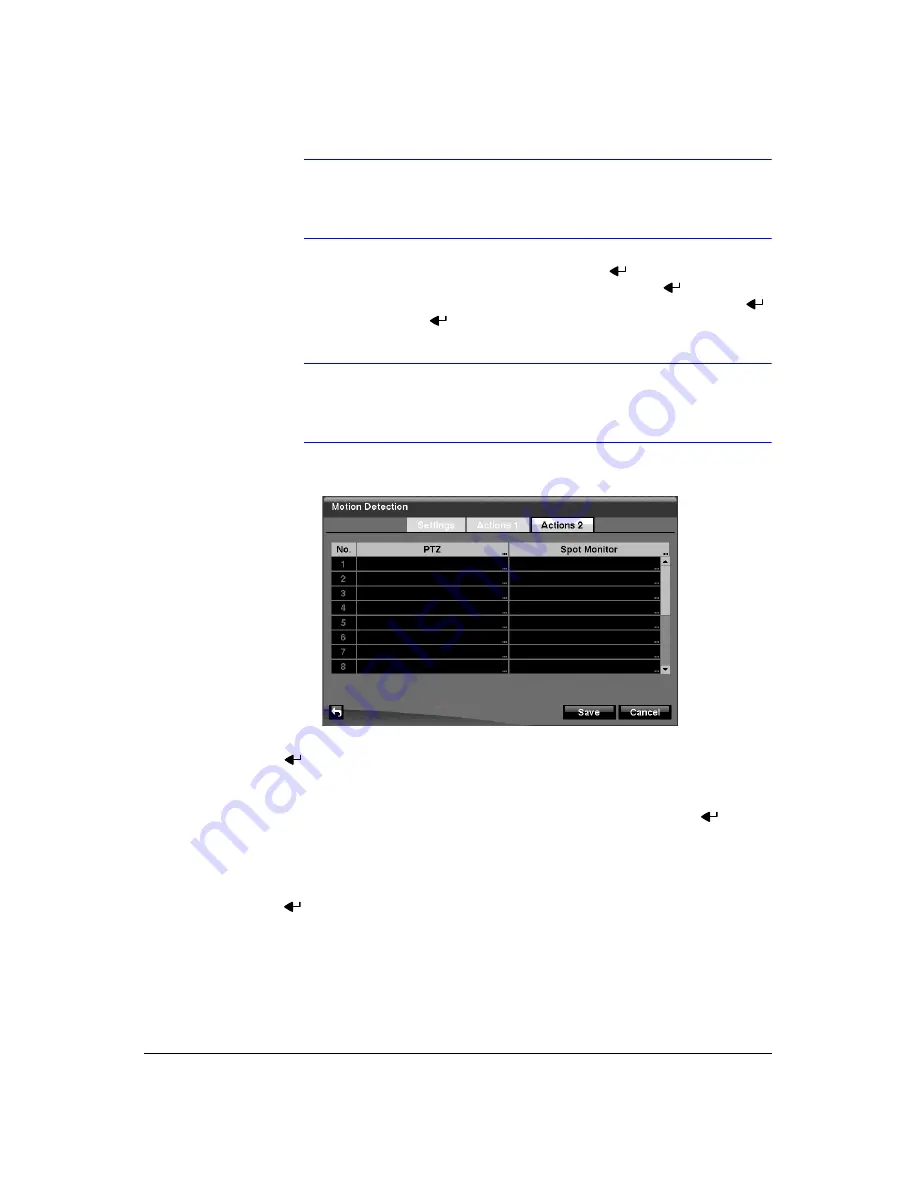
Configuration
82
Note
For the Alarm-Out action, the alarm output and beep you select
should be set to the Event mode in the Alarm-Out setup screen,
Schedule tab (see
,
14. Highlight the box under the
Notify
heading and press
. You can toggle the
entire list On and Off by highlighting
Notification
and pressing
. You can
toggle the individual items On and Off by highlighting that item and pressing
.
Highlight
OK
and press
to accept your changes.
Note
For the Notify action, the notify item you select should be
enabled in the Notification setup screen and the DVR should be
registered in the RAS (Remote Administration System).
Figure 3-66
Motion Detection Actions 2 Screen
15. In the
Actions 2
tab, highlight the desired box under the
PTZ
heading, and press
. A list of PTZ presets appears. Select the preset position for each PTZ camera,
where you want PTZ cameras to move to whenever the DVR detects motion on
the selected camera’s input.
16. Highlight the desired box under the
Spot Monitor
heading, and press
. A list of
SPOT monitors and cameras appears. Each SPOT monitor can be associated
with a camera. The DVR will display the associated camera on the SPOT monitor
whenever it detects motion on the selected camera.
17. You can save your Motion Detection changes by highlighting
Save
and pressing
. Selecting
Cancel
exits the screen without saving the changes.
Summary of Contents for HRXD16
Page 8: ...Contents 8 ...
Page 20: ...Introduction 20 ...
Page 32: ...Installation 32 ...
Page 126: ...Text In Search Examples 126 ...
Page 130: ...Reviewing Video Clips 130 ...
Page 138: ...WebGuard 138 ...
Page 140: ...Time Overlap 140 ...
Page 142: ...Troubleshooting 142 ...
Page 145: ...Map of Screens Document 900 0856 Rev 3 00 145 11 07 H Map of Screens ...
Page 146: ...Map of Screens 146 ...
Page 148: ...System Log Notices 148 ...
Page 154: ...Specifications 154 ...
Page 155: ......






























