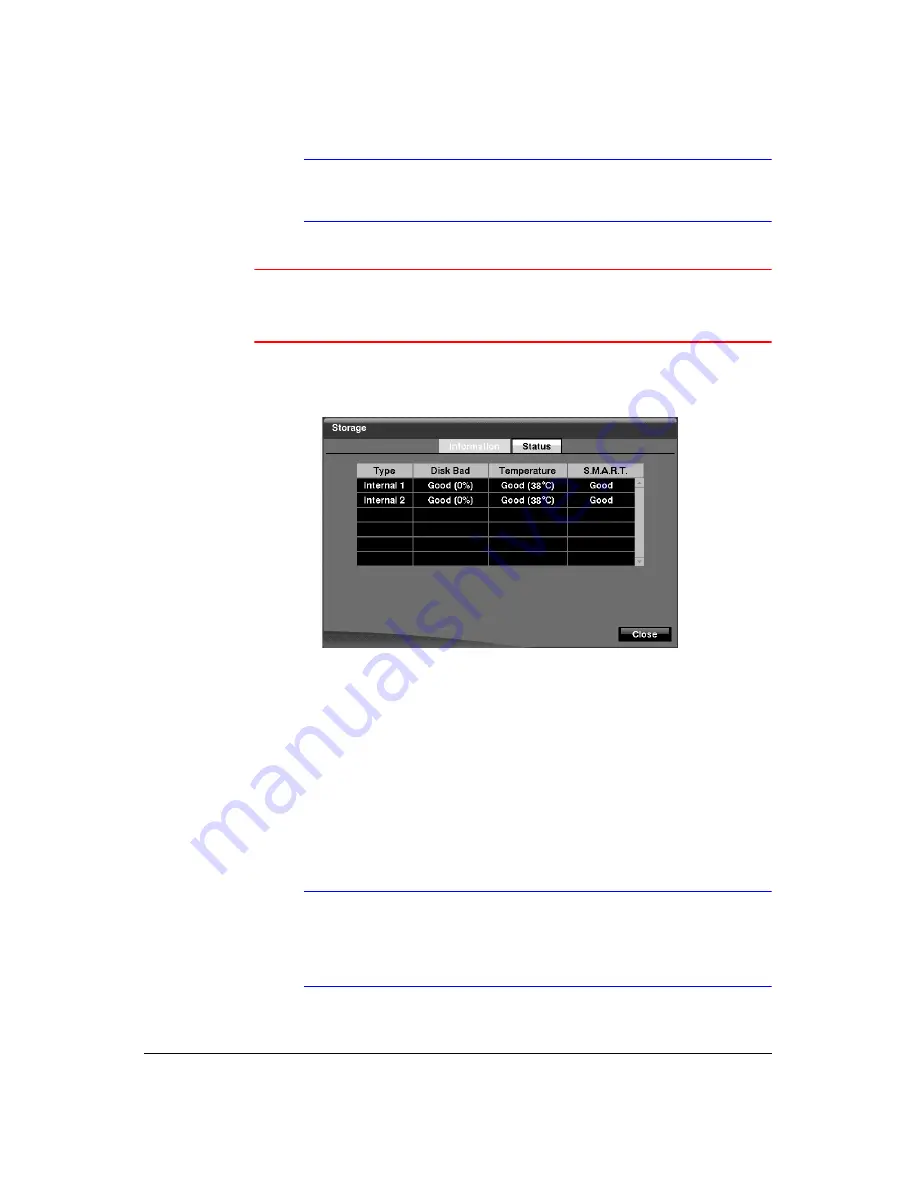
Configuration
Document 900.0856
Rev 3.00
47
11/07
Note
When disconnecting a USB hard disk drive from the DVR,
highlight
Don’t Use
first and then disconnect the device.
Caution
Do NOT disconnect the USB cable or the power from the device
while copying video clips. If the USB cable is disconnected while
copying video clips, archived data might be lost.
6.
Highlight the
Status
tab, and the Storage Status screen (
) displays.
Figure 3-17
Storage Status Screen
The
Type
column displays the type of storage device.
The
Disk Bad
column displays the percentage of bad sectors.
Not formatted
indicates the device is not formatted.
The
Temperature
column displays the temperature of the storage device.
The
S.M.A.R.T.
column displays
Good
,
Bad
or
N/A
, depending on storage
conditions.
•
Good
- The storage condition is normal.
•
Bad
- Data cannot be written on or read from the storage device.
•
N/A
- Storage conditions are normal, however, the S.M.A.R.T. monitoring is
not working or supported.
Note
When the storage condition is
Bad
, the Event Status - Storage
screen displays and you can check the storage condition for
details. Once the
Bad
message displays, replacing the hard disk
drive is recommended, usually within 24 hours.
Summary of Contents for HRXD16
Page 8: ...Contents 8 ...
Page 20: ...Introduction 20 ...
Page 32: ...Installation 32 ...
Page 126: ...Text In Search Examples 126 ...
Page 130: ...Reviewing Video Clips 130 ...
Page 138: ...WebGuard 138 ...
Page 140: ...Time Overlap 140 ...
Page 142: ...Troubleshooting 142 ...
Page 145: ...Map of Screens Document 900 0856 Rev 3 00 145 11 07 H Map of Screens ...
Page 146: ...Map of Screens 146 ...
Page 148: ...System Log Notices 148 ...
Page 154: ...Specifications 154 ...
Page 155: ......















































