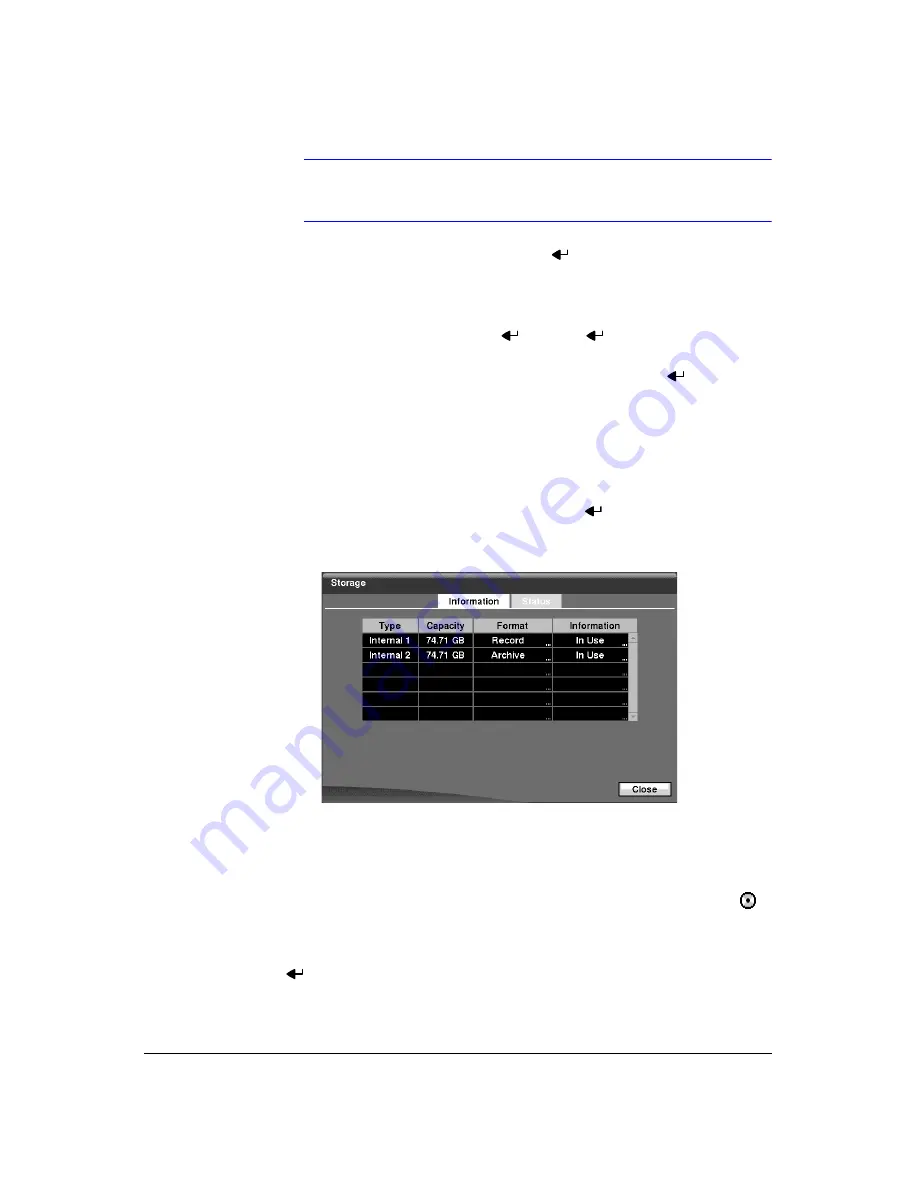
Configuration
Document 900.0856
Rev 3.00
45
11/07
Note
You can use the domain name instead of an IP address if you
already set up the DVRNS Server when setting up the LAN.
14. Highlight the box beside
Interval
and press
. Set the time interval for
synchronization from 30 minutes to 1 day at various time intervals.
Last Sync-Time
displays the last time the DVR was synchronized with the time
server.
15. Highlight
Run as Server
and press
. Pressing
toggles between
On
and
Off
. When it is
On
, the DVR you are setting up will run as a time server.
16. You can save your changes by highlighting
Save
and pressing
. Selecting
Cancel
exits the screen without saving the changes.
Storage Screen
1.
Highlight
Storage
in the System menu and press
. The Storage setup screen
(
) appears and displays information about the DVR’s storage devices.
Figure 3-14
Storage Information Screen
The information in the
Type
column describes the storage device.
The capacity of the storage device is displayed in the
Capacity
column.
The
Format
column displays whether the device is used for recording (
Record
) or
archiving (
Archive
).
Not Using
indicates the device is not used for either
recording or archiving.
Not formatted
indicates the device is not formatted.
indicates when the device has temporary space set aside so that video clips can
be saved on a CD-RW or DVD RW.
2.
Highlight the box in the
Format
column for the desired storage device and press
. You will be able to format the device for recording or archiving. When
selecting
Not Using
from
Use As
and highlighting
Format
, the device will not be
used for either recording or archiving. You can also set aside space to store
temporary files for CD or DVD burning by selecting
Partition – CD/DVD Burn
.
Summary of Contents for HRXD16
Page 8: ...Contents 8 ...
Page 20: ...Introduction 20 ...
Page 32: ...Installation 32 ...
Page 126: ...Text In Search Examples 126 ...
Page 130: ...Reviewing Video Clips 130 ...
Page 138: ...WebGuard 138 ...
Page 140: ...Time Overlap 140 ...
Page 142: ...Troubleshooting 142 ...
Page 145: ...Map of Screens Document 900 0856 Rev 3 00 145 11 07 H Map of Screens ...
Page 146: ...Map of Screens 146 ...
Page 148: ...System Log Notices 148 ...
Page 154: ...Specifications 154 ...
Page 155: ......






























