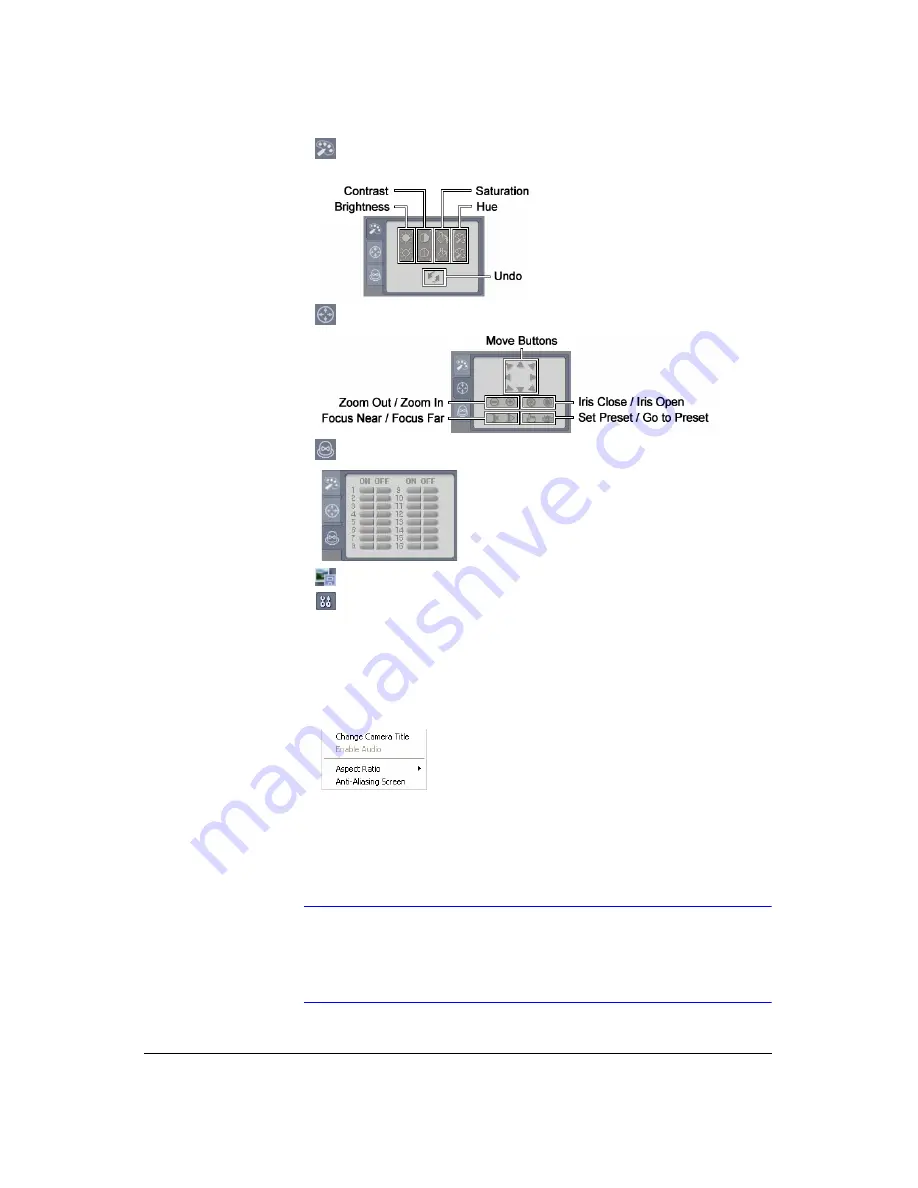
WebGuard
134
7.
Click
to adjust the brightness, contrast, saturation and hue of the monitoring
image.
8.
Click
to control pan, tilt, and zoom of a PTZ camera from a remote site.
9.
Click
to control alarm out devices at the remote site.
10. Click
to save the current image as a bitmap or JPEG file format.
11. Click
to set up the image drawing mode and OSD display. You can adjust the
display speed by changing the image drawing mode, and select the OSD
information to display on the screen.
12. The event status window at the bottom displays a list of events that were detected
from the remote site.
13. Selecting a camera on the screen and clicking the right mouse button displays the
text menu screen.
•
Change Camera Title
: Changes the camera name.
•
Aspect Ratio
: Changes the image aspect ratio.
•
Anti-Aliasing Screen
: Enhances image display quality by eliminating stair
stepping (aliasing) effects in the enlarged image.
Note
The camera name changed in the Web Watch mode does not
affect name set up on the remote site. Leaving the Camera Title
blank causes the camera name set up on the remote site to
dispay.
Summary of Contents for HRXD16
Page 8: ...Contents 8 ...
Page 20: ...Introduction 20 ...
Page 32: ...Installation 32 ...
Page 126: ...Text In Search Examples 126 ...
Page 130: ...Reviewing Video Clips 130 ...
Page 138: ...WebGuard 138 ...
Page 140: ...Time Overlap 140 ...
Page 142: ...Troubleshooting 142 ...
Page 145: ...Map of Screens Document 900 0856 Rev 3 00 145 11 07 H Map of Screens ...
Page 146: ...Map of Screens 146 ...
Page 148: ...System Log Notices 148 ...
Page 154: ...Specifications 154 ...
Page 155: ......






























