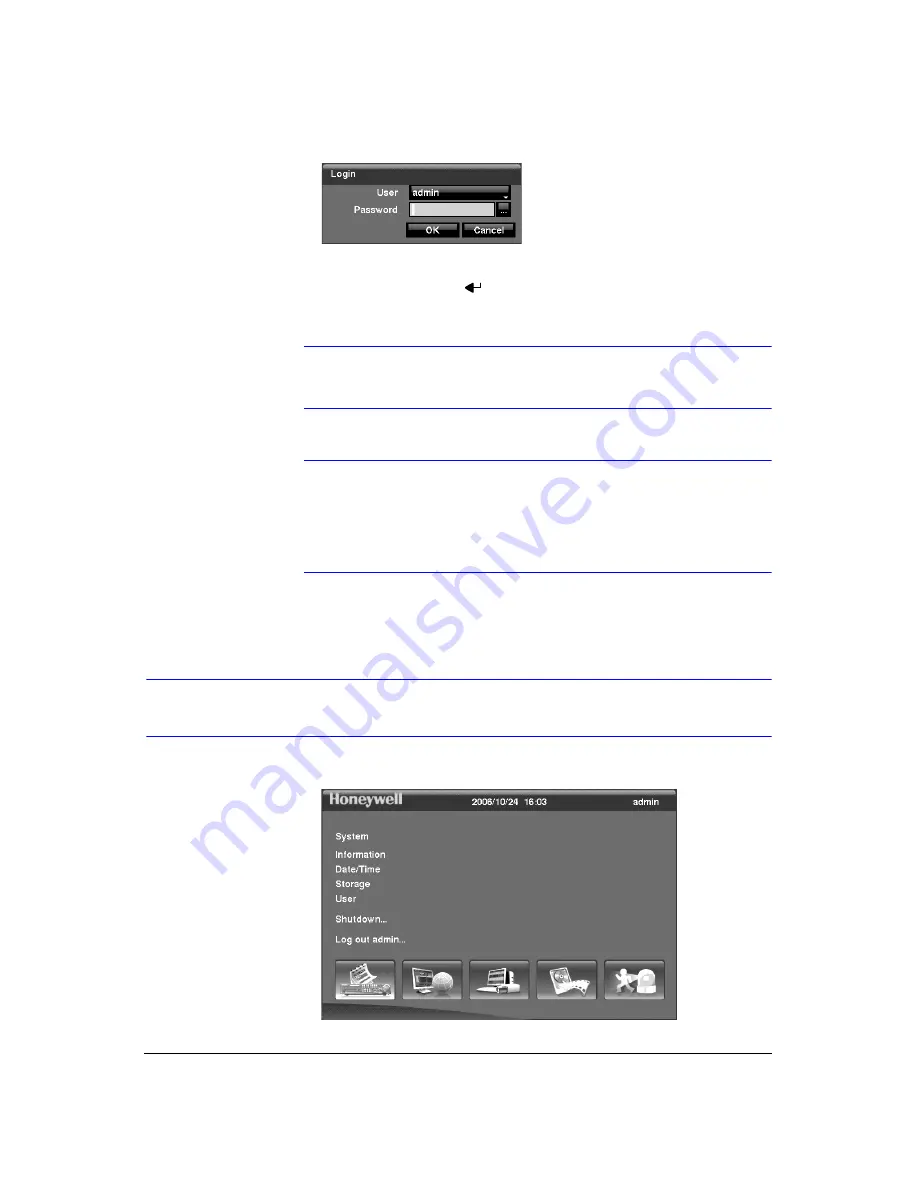
Configuration
38
Figure 3-3
Login Screen
Select a User and enter the password by pressing the appropriate combination of
Camera number buttons and then
. There is no default password when logging in
the
admin
user for the first time.
Note
To assure the secure management of the system, setting up a
password is strongly recommended.
Note
You can use a mouse (not supplied) to access the
Login
screen
in addition to using the front panel buttons or the infrared remote
control. Click the right mouse button to display the
Login
screen.
To enter a password, click the
...
button, and the virtual keyboard
displays. See
to use the virtual keyboard.
Setup Screen
Figure 3-4
Setup Screen
Summary of Contents for HRXD16
Page 8: ...Contents 8 ...
Page 20: ...Introduction 20 ...
Page 32: ...Installation 32 ...
Page 126: ...Text In Search Examples 126 ...
Page 130: ...Reviewing Video Clips 130 ...
Page 138: ...WebGuard 138 ...
Page 140: ...Time Overlap 140 ...
Page 142: ...Troubleshooting 142 ...
Page 145: ...Map of Screens Document 900 0856 Rev 3 00 145 11 07 H Map of Screens ...
Page 146: ...Map of Screens 146 ...
Page 148: ...System Log Notices 148 ...
Page 154: ...Specifications 154 ...
Page 155: ......















































