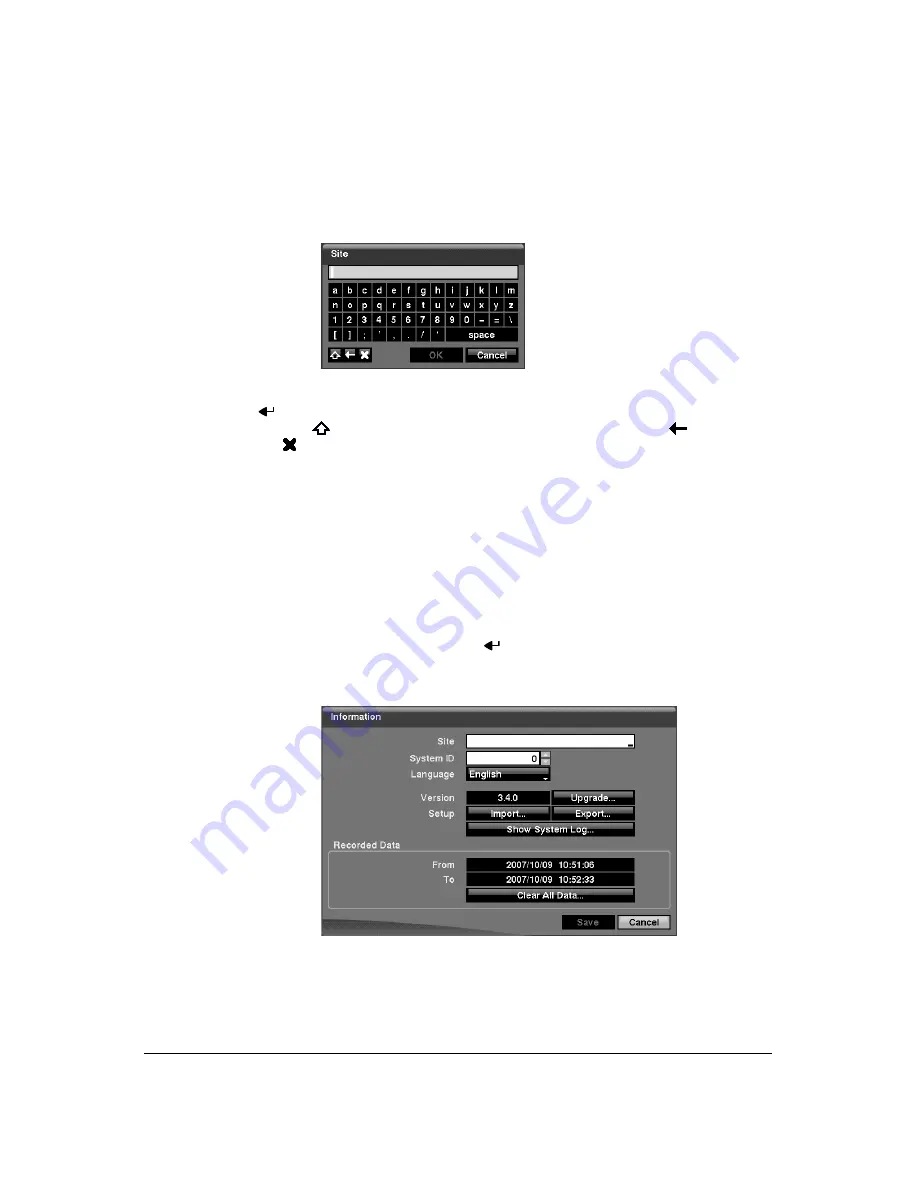
Configuration
Document 900.0856
Rev 3.00
39
11/07
Press
MENU
to enter the setup screen.
While setting up the DVR, there will be many opportunities to enter names and titles.
When making these entries, a Virtual Keyboard will appear.
Figure 3-5
Virtual Keyboard
Use the arrow keys to highlight the character you want in the name or title and press
. That character appears in the title bar and the cursor moves to the next position.
Pressing
toggles between the upper and lower case keyboards,
backspaces,
and
deletes entered characters. You can use up to 31 characters including spaces
in your title.
Special characters can be created using ^ and a capital letter; for example, ^J for NL
(New Line), ^M for CR (Carriage Return). Special characters are commonly used by
text input devices and will be useful when performing Text-In Searches.
System Information
1.
Highlight
Information
and press
. The Information screen (
)
appears.
Figure 3-6
Information Screen
In the Information screen, you can: name the site location, assign a System ID
number, select the language the screens are displayed in, display the software
version number, upgrade the software, show the System Log, display recorded
time data, and clear all data.
Summary of Contents for HRXD16
Page 8: ...Contents 8 ...
Page 20: ...Introduction 20 ...
Page 32: ...Installation 32 ...
Page 126: ...Text In Search Examples 126 ...
Page 130: ...Reviewing Video Clips 130 ...
Page 138: ...WebGuard 138 ...
Page 140: ...Time Overlap 140 ...
Page 142: ...Troubleshooting 142 ...
Page 145: ...Map of Screens Document 900 0856 Rev 3 00 145 11 07 H Map of Screens ...
Page 146: ...Map of Screens 146 ...
Page 148: ...System Log Notices 148 ...
Page 154: ...Specifications 154 ...
Page 155: ......






























