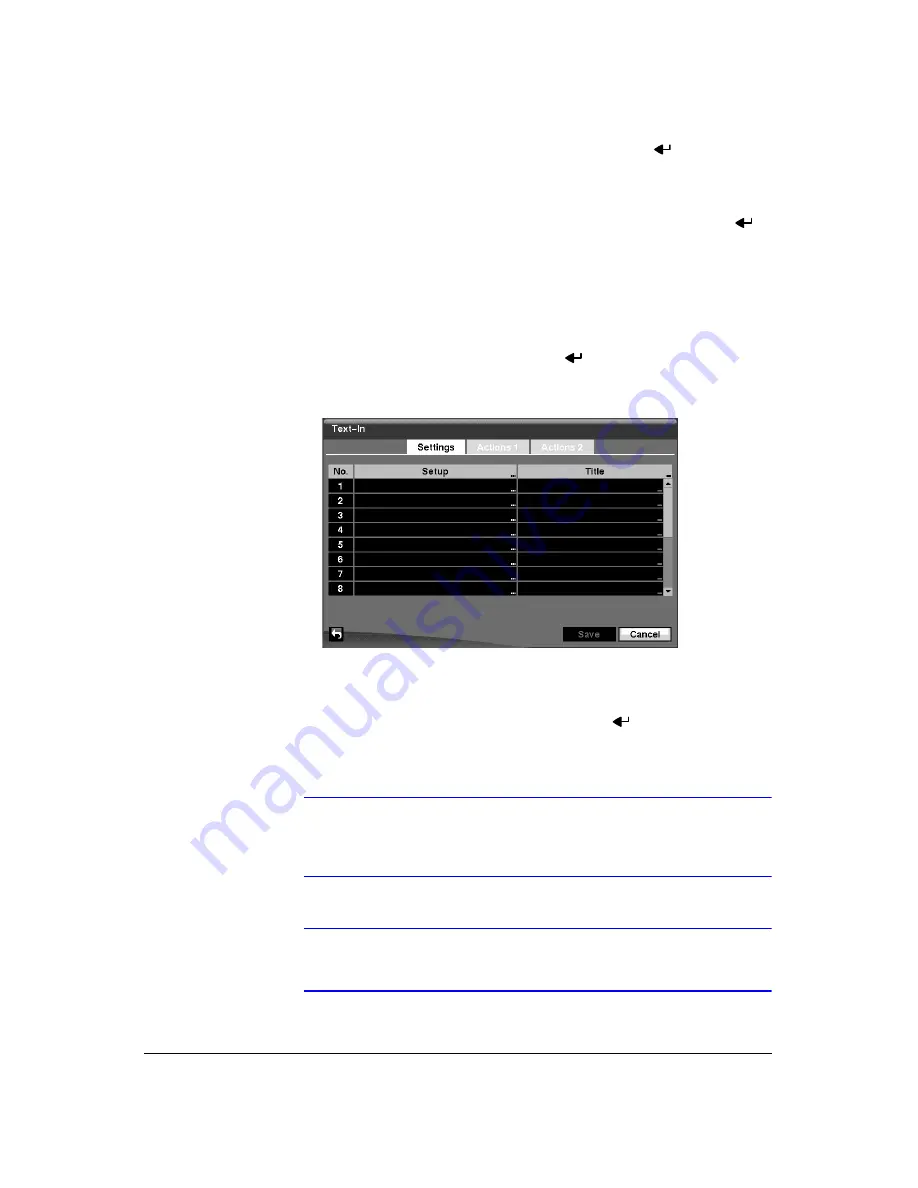
Configuration
Document 900.0856
Rev 3.00
85
11/07
8.
Highlight the box under the
Spot Monitor
heading and press
. A list of SPOT
monitors and cameras appears. Each SPOT monitor can be associated with a
camera. The DVR will display the associated camera on the SPOT monitor
whenever it detects video loss on the selected camera.
9.
You can save your Video Loss changes by highlighting
Save
and pressing
.
Selecting
Cancel
exits the screen without saving the changes.
Text-In Screen
1.
Highlight
Text-In
in the Event menu and press
. The Text-In setup screen
(
Figure 3-70
Text-In Settings Screen
The DVR can be setup to react to text input from devices such as ATMs
(Automated Teller Machines) and POS (Point of Sale; as in cash registers). This
screen allows you to configure the DVR for each text-in device.
2.
Highlight the box under the
Setup
heading, and press
. Selecting the
Setup
heading changes all the parameters excluding Port settings of all the text input
channels.
Note
The system performance might be affected when a large
quantity of text inputs are detected from several channels at the
same time.
Note
VP Filter, Generic Text and EPSON-POS devices are currently
supported.
Summary of Contents for HRXD16
Page 8: ...Contents 8 ...
Page 20: ...Introduction 20 ...
Page 32: ...Installation 32 ...
Page 126: ...Text In Search Examples 126 ...
Page 130: ...Reviewing Video Clips 130 ...
Page 138: ...WebGuard 138 ...
Page 140: ...Time Overlap 140 ...
Page 142: ...Troubleshooting 142 ...
Page 145: ...Map of Screens Document 900 0856 Rev 3 00 145 11 07 H Map of Screens ...
Page 146: ...Map of Screens 146 ...
Page 148: ...System Log Notices 148 ...
Page 154: ...Specifications 154 ...
Page 155: ......






























