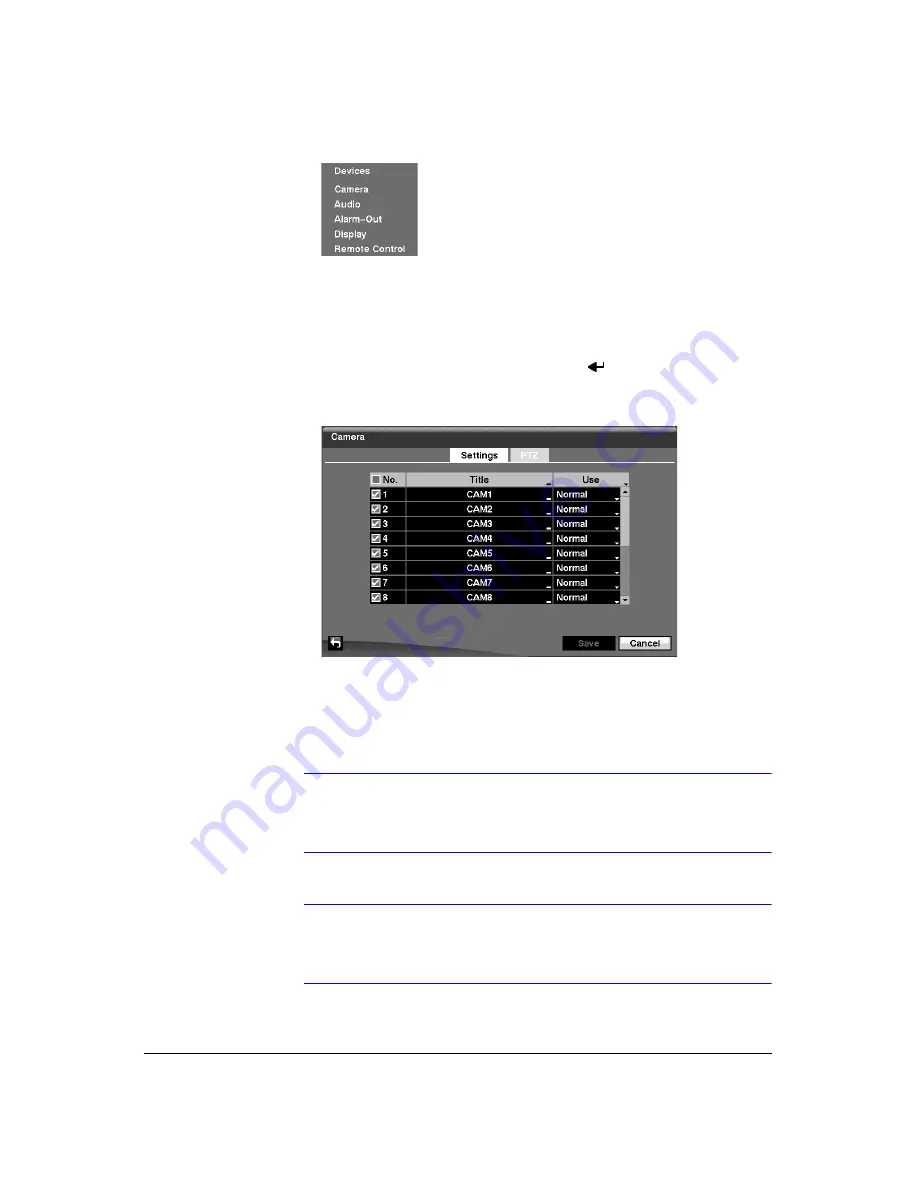
Configuration
62
Figure 3-35
Device Menu
Camera Setup Screen
1.
Highlight
Camera
in the
Devices
menu and press
. The Camera setup screen
(
Figure 3-36
Camera Setup Screen
2.
You can turn the camera number On or Off, and you can change the Title of each
camera using the virtual keyboard.
3.
You can also determine which cameras will display on the monitors by selecting
Normal
,
Covert 1
or
Covert 2
from a drop-down list in the
Use
column.
Note
When selecting
Covert 1
, the DVR displays the camera title and
status icons on the covert video. When selecting
Covert 2
, the
DVR displays only the camera title on the covert video.
Note
A user who does not have
Covert Camera View
authority cannot
view video from cameras set to
Covert 1
or
Covert 2
in both the
live monitoring and playback modes.
4.
Highlight the
PTZ
tab, and the PTZ setup screen (
) displays.
Summary of Contents for HRXD16
Page 8: ...Contents 8 ...
Page 20: ...Introduction 20 ...
Page 32: ...Installation 32 ...
Page 126: ...Text In Search Examples 126 ...
Page 130: ...Reviewing Video Clips 130 ...
Page 138: ...WebGuard 138 ...
Page 140: ...Time Overlap 140 ...
Page 142: ...Troubleshooting 142 ...
Page 145: ...Map of Screens Document 900 0856 Rev 3 00 145 11 07 H Map of Screens ...
Page 146: ...Map of Screens 146 ...
Page 148: ...System Log Notices 148 ...
Page 154: ...Specifications 154 ...
Page 155: ......






























