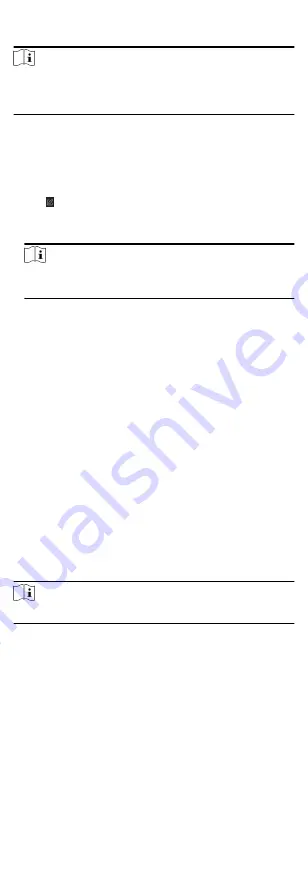
Steps
Note
Either the anti-passing back or multi-door interlocking function
can be configured for an access control device at the same time.
For the configuration of multi-door interlocking, refer to .
1. Click Access Control → Advanced Function → Anti-Passback to
enter the Anti-Passpack Settings page.
2. Select an access control device on the left panel.
3. Select a card reader as the beginning of the path in the First
Card Reader field.
4. Click of the selected first card reader in the Card Reader
Afterward column to open the select card reader dialog.
5. Select the afterward card readers for the first card reader.
Note
Up to four afterward card readers can be added as afterward
card readers for one card reader.
6. Click OK in the dialog to save the selections.
7. Click Save in the Anti-Passback Settings page to save the
settings and take effect.
Example
Set Card Swiping Path
If you select Reader In_01 as the beginning, and select Reader
In_02, Reader Out_04 as the linked card readers. Then you can
only get through the access control point by swiping the card in
the order as Reader In_01, Reader In_02 and Reader Out_04.
7.5.8 Configure Other Parameters
After adding the access control device, you can set its parameters
such as network parameters, capture parameters, RS-485
parameters, Wiegand parameters, etc.
Set Multiple NIC Parameters
If the device supports multiple network interfaces, you can set
the network parameters of these NICs via the client, such as IP
address, MAC address, port number, etc.
Steps
Note
This function should be supported by the device.
1. Enter the Access Control module.
2. On the navigation bar on the left, enter Advanced Function →
More Parameters .
3. Select an access control device in the device list and click NIC
to enter Multiple NIC Settings page.
4. Select an NIC you want to configure from the drop-down list.
5. Set its network parameters such as IP address, default gateway,
subnet mask, etc.
MAC Address
81






























