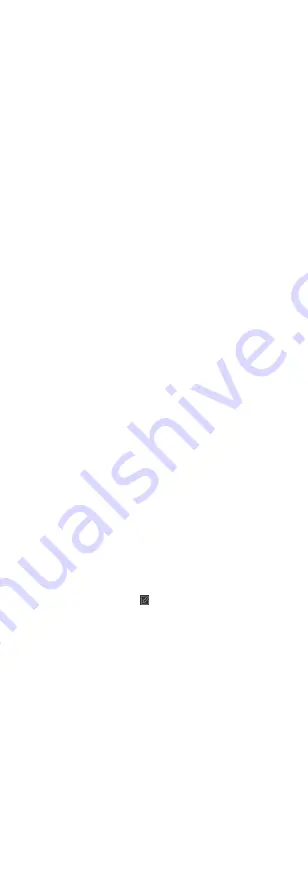
3. Optional: Set Set All Card Readers as Check Points switch to
off.
Only the card readers in the list will be set as the attendance
check points.
4. Check the desired card reader(s) in the device list as
attendance check point(s).
5. Set check point function as Start/End-Work, Start-Work or
End-Work.
6. Click Set as Check Point.
The configured attendance check point displays on the right
list.
Configure Holiday
You can add the holiday during which the check-in or check-out
will not be recorded.
Add Regular Holiday
You can configure a holiday which will take effect annually on
regular days during the effective period, such as New Year's Day,
Independence Day, Christmas Day, etc.
Steps
1. Enter the Time & Attendance module.
2. Click Attendance Settings → Holiday to enter the Holiday
Settings page.
3. Check Regular Holiday as holiday type.
4. Custom a name for the holiday.
5. Set the first day of the holiday.
6. Enter the number of the holiday days.
7. Set the attendance status if the employee works on holiday.
8. Optional: Check Repeat Annually to make this holiday setting
effective every year.
9. Click OK.
The added holiday will display in the holiday list and calendar.
If the date is selected as different holidays, it will be recorded
as the first-added holiday.
10. Optional: After adding the holiday, perform one of the
following operations.
Edit Holiday
Click to edit the holiday information.
Delete
Holiday
Select one or more added holidays, and
click Delete to delete the holiday(s) from
the holiday list.
Add Irregular Holiday
You can configure a holiday which will take effect annually on
irregular days during the effective period, such as Bank Holiday.
Steps
1. Enter the Time & Attendance module.
2. Click Attendance Settings → Holiday to enter the Holiday
Settings page.
3. Click Add to open the Add Holiday page.
4. Check Irregular Holiday as holiday type.
102






























