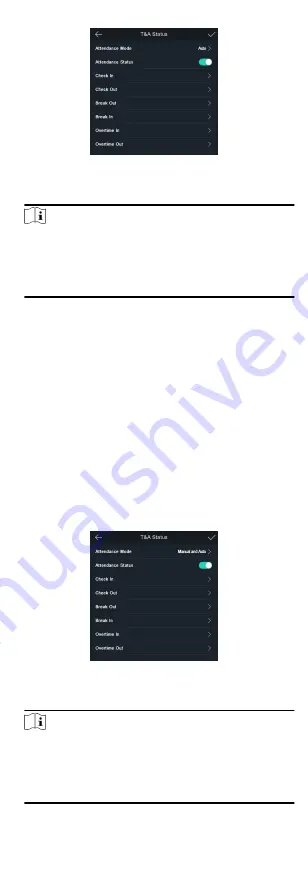
Figure 6-17 Auto Attendance Mode
3. Select an attendance status and set its schedule.
Note
The attendance status will be valid within the configured
schedule. For example, if set the Break Out Schedule as
Monday 11:00, and Break In Schedule as Monday 12:00, the
valid user's authentication from Monday 11:00 to 12:00 will be
marked as break.
Result
When you authenticate on the initial page, the authentication will
be marked as the configured attendance status according to the
configured schedule.
6.9.4 Set Manual and Auto Attendance
Set the attendance mode as Manual and Auto, and the system
will automatically change the attendance status according to the
configured parameters. At the same time you can manually
change the attendance status after the authentication.
Before You Start
Add at least one user, and set the user's authentication mode. For
details, see User Management.
Steps
1. Tap T&A Status to enter the T&A Status page.
2. Set the Attendance Mode as Manual and Auto.
Figure 6-18 Manual and Auto Mode
3. Select an attendance status and set its schedule.
Note
The attendance status will be valid within the configured
schedule. For example, if set the break out's schedule as
Monday 11:00, and break in's schedule as Monday 12:00, the
valid user's authentication from Monday 11:00 to 12:00 will be
marked as break.
38






























