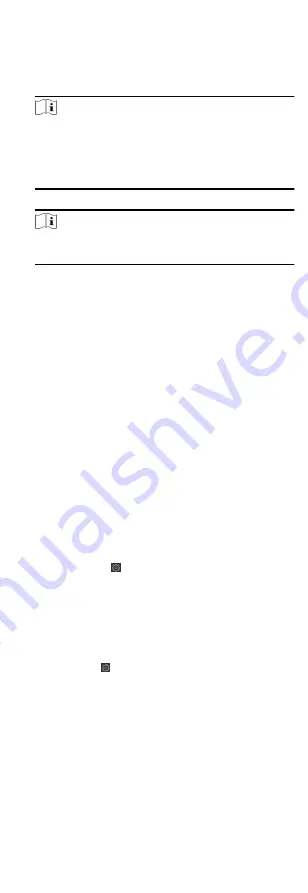
Example
If you set the effective period as 2018/3/10 to 2018/4/10,
select Friday as the sending date, and set the sending time
as 20:00:00, the client will send the report at 8 p.m. on
Fridays during 2018/3/10 to 2018/4/10.
Note
Make sure the attendance records are calculated before the
sending time. You can calculate the attendance data
manually, or set the schedule so that the client can calculate
the data automatically every day. For details, refer to
5) Enter the receiver email address(es).
Note
You can click + to add a new email address. Up to 5 email
addresses are allowed.
6) Optional: Click Preview to view the email details.
6. Click OK.
7. Optional: After adding the custom report, you can do one or
more of the followings:
Edit Report
Select one added report and click Edit to
edit its settings.
Delete Report Select one added report and click Delete to
delete it.
Generate
Report
Select one added report and click Report to
generate the report instantly and you can
view the report details.
7.10 Remote Configuration (Web)
Configure device parameters remotely.
7.10.1 Check Device Information
Steps
1. Click Maintenance and Management → Device to enter the
device list.
2. Press CTRL and click to enter the remote configuration page.
3. Click System → Device Information and view the device basic
information and the device version information.
7.10.2 Edit Device Name
Click Maintenance and Management → Device to enter the
device list.
Press CTRL and click to enter the remote configuration page.
Click System → General to configure the device name and
overwrite record files parameter.
Click Save.
7.10.3 Edit Time
Steps
1. Click Maintenance and Management → Device to enter the
device list.
116


























