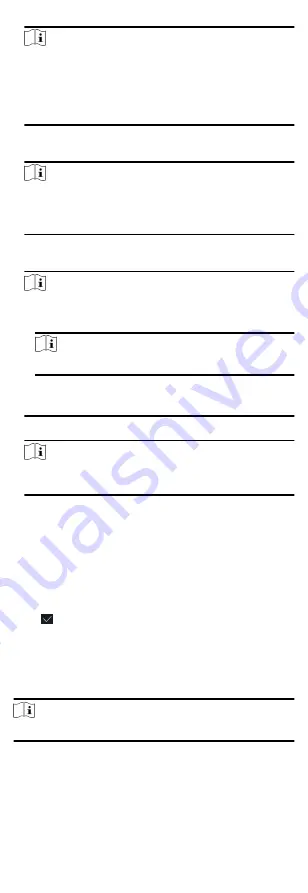
Note
• The employee ID should be less than 32 characters. And it
can be a combination of lower letters, upper letters, and
numbers.
• The employee ID should not start with 0 and should not be
duplicated.
3. Tap the Name field and input the user name on the soft
keyboard.
Note
• Numbers, upper case letters, lower case letters, and special
characters are allowed in the user name.
• Up to 32 characters are allowed in the user name.
4. Optional: Add a face picture, fingerprints, cards, or password
for the administrator.
Note
• For details about adding a face picture, see Add Face
•
Note
For details about adding a fingerprint, see Add Fingerprint.
• For details about adding a card, see Add Card.
• For details about adding a password, see Add Password.
5. Optional: Set the administrator's authentication type.
Note
For details about setting the authentication type, see Set
6. Enable the Administrator Permission function.
Enable Administrator Permission
The user is the administrator. Except for the normal
attendance function, the user can also enter the Home page
to operate after authenticating the permission.
7. Optional: Tap the Schedule Template field, select a schedule
template and save the settings.
8. Tap to save the settings.
6.5.2 Add Face Picture
Add user's face picture to the device. And the user can use the
face picture to authenticate.
Steps
Note
Up to 3000 face pictures can be added.
1. Tap User → + to enter the Add User page.
2. Edit the employee ID.
23






























