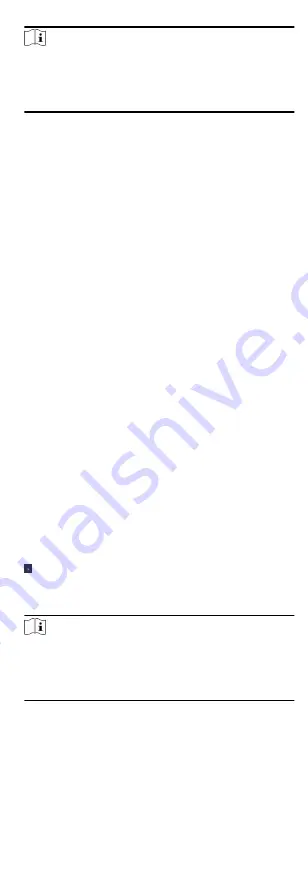
Note
• The displayed parameters may vary for different access
control devices.
• Some of the following parameters are not listed in the Basic
Information page, click More to edit the parameters.
Voice Prompt
If you enable this function, the voice prompt is enabled in
the device. You can hear the voice prompt when operating in
the device.
Upload Pic. After Linked Capture
Upload the pictures captured by linked camera to the system
automatically.
Save Pic. After Linked Capture
If you enable this function, you can save the picture
captured by linked camera to the device.
Face Recognition Mode
Normal Mode
Recognize face via camera normally.
Deep Mode
In this mode, the device can recognize a much wider
people range than the normal mode. This mode is
applicable to a more complicated environment.
4. Click OK.
5. Optional: Click Copy to, and then select the access control
device(s) to copy the parameters in the page to the selected
device(s).
Configure Parameters for Door/Elevator
After adding the access control device, you can configure its
access point (door or floor) parameters.
Steps
1. Click Access Control → Advanced Function → Device
Parameter .
2. Select an access control device on the left panel, and then click
to show the doors or floors of the selected device.
3. Select a door or floor to show its parameters on the right page.
4. Edit the door or floor parameters.
Note
• The displayed parameters may vary for different access
control devices.
• Some of the following parameters are not listed in the Basic
Information page, click More to edit the parameters.
Name
Edit the card reader name as desired.
Door Contact
You can set the door sensor as remaining closed or
remaining open. Usually, it is remaining closed.
Exit Button Type
70






























