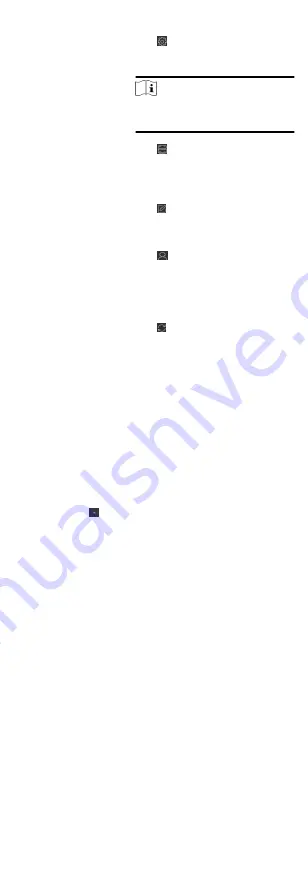
Remote
Configuration
Click on Operation column to set
remote configuration of the
corresponding device.
Note
See the user manual of the device
for details.
Device Status
Click on Operation column to view
device status, including cameras,
recording status, signal status,
hardware status, etc.
Edit Device
Information
Click on Operation column to edit
the device information, such as IP
address, user name, and password.
Check Online
User
Click on Operation column to
check the online users who access
the device, such as user name, user
type, user's IP address, and login
time.
Refresh
Click on Operation column to get
the latest device information.
Delete Device
Select one or multiple devices and
click Delete to delete the selected
device(s) from the client.
Add Device by IP Address or Domain Name
When you know the IP address or domain name of the device to
add, you can add devices to the client by specifying the IP address
(or domain name), user name, password, and other related
parameters.
Steps
1. Enter Device Management module.
2. Optional: Click on the right of Device Management and
select Device.
The added devices are displayed in the list.
3. Click Add to open the Add window.
4. Select IP/Domain as the adding mode.
5. Enter the required information, including name, address, port
number, user name, and password.
Name
Create a descriptive name for the device. For example, you
can use a name that can show the location or feature of the
device.
Address
The IP address or domain name of the device.
Port
The devices to add have the same port No. The default value
is 8000.
User Name
48






























