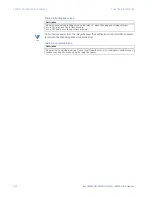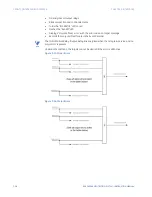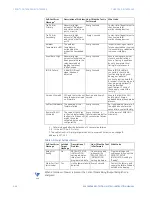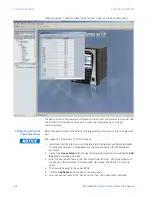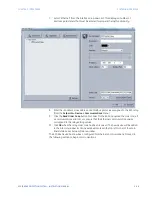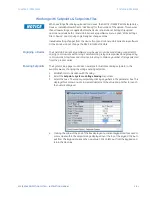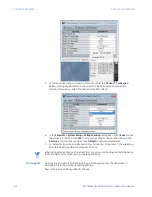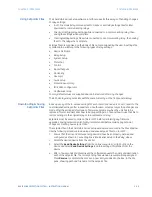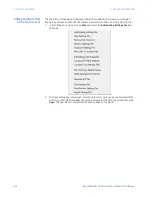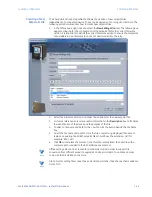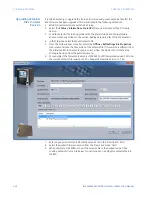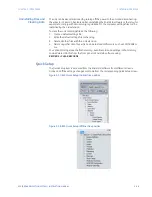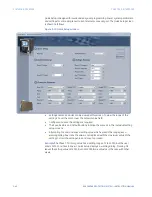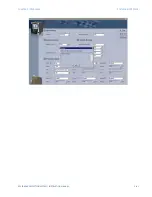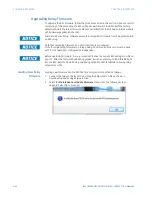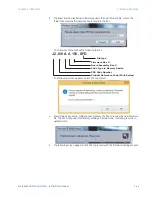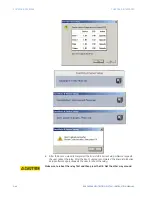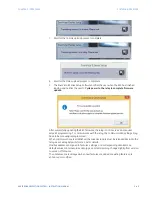3–30
850 FEEDER PROTECTION SYSTEM – INSTRUCTION MANUAL
SOFTWARE INTERFACE
CHAPTER 3: INTERFACES
Connecting to the
Relay
Now that the communications parameters have been properly configured,
communications with the relay can be initiated.
1.
Expand the Site list by double clicking on the site name or clicking on the «
+
» box to
list the available devices for the given site.
2.
Desired device trees can be expanded by clicking the «
+
» box. The following list of
headers is shown for each device:
Device Definition
Status
Metering
Quick Setup
Setpoints
Records
Maintenance.
3.
Expand the
Setpoints > Device > Front Panel
list item and double click on
Display
Properties
or
Default Screens
to open the settings window as shown:
4.
The settings window opens with a corresponding status indicator on the lower left of
the EnerVista 8 Series Setup window.
5.
If the status indicator is red, verify that the serial, USB, or Ethernet cable is properly
connected to the relay, and that the relay has been properly configured for
communications (steps described earlier).
The settings can now be edited, printed, or changed. Other setpoint and command
windows can be displayed and edited in a similar manner. "Actual Values" windows are
also available for display. These windows can be arranged, and resized, if desired.
Summary of Contents for Multilin 850
Page 10: ...VIII 850 FEEDER PROTECTION SYSTEM INSTRUCTION MANUAL ...
Page 135: ...CHAPTER 3 INTERFACES SOFTWARE INTERFACE 850 FEEDER PROTECTION SYSTEM INSTRUCTION MANUAL 3 41 ...
Page 151: ...CHAPTER 3 INTERFACES SOFTWARE INTERFACE 850 FEEDER PROTECTION SYSTEM INSTRUCTION MANUAL 3 57 ...
Page 153: ...CHAPTER 3 INTERFACES SOFTWARE INTERFACE 850 FEEDER PROTECTION SYSTEM INSTRUCTION MANUAL 3 59 ...
Page 439: ...CHAPTER 7 MONITORING FUNCTIONS 850 FEEDER PROTECTION SYSTEM INSTRUCTION MANUAL 7 19 ...
Page 644: ...11 20 850 FEEDER PROTECTION SYSTEM INSTRUCTION MANUAL FLEXELEMENTS CHAPTER 11 METERING ...