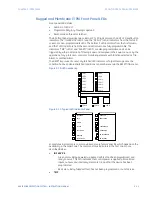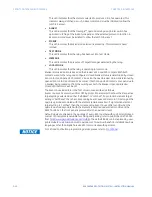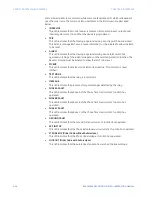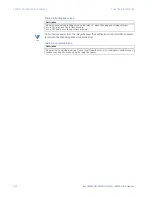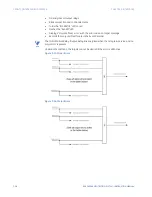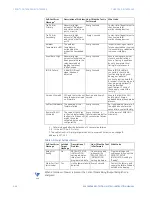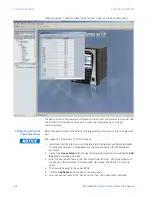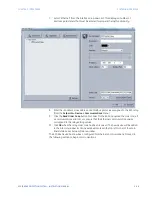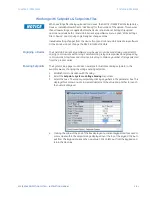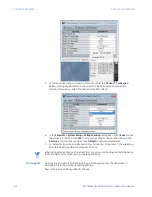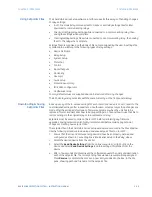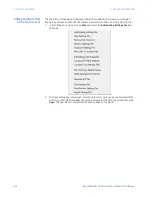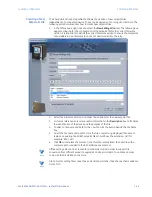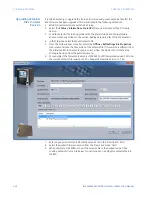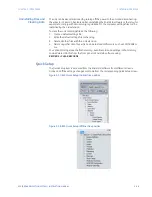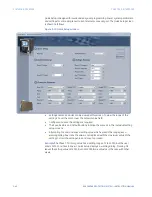CHAPTER 3: INTERFACES
SOFTWARE INTERFACE
850 FEEDER PROTECTION SYSTEM – INSTRUCTION MANUAL
3–25
7.
Select the complete path, including the new directory name, where the EnerVista 8
Series Setup software is being installed.
8.
Click on
Next
to begin the installation. The files are installed in the directory indicated,
the USB driver is loaded into the computer, and the installation program automatically
creates icons and adds the EnerVista 8 Series Setup software to the Windows start
menu.
9.
The 850 device is added to the list of installed IEDs in the EnerVista Launchpad
window, as shown below.
If you are going to communicate from your computer to the 850 Relay using the USB
port:
10. Plug the USB cable into the USB port on the 850 Relay then into the USB port on your
computer.
11. Launch EnerVista 8 Series Setup software from LaunchPad.
12. In
EnerVista > Device Setup
:
Summary of Contents for Multilin 850
Page 10: ...VIII 850 FEEDER PROTECTION SYSTEM INSTRUCTION MANUAL ...
Page 135: ...CHAPTER 3 INTERFACES SOFTWARE INTERFACE 850 FEEDER PROTECTION SYSTEM INSTRUCTION MANUAL 3 41 ...
Page 151: ...CHAPTER 3 INTERFACES SOFTWARE INTERFACE 850 FEEDER PROTECTION SYSTEM INSTRUCTION MANUAL 3 57 ...
Page 153: ...CHAPTER 3 INTERFACES SOFTWARE INTERFACE 850 FEEDER PROTECTION SYSTEM INSTRUCTION MANUAL 3 59 ...
Page 439: ...CHAPTER 7 MONITORING FUNCTIONS 850 FEEDER PROTECTION SYSTEM INSTRUCTION MANUAL 7 19 ...
Page 644: ...11 20 850 FEEDER PROTECTION SYSTEM INSTRUCTION MANUAL FLEXELEMENTS CHAPTER 11 METERING ...