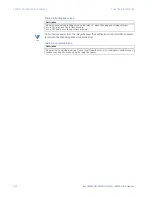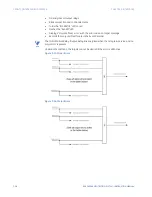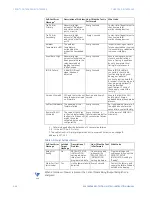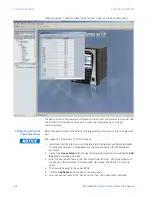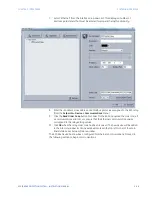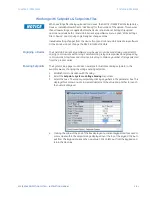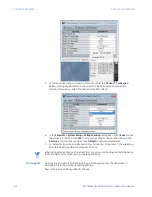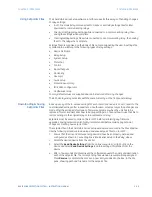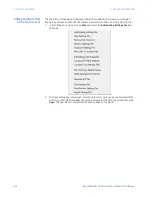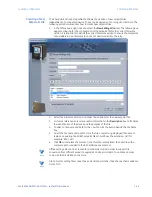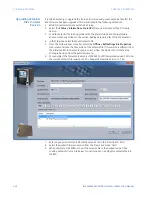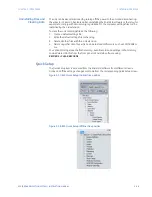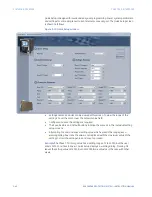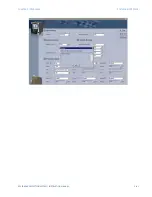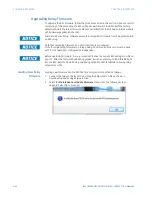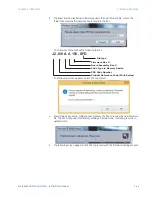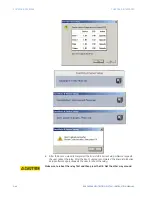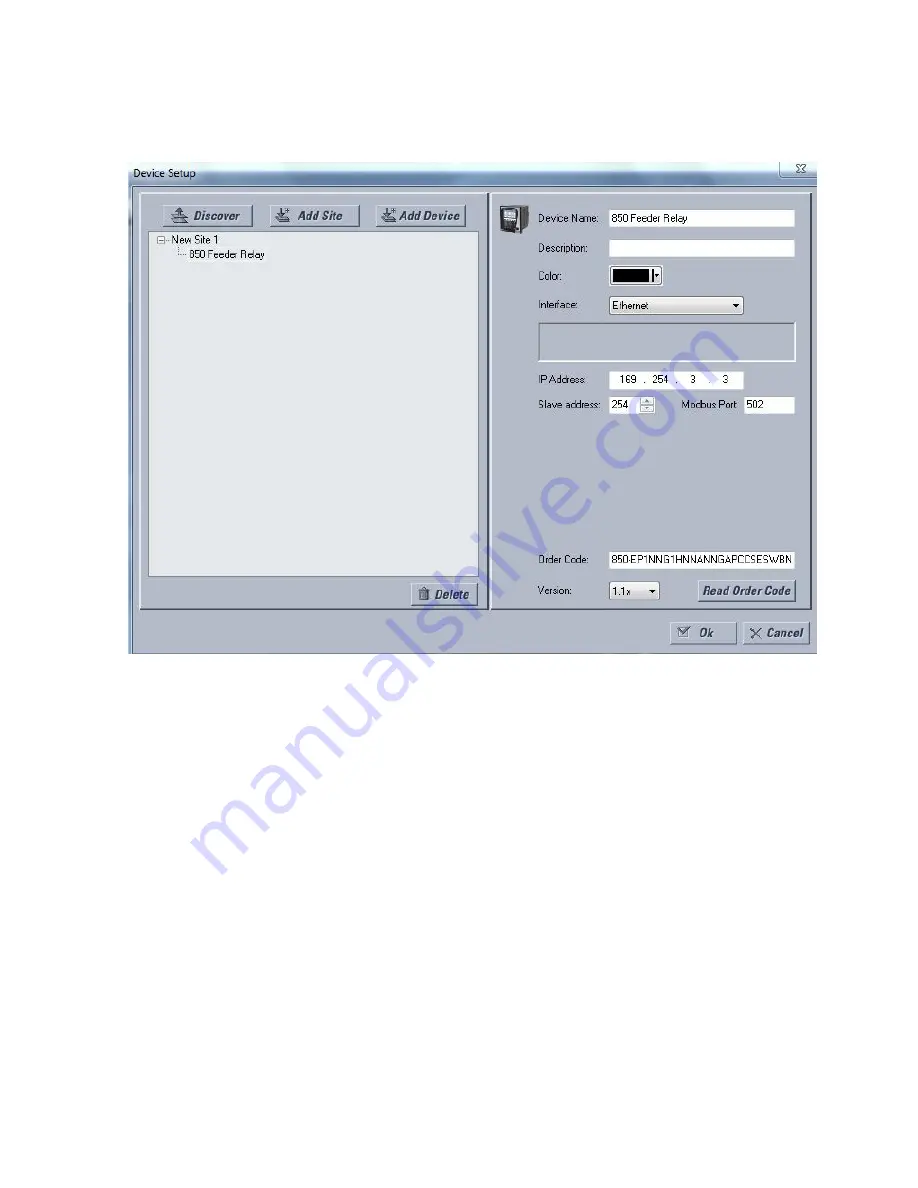
CHAPTER 3: INTERFACES
SOFTWARE INTERFACE
850 FEEDER PROTECTION SYSTEM – INSTRUCTION MANUAL
3–29
7.
Select “Ethernet” from the Interface drop-down list. This displays a number of
interface parameters that must be entered for proper Ethernet functionality.
8.
Enter the IP address, slave address, and Modbus port values assigned to the 850 relay
(from the
Setpoints > Device > Communications
menu).
9.
Click the
Read Order Code
button to connect to the 850 and upload the order code. If
a communications error occurs, ensure that the Ethernet communication values
correspond to the relay setting values.
10. Click
OK
when the relay order code has been received. The new device will be added
to the Site List window (or Online window) located in the top left corner of the main
EnerVista 8 Series Setup software window.
The 850 Site Device has now been configured for Ethernet communications. Proceed to
the following section to begin communications.
Summary of Contents for Multilin 850
Page 10: ...VIII 850 FEEDER PROTECTION SYSTEM INSTRUCTION MANUAL ...
Page 135: ...CHAPTER 3 INTERFACES SOFTWARE INTERFACE 850 FEEDER PROTECTION SYSTEM INSTRUCTION MANUAL 3 41 ...
Page 151: ...CHAPTER 3 INTERFACES SOFTWARE INTERFACE 850 FEEDER PROTECTION SYSTEM INSTRUCTION MANUAL 3 57 ...
Page 153: ...CHAPTER 3 INTERFACES SOFTWARE INTERFACE 850 FEEDER PROTECTION SYSTEM INSTRUCTION MANUAL 3 59 ...
Page 439: ...CHAPTER 7 MONITORING FUNCTIONS 850 FEEDER PROTECTION SYSTEM INSTRUCTION MANUAL 7 19 ...
Page 644: ...11 20 850 FEEDER PROTECTION SYSTEM INSTRUCTION MANUAL FLEXELEMENTS CHAPTER 11 METERING ...