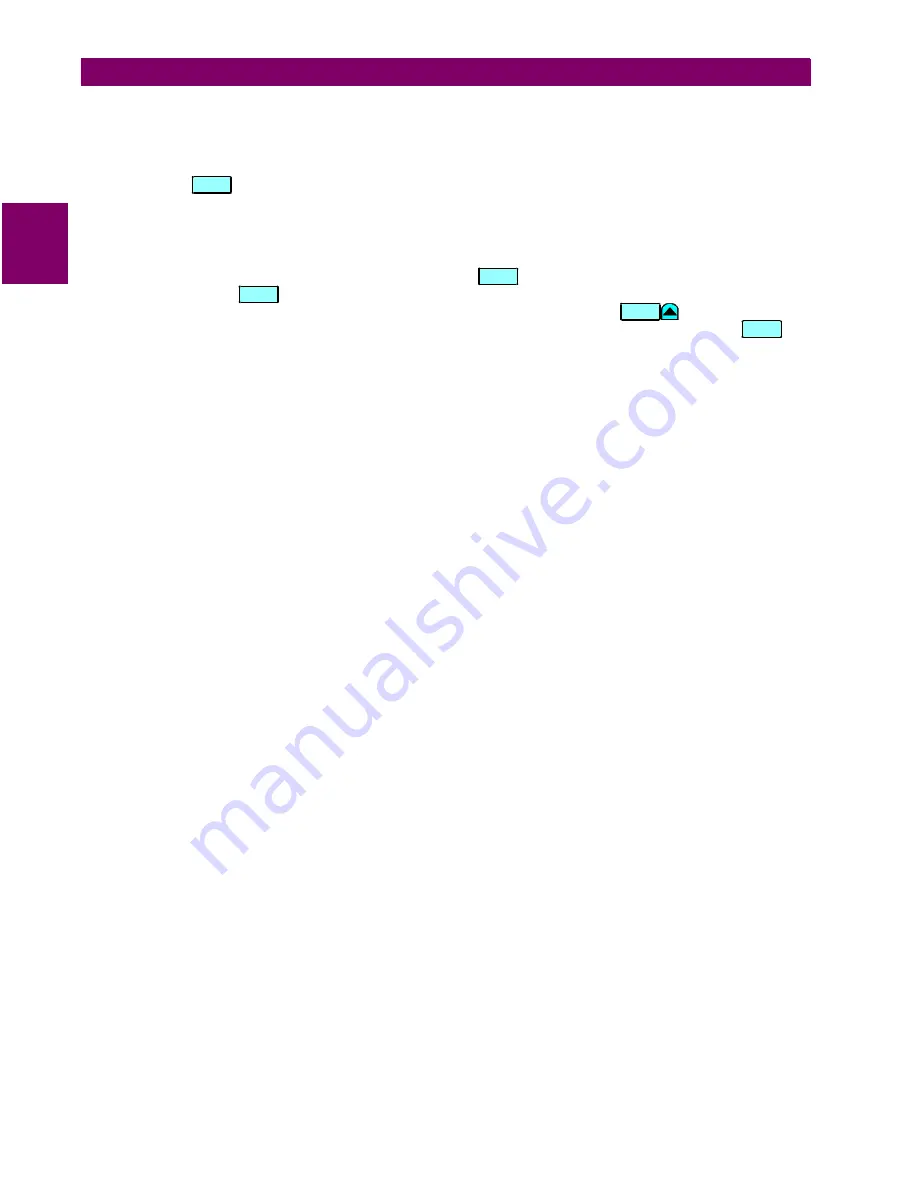
2-2
745 Transformer Management Relay
GE Power Management
2.1 USING THE FRONT PANEL DISPLAY
2 GETTING STARTED
2
Let us review how we got to this last message.
1.
First, we started at the setpoints page header
S1 745 SETUP
.
2.
We then moved to the second sub-header message under page S1, which is
PREFERENCES
, and we
pressed the
key.
3.
We then moved to the last message in this group.
A path can be used as a means of specifying where a message is located in the 745 relay. For this last mes-
sage, the path would be
S1 745 SETUP / PREFERENCES / DEFAULT MESSAGE INTENSITY
. For the purposes of this
manual, we will refer to messages in this manner. Press the
key to return to the preferences sub-header
message. Pressing the
key from any of the messages under a sub-header will return the display to that
sub-header message. From a sub-header message, the repeated pressing of
moves the display
through the list of sub-header messages to the page header. As an alternative, you could press the
key
and move directly to the next page.
EN TE R
E S CA P E
E S CA P E
M E SS A G E
S ET PO INT
Summary of Contents for 745 TRANSFORMER MANAGEMENT RELAY
Page 30: ...2 8 745 Transformer Management Relay GE Power Management 2 3 SECURITY 2 GETTING STARTED 2 ...
Page 210: ...7 36 745 Transformer Management Relay GE Power Management 7 2 BLOCK DIAGRAMS 7 SCHEME LOGIC 7 ...
Page 322: ...9 12 745 Transformer Management Relay GE Power Management 9 3 USING 745PC 9 745 PC SOFTWARE 9 ...
Page 396: ...A 4 745 Transformer Management Relay GE Power Management A 1 FIGURES AND TABLES APPENDIXA A ...
Page 400: ...C 2 745 Transformer Management Relay GE Power Management C 1 WARRANTY INFORMATION APPENDIXC C ...
Page 406: ...vi 745 Transformer Management Relay GE Power Management ...
Page 407: ...GE Power Management 745 Transformer Management Relay NOTES ...






























