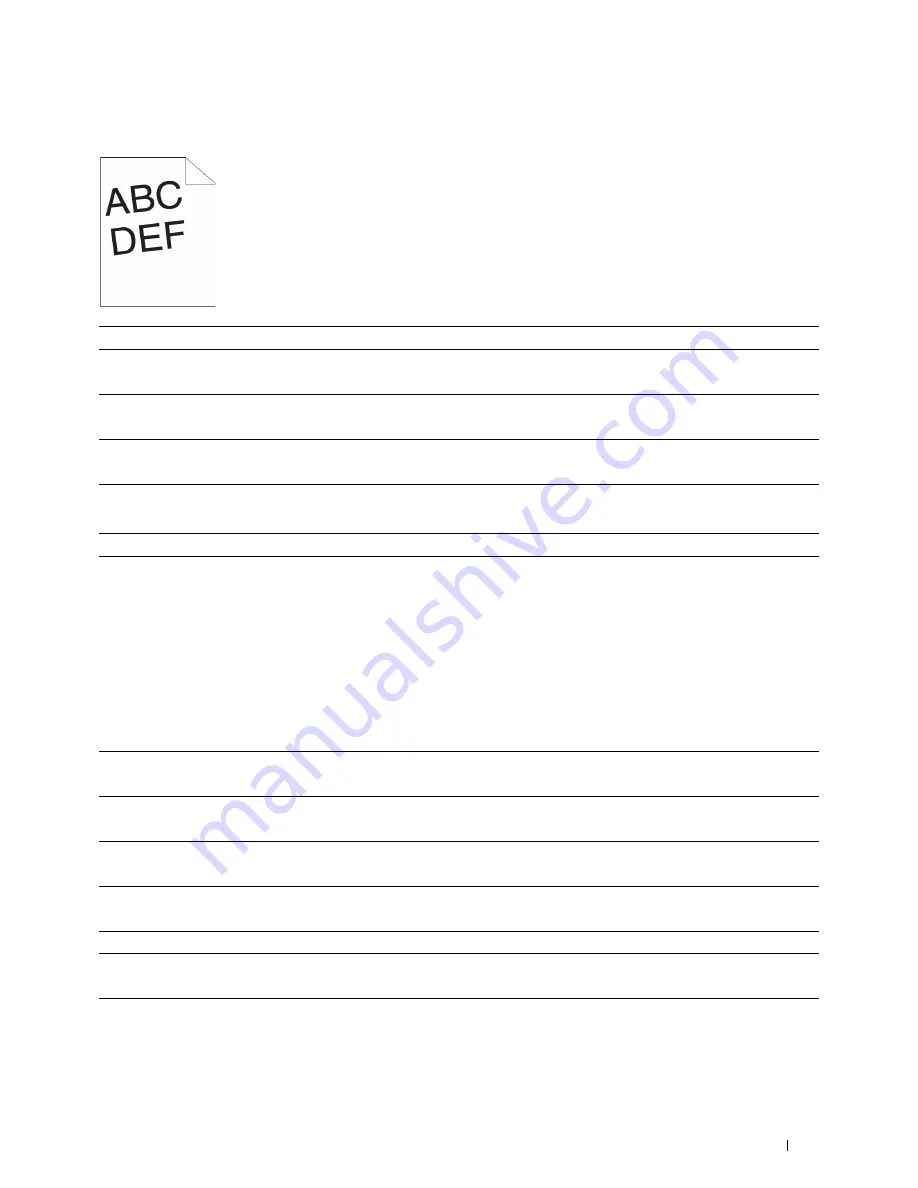
Troubleshooting Guide
519
Images are skewed
Tray1/Optional 550-Sheet Feeder Misfeed Jam
Action
Yes
No
1
Adjust the paper guides properly.
Does this solve your problem?
The task is complete.
Go to action 2.
2
Use any of the trays in place of the MPF.
Does this solve your problem?
The task is complete.
Go to action 3.
3
Replace the print media with the freshly unpackaged, undamaged one.
Does this solve your problem?
The task is complete.
Contact Dell.
Action
Yes
No
1
Ensure that tray1 or the optional 550-sheet feeder is properly inserted.
Does this solve your problem?
The task is complete.
Proceed to the action
corresponding to the
type of the print media
being used:
• Thick - 2a
• Thin - 2b
• Rough Surface - 2c
If using paper other
than the above, go to
action 2d, 2e.
2a
Use thick paper that is 216 g/m
2
or less.
Does this solve your problem?
The task is complete.
Go to action 3a.
2b
Use thin paper that is 60 g/m
2
or more.
Does this solve your problem?
The task is complete.
Go to action 3a.
2c
Load rough surface paper one sheet at a time.
Does this solve your problem?
The task is complete.
Go to action 3b.
2d
Ensure that the print media is not curled.
Does this solve your problem?
The task is complete.
Go to action 3a.
2e
Is the print media damp?
Go to action 3c.
Go to action 3a.
3a
Fan the print media.
Does this solve your problem?
The task is complete.
Go to action 3b.
3b
Wipe the retard roller in tray1 or the optional 550-sheet feeder with a
cloth moistened with water.
Does this solve your problem?
The task is complete.
Go to action 4b.
Summary of Contents for H815dw
Page 2: ......
Page 24: ...24 Contents Template Last Updated 2 7 2007 ...
Page 26: ...26 ...
Page 30: ...30 Notes Cautions and Warnings ...
Page 38: ...38 Product Features ...
Page 44: ...44 About the Printer ...
Page 46: ...46 ...
Page 48: ...48 Overview of the Printer Setup ...
Page 86: ...86 Loading Paper ...
Page 100: ...100 Installing Printer Drivers on Windows Computers ...
Page 104: ...104 Installing Printer Drivers on Macintosh Computers ...
Page 114: ...114 ...
Page 180: ...180 Dell Printer Configuration Web Tool ...
Page 282: ...282 ...
Page 316: ...316 Copying ...
Page 344: ...344 Scanning For Apple Macintosh Password for Scanner Enter the password ...
Page 380: ...380 Dell Document Hub ...
Page 386: ...386 ...
Page 404: ...404 Understanding Your Printer Software ...
Page 424: ...424 Using Digital Certificates ...
Page 434: ...434 Understanding Printer Messages ...
Page 440: ...440 Specifications ...
Page 441: ...441 Maintaining Your Printer 31 Maintaining Your Printer 443 32 Clearing Jams 469 ...
Page 442: ...442 ...
Page 468: ...468 Maintaining Your Printer ...
Page 476: ...476 Clearing Jams 8 Insert the MPF into the printer 9 Close the rear cover ...
Page 499: ...499 Troubleshooting 33 Troubleshooting Guide 501 ...
Page 500: ...500 ...
Page 530: ...530 Troubleshooting Guide ...
Page 531: ...531 Appendix Appendix 533 ...
Page 532: ...532 ...
















































