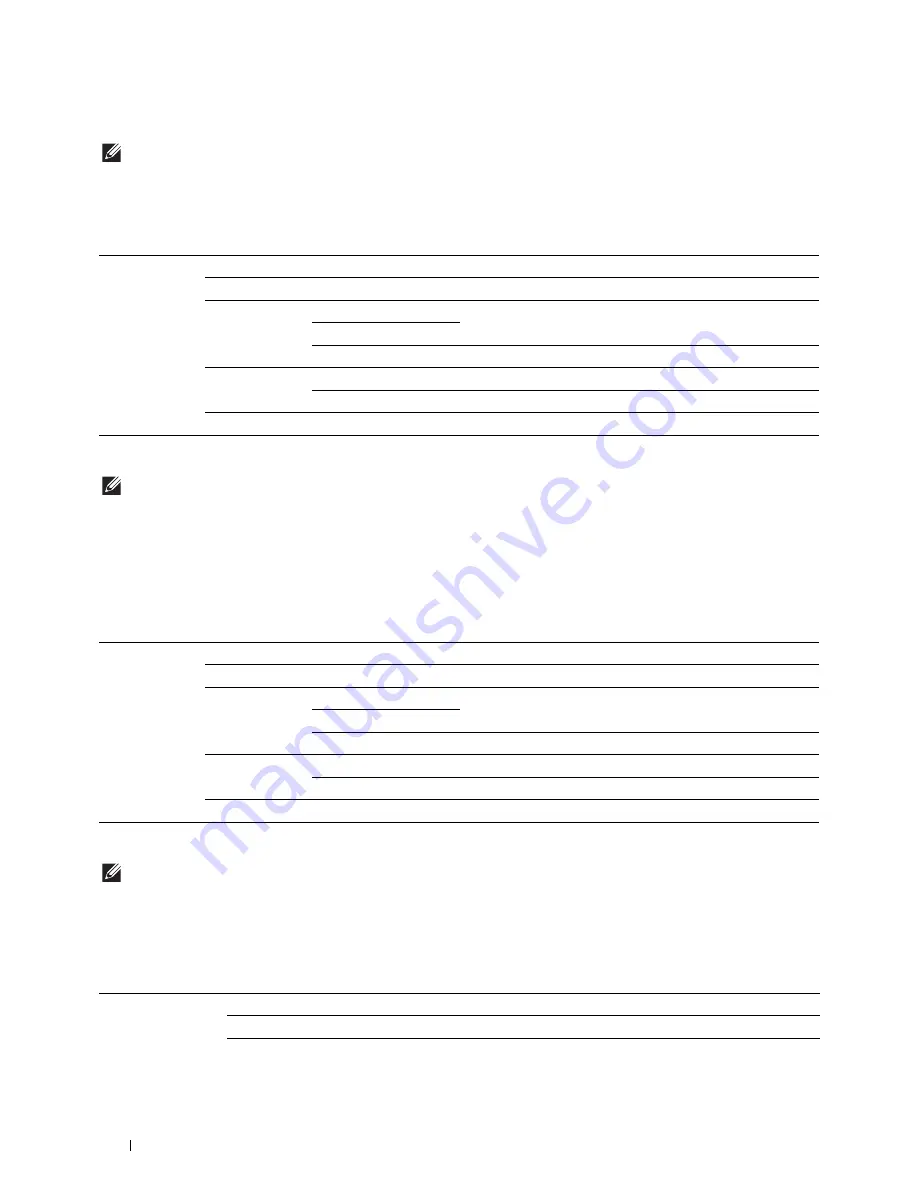
238
Understanding the Printer Menus
Public Mailbox
NOTE:
Public Mailbox feature is available only when
RAM Disk
is set to
On
.
Purpose:
To specify whether and how to print the job stored in the Public Mailbox.
Values:
Proof Print
NOTE:
Proof Print feature is available only when
RAM Disk
is set to
On
.
Purpose:
To specify whether and how to print the job stored in the Proof Print. When the print job is sent from the printer
driver on the computer, a single copy is printed for you to check the print result. If you do not have problems with
the print result, you can choose to print more copies. This prevents a large number of misprinted copies from being
printed at one time.
Values:
Secure Print
NOTE:
Secure Print feature is available only when
RAM Disk
is set to
On
.
Purpose:
To print confidential jobs. The printer can hold the job in memory until you arrive at the printer and type the
password on the operator panel.
Values:
Select User ID
Select a Job
Selects a job to print.
Select All
Selects all the documents stored for this User ID.
Quantity
1
*
Specifies the quantity of prints in increments of 1.
Available Range: 1-999
Use Driver Settings
Sets the quantity of prints specified on the printer driver.
Prints the selected job.
Print and Delete
Deletes the document after it is printed.
Delete
Deletes the specified document from print memory.
Select User ID
Select a Job
Selects a job to print.
Select All
Selects all the documents stored for this User ID.
Quantity
1
*
Specifies the quantity of prints in increments of 1.
Available Range: 1-999
Use Driver Settings
Sets the quantity of prints specified on the printer driver.
Prints the selected job.
Print and Delete
Deletes the document after it is printed.
Delete
Deletes the specified document from print memory.
Select User ID
Enter the password you specified on the printer driver.
Select a Job
Selects a job to print.
Select All
Selects all the documents stored for this User ID.
Summary of Contents for H815dw
Page 2: ......
Page 24: ...24 Contents Template Last Updated 2 7 2007 ...
Page 26: ...26 ...
Page 30: ...30 Notes Cautions and Warnings ...
Page 38: ...38 Product Features ...
Page 44: ...44 About the Printer ...
Page 46: ...46 ...
Page 48: ...48 Overview of the Printer Setup ...
Page 86: ...86 Loading Paper ...
Page 100: ...100 Installing Printer Drivers on Windows Computers ...
Page 104: ...104 Installing Printer Drivers on Macintosh Computers ...
Page 114: ...114 ...
Page 180: ...180 Dell Printer Configuration Web Tool ...
Page 282: ...282 ...
Page 316: ...316 Copying ...
Page 344: ...344 Scanning For Apple Macintosh Password for Scanner Enter the password ...
Page 380: ...380 Dell Document Hub ...
Page 386: ...386 ...
Page 404: ...404 Understanding Your Printer Software ...
Page 424: ...424 Using Digital Certificates ...
Page 434: ...434 Understanding Printer Messages ...
Page 440: ...440 Specifications ...
Page 441: ...441 Maintaining Your Printer 31 Maintaining Your Printer 443 32 Clearing Jams 469 ...
Page 442: ...442 ...
Page 468: ...468 Maintaining Your Printer ...
Page 476: ...476 Clearing Jams 8 Insert the MPF into the printer 9 Close the rear cover ...
Page 499: ...499 Troubleshooting 33 Troubleshooting Guide 501 ...
Page 500: ...500 ...
Page 530: ...530 Troubleshooting Guide ...
Page 531: ...531 Appendix Appendix 533 ...
Page 532: ...532 ...
















































