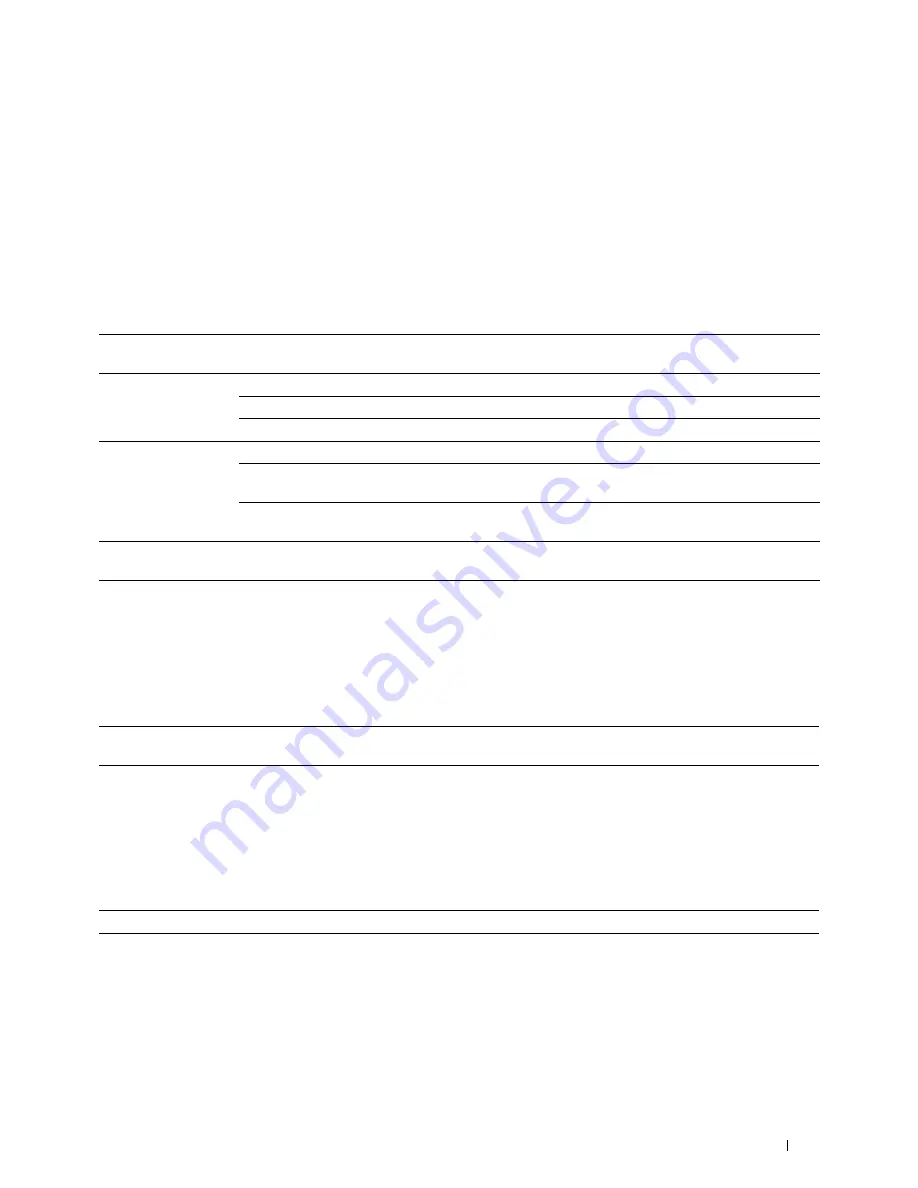
Understanding the Printer Menus
245
Scan
As a default setting, the printer provides the following scan feature tiles on the
Home
screen: Scan to Email, Scan to
Network Folder, Scan to USB, and Scan to Computer.
Scan to Email
Purpose:
To use the e-mail to send the scanned image. See "Scan Settings" for more details about the various scan options you
can set for the scan.
Values:
Scan to Network Folder
Purpose:
To store the scanned image on a network server or a computer. See "Scan Settings" for more details about the various
scan settings you can set for the scan.
Values:
Scan to USB
Purpose:
To save the scanned image to a USB memory attached to the printer. See "Scan Settings" for more details about the
various scan settings you can set for the scan.
Values:
Scan to Computer
Purpose:
To save scanned data on a network computer connected using Web Services on Devices (WSD), or on a computer
connected via a USB cable.
Enter Recipient's
Address
Enters the e-mail address of the recipient using the keyboard.
Address Book
Individuals
Selects an e-mail address from the local address book.
Groups
Selects an e-mail group from the local address book.
Network Address Book
Searches an e-mail address from the server address book.
Sender
*1
Keyboard
Enters the e-mail address of the sender using the keyboard.
Address Book
Selects an e-mail address of the sender from the local address
book.
Network Address Book
Searches an e-mail address of the sender from the server
address book.
*1
The sender's e-mail address cannot be edited when the remote authentication is used as the user authentication method on the Dell
Smart Multifunction Printer | S2815dn.
Address Book
Selects a FTP address or Server Message Block (SMB) protocol address from the local address
book.
Folder Name
Selects which folder the scanned image is saved to.
Summary of Contents for H815dw
Page 2: ......
Page 24: ...24 Contents Template Last Updated 2 7 2007 ...
Page 26: ...26 ...
Page 30: ...30 Notes Cautions and Warnings ...
Page 38: ...38 Product Features ...
Page 44: ...44 About the Printer ...
Page 46: ...46 ...
Page 48: ...48 Overview of the Printer Setup ...
Page 86: ...86 Loading Paper ...
Page 100: ...100 Installing Printer Drivers on Windows Computers ...
Page 104: ...104 Installing Printer Drivers on Macintosh Computers ...
Page 114: ...114 ...
Page 180: ...180 Dell Printer Configuration Web Tool ...
Page 282: ...282 ...
Page 316: ...316 Copying ...
Page 344: ...344 Scanning For Apple Macintosh Password for Scanner Enter the password ...
Page 380: ...380 Dell Document Hub ...
Page 386: ...386 ...
Page 404: ...404 Understanding Your Printer Software ...
Page 424: ...424 Using Digital Certificates ...
Page 434: ...434 Understanding Printer Messages ...
Page 440: ...440 Specifications ...
Page 441: ...441 Maintaining Your Printer 31 Maintaining Your Printer 443 32 Clearing Jams 469 ...
Page 442: ...442 ...
Page 468: ...468 Maintaining Your Printer ...
Page 476: ...476 Clearing Jams 8 Insert the MPF into the printer 9 Close the rear cover ...
Page 499: ...499 Troubleshooting 33 Troubleshooting Guide 501 ...
Page 500: ...500 ...
Page 530: ...530 Troubleshooting Guide ...
Page 531: ...531 Appendix Appendix 533 ...
Page 532: ...532 ...






























