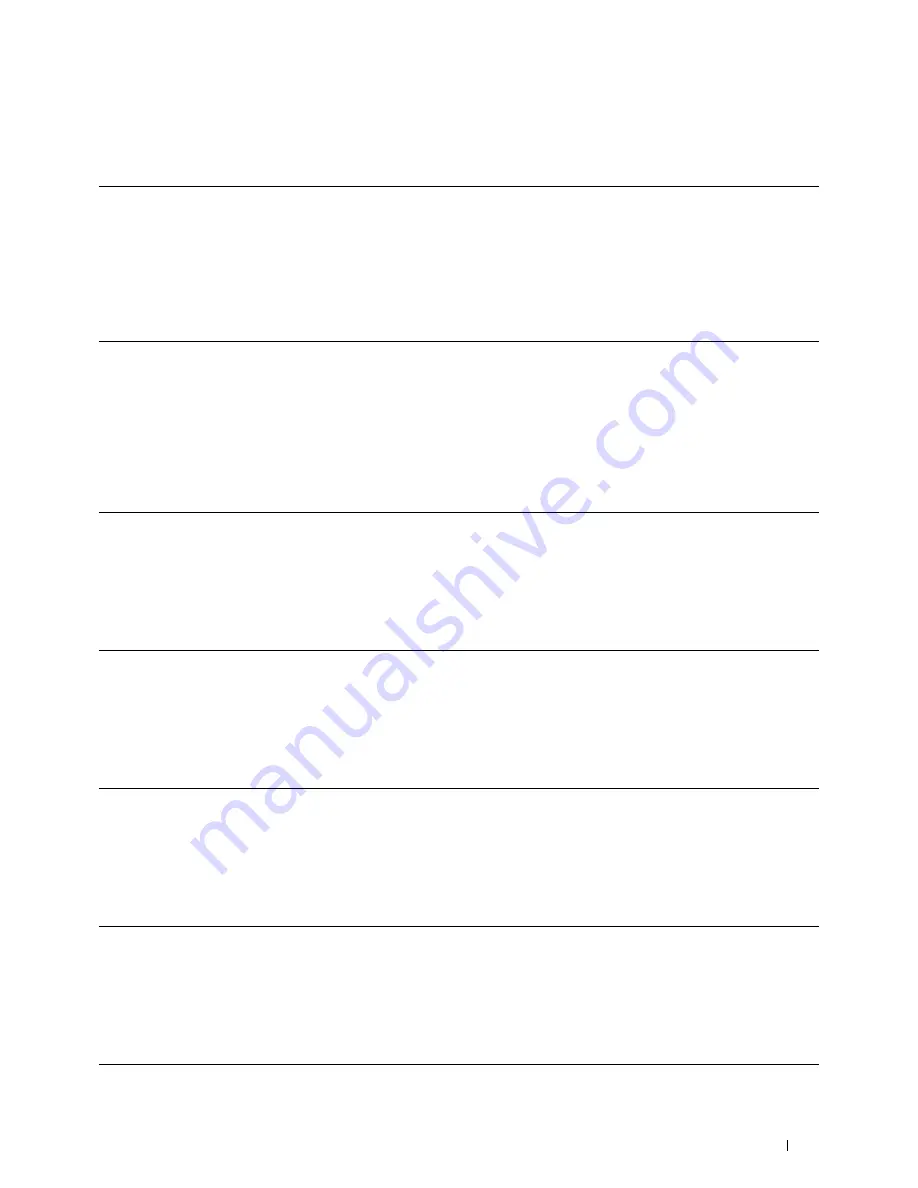
Installing Optional Accessory
53
Updating Your Driver to Detect 550-Sheet Feeder
When Using PCL Driver
Windows
®
10/
Windows
®
10 x64
1
Right-click the Start button, and then click
Control Panel
Hardware and Sound
Devices and Printers
.
2
Right-click the printer icon of the
Dell MFP H815dw
or
Dell MFP S2815dn
, and then
select
Printer properties
.
3
Click the
Configuration
tab, and then select
Bi-Directional Setup
.
4
Select
Get Information from Printer
and then click
OK
.
5
Click
Apply
, and then click
OK
.
6
Close the
Devices and Printers
dialog box.
Microsoft
®
Windows
®
8/
Windows
®
8 x64/
Windows
®
8.1/
Windows
®
8.1 x64/
Windows Server
®
2012/
Windows Server
®
2012 R2
1
On the Desktop screen, right-click the bottom left corner of the screen, and then click
Control Panel
Hardware and Sound
(
Hardware
for Windows Server
®
2012/Windows
Server
®
2012 R2)
Devices and Printers
.
2
Right-click the printer icon of the
Dell MFP H815dw
or
Dell MFP S2815dn
, and then
select
Printer properties
.
3
Click the
Configuration
tab, and then select
Bi-Directional Setup
.
4
Select
Get Information from Printer
and then click
OK
.
5
Click
Apply
, and then click
OK
.
6
Close the
Devices and Printers
dialog box.
Windows
®
7/
Windows
®
7 x64/
Windows Server
®
2008 R2 x64
1
Click
Start
Devices and Printers
.
2
Right-click the printer icon of the
Dell MFP H815dw
or
Dell MFP S2815dn
, and then
select
Printer properties
.
3
Click the
Configuration
tab, and then select
Bi-Directional Setup
.
4
Select
Get Information from Printer
and then click
OK
.
5
Click
Apply
, and then click
OK
.
6
Close the
Devices and Printers
dialog box.
Windows Vista
®
/
Windows Vista
®
x64
1
Click
Start
Control Panel
Hardware and Sound
Printers
.
2
Right-click the printer icon of the
Dell MFP H815dw
or
Dell MFP S2815dn
, and then
select
Properties
.
3
Click the
Configuration
tab, and then select
Bi-Directional Setup
.
4
Select
Get Information from Printer
and then click
OK
.
5
Click
Apply
, and then click
OK
.
6
Close the
Printers
dialog box.
Windows Server
®
2008/
Windows Server
®
2008 x64
1
Click
Start
Control Panel
Printers
.
2
Right-click the printer icon of the
Dell MFP H815dw
or
Dell MFP S2815dn
, and then
select
Properties
.
3
Click the
Configuration
tab, and then select
Bi-Directional Setup
.
4
Select
Get Information from Printer
and then click
OK
.
5
Click
Apply
, and then click
OK
.
6
Close the
Printers
dialog box.
Windows Server
®
2003/
Windows Server
®
2003 x64
1
Click
Start
Printers and Faxes
.
2
Right-click the printer icon of the
Dell MFP H815dw
or
Dell MFP S2815dn
, and then
select
Properties
.
3
Click the
Configuration
tab, and then select
Bi-Directional Setup
.
4
Select
Get Information from Printer
and then click
OK
.
5
Click
Apply
, and then click
OK
.
6
Close the
Printers and Faxes
dialog box.
Summary of Contents for H815dw
Page 2: ......
Page 24: ...24 Contents Template Last Updated 2 7 2007 ...
Page 26: ...26 ...
Page 30: ...30 Notes Cautions and Warnings ...
Page 38: ...38 Product Features ...
Page 44: ...44 About the Printer ...
Page 46: ...46 ...
Page 48: ...48 Overview of the Printer Setup ...
Page 86: ...86 Loading Paper ...
Page 100: ...100 Installing Printer Drivers on Windows Computers ...
Page 104: ...104 Installing Printer Drivers on Macintosh Computers ...
Page 114: ...114 ...
Page 180: ...180 Dell Printer Configuration Web Tool ...
Page 282: ...282 ...
Page 316: ...316 Copying ...
Page 344: ...344 Scanning For Apple Macintosh Password for Scanner Enter the password ...
Page 380: ...380 Dell Document Hub ...
Page 386: ...386 ...
Page 404: ...404 Understanding Your Printer Software ...
Page 424: ...424 Using Digital Certificates ...
Page 434: ...434 Understanding Printer Messages ...
Page 440: ...440 Specifications ...
Page 441: ...441 Maintaining Your Printer 31 Maintaining Your Printer 443 32 Clearing Jams 469 ...
Page 442: ...442 ...
Page 468: ...468 Maintaining Your Printer ...
Page 476: ...476 Clearing Jams 8 Insert the MPF into the printer 9 Close the rear cover ...
Page 499: ...499 Troubleshooting 33 Troubleshooting Guide 501 ...
Page 500: ...500 ...
Page 530: ...530 Troubleshooting Guide ...
Page 531: ...531 Appendix Appendix 533 ...
Page 532: ...532 ...






























