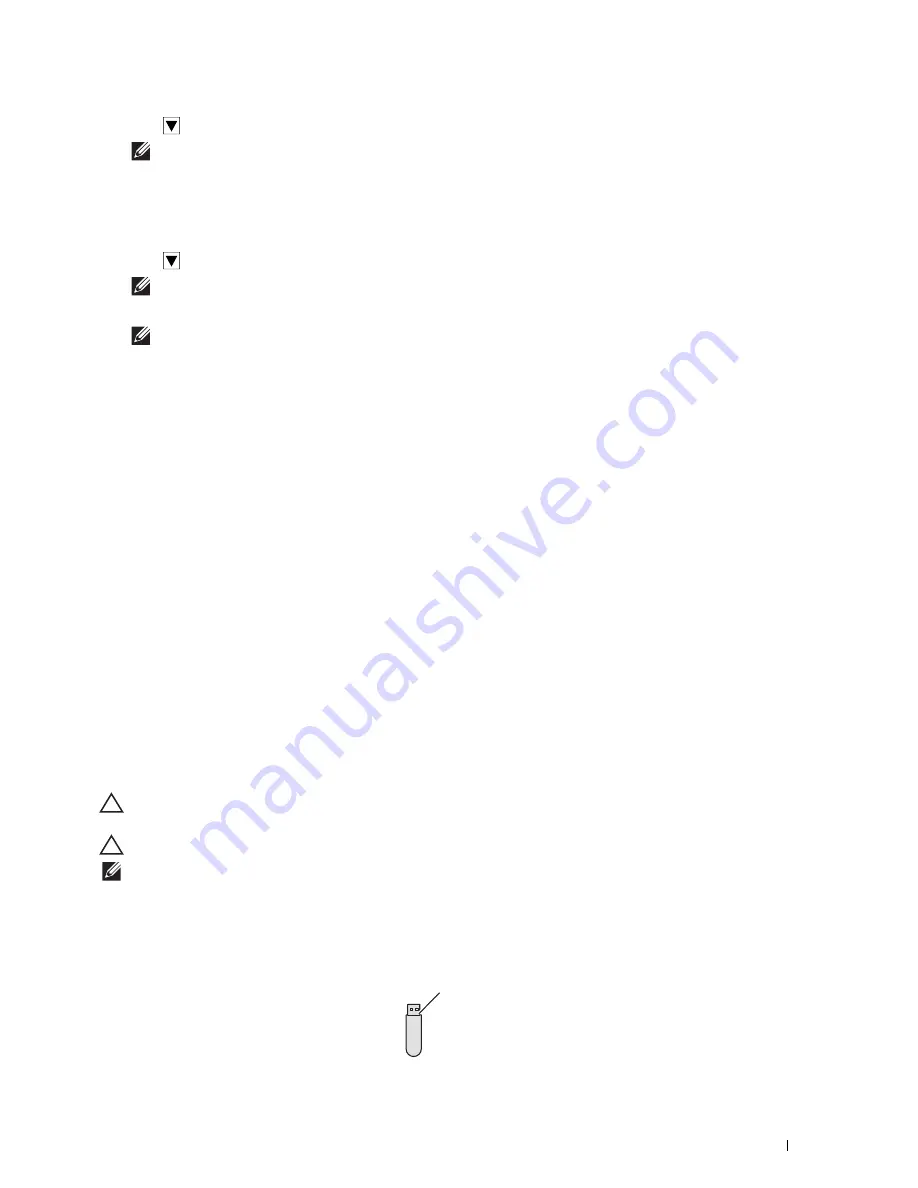
Printing
289
4
Tap
until the desired user ID appears, and then tap that user ID.
NOTE:
Secure Print and Private Mail Box Print require specifying a password for confidentiality. If you select Public Mail
Box Print or Proof Print, proceed to step 6.
5
Enter the password using the number pad, and then tap
OK
.
For details about specifying the password, see "Specifying your password on the operator panel (Secure
Print/Private Mail Box Print)."
6
Tap
until the desired document appears, and then tap that document.
NOTE:
You can tap
Quantity
to specify the number of copies. For Secured Print, Quantity is not available.
7
Tap
.
NOTE:
If you want to keep the data in the memory for the time being, clear the Print and Delete check box.
8
Tap
OK
.
The stored job will be printed.
Specifying your password on the operator panel (Secure Print/Private Mail Box Print)
When you tap
Secure Print
or
Private Mailbox
from
Print Menu
, a screen to enter the password
appears after selecting your user ID.
Use the number pad to enter the numeric password you specified in the printer driver. The password you entered will
appear as asterisks (*******) to ensure confidentiality.
If you enter an invalid password, the message
Incorrect password Try again
appears. Wait 3 seconds, or
tap
Close
to return to the screen for entering the password.
When you enter a valid password, you have access to all print jobs matching the user ID and password you entered.
The print jobs matching the password you entered appear on the screen. You can then choose to print or delete jobs
matching the password you entered. (See "Printing the Stored Jobs" for more information.)
Deleting Stored Jobs
With Secure Print, a job that has been stored will be deleted after printing or deleted at a designated time entered on
the operator panel.
For other jobs, these jobs remain stored until you delete them from the operator panel.
Printing from USB Memory (USB Direct Print)
The USB Direct Print feature allows you to print files stored in a USB memory using the operator panel.
CAUTION:
To prevent damage to your printer, do not connect any device other than USB memory to the front USB port of the
printer.
CAUTION:
Do not remove the USB memory from the front USB port until the printer has finished printing.
NOTE:
If the Functions Control setting for
USB Direct Print
is set to
On(Password)
, you need to enter the four-
digit password to use the print function. If the Functions Control setting for
USB Direct Print
is set to
Off
, the print
function is disabled and the menu is also disabled on the screen. For details, see "Functions Control."
The front USB port of the printer is designed for USB 2.0 devices. You must use only an authorized USB memory
with an A plug type connector. Use only a metal shielded USB memory.
A plug type
Summary of Contents for H815dw
Page 2: ......
Page 24: ...24 Contents Template Last Updated 2 7 2007 ...
Page 26: ...26 ...
Page 30: ...30 Notes Cautions and Warnings ...
Page 38: ...38 Product Features ...
Page 44: ...44 About the Printer ...
Page 46: ...46 ...
Page 48: ...48 Overview of the Printer Setup ...
Page 86: ...86 Loading Paper ...
Page 100: ...100 Installing Printer Drivers on Windows Computers ...
Page 104: ...104 Installing Printer Drivers on Macintosh Computers ...
Page 114: ...114 ...
Page 180: ...180 Dell Printer Configuration Web Tool ...
Page 282: ...282 ...
Page 316: ...316 Copying ...
Page 344: ...344 Scanning For Apple Macintosh Password for Scanner Enter the password ...
Page 380: ...380 Dell Document Hub ...
Page 386: ...386 ...
Page 404: ...404 Understanding Your Printer Software ...
Page 424: ...424 Using Digital Certificates ...
Page 434: ...434 Understanding Printer Messages ...
Page 440: ...440 Specifications ...
Page 441: ...441 Maintaining Your Printer 31 Maintaining Your Printer 443 32 Clearing Jams 469 ...
Page 442: ...442 ...
Page 468: ...468 Maintaining Your Printer ...
Page 476: ...476 Clearing Jams 8 Insert the MPF into the printer 9 Close the rear cover ...
Page 499: ...499 Troubleshooting 33 Troubleshooting Guide 501 ...
Page 500: ...500 ...
Page 530: ...530 Troubleshooting Guide ...
Page 531: ...531 Appendix Appendix 533 ...
Page 532: ...532 ...






























