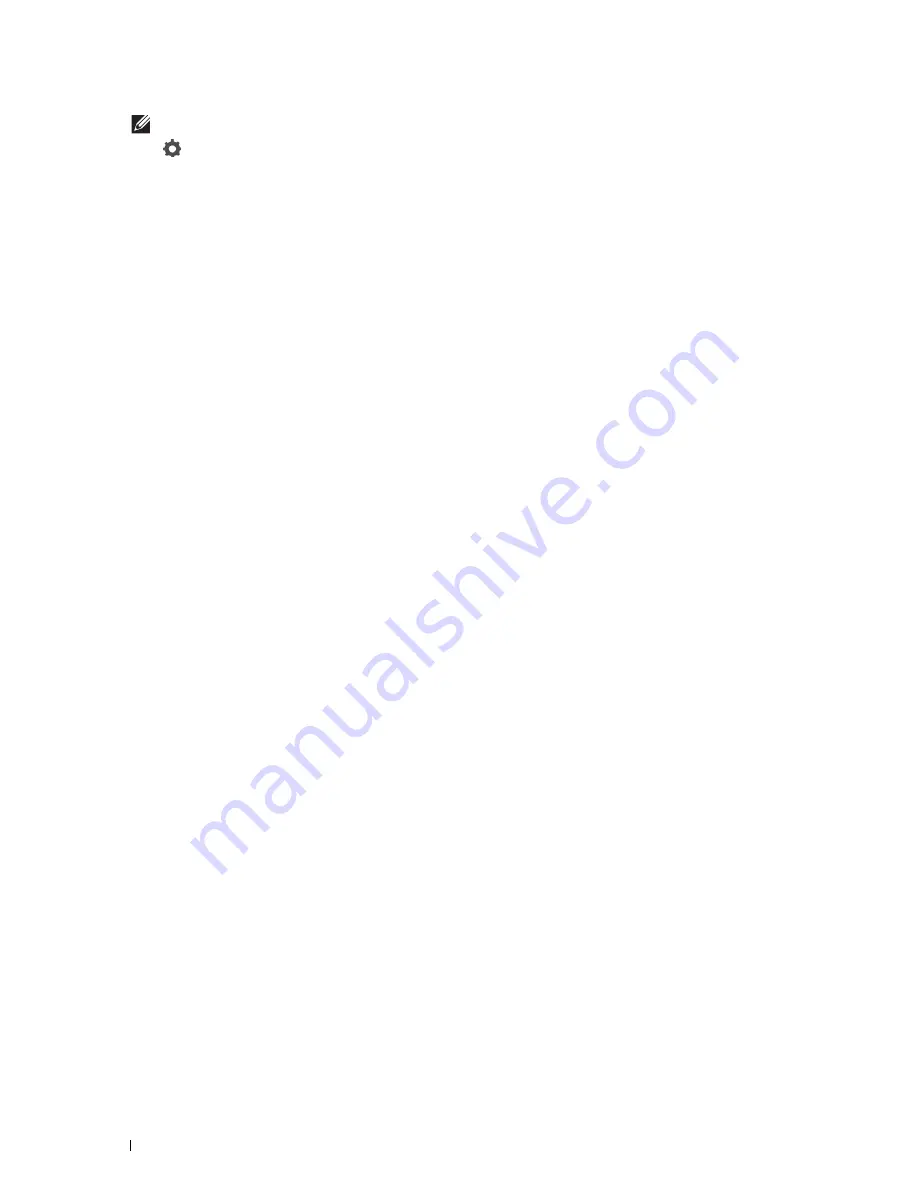
342
Scanning
NOTE:
The e-mail addresses needs to be registered before you can select
Address Book
.
4
Tap
and specify scan settings such as
Output Color
,
Resolution
,
File Format
,
2 Sided
Scanning
,
Darken/Lighten
,
Contrast
,
Sharpness
,
Auto Exposure
,
Original Size
,
Margin
,
and
File Naming Mode
. For details, see "Scan Settings."
5
Tap
Send
to begin scanning the document and sending an e-mail with the scanned file.
Managing the Scanner
You can select the port connected to the computer or set the password for the scanner from the TWAIN driver.
Open the application that supports TWAIN, and click
Settings
in the scanning window.
Port Settings
When the printer is connected to the computer directly by a USB cable, select
USB
.
When the printer is connected to the network, select
Network
. Enter the IP address or hostname of the printer in
the
IP Address or Hostname
text box, and click
OK
.
When the printer is connected to the network
When you are using DHCP for TCP/IP setting for the printer, the image capturing software may not find the
scanner occasionally due to the change of the IP address allocated for the printer. In this case, check the IP Address
of the printer, and then connect the scanner by specifying the IP address.
On Microsoft
®
Windows
®
, you can check the IP address of the printer using the
Dell Printer Hub
or
Dell Printer
Management Tool
. For
Dell Printer Hub
, select the printer from
My Printers
, and then click
Printer information
on
the left of the screen. For
Dell Printer Management Tool
, select the printer from the drop-down list on the upper-
right of the screen, and then click
Printer information
on the left.
Searching the scanner
In the
Port Settings
tab, you can search the scanners from the network and select the desired one from the detected
scanners.
• Search all scanners from the network
(Windows
®
only)
Searches scanners in your network.
• Scanner List
Displays a list of scanners that are detected.
• Search again
Searches the scanners in your network.
• Search Criteria
(Windows
®
only)
Displays the
Search Criteria
dialog box for setting the search condition.
Summary of Contents for H815dw
Page 2: ......
Page 24: ...24 Contents Template Last Updated 2 7 2007 ...
Page 26: ...26 ...
Page 30: ...30 Notes Cautions and Warnings ...
Page 38: ...38 Product Features ...
Page 44: ...44 About the Printer ...
Page 46: ...46 ...
Page 48: ...48 Overview of the Printer Setup ...
Page 86: ...86 Loading Paper ...
Page 100: ...100 Installing Printer Drivers on Windows Computers ...
Page 104: ...104 Installing Printer Drivers on Macintosh Computers ...
Page 114: ...114 ...
Page 180: ...180 Dell Printer Configuration Web Tool ...
Page 282: ...282 ...
Page 316: ...316 Copying ...
Page 344: ...344 Scanning For Apple Macintosh Password for Scanner Enter the password ...
Page 380: ...380 Dell Document Hub ...
Page 386: ...386 ...
Page 404: ...404 Understanding Your Printer Software ...
Page 424: ...424 Using Digital Certificates ...
Page 434: ...434 Understanding Printer Messages ...
Page 440: ...440 Specifications ...
Page 441: ...441 Maintaining Your Printer 31 Maintaining Your Printer 443 32 Clearing Jams 469 ...
Page 442: ...442 ...
Page 468: ...468 Maintaining Your Printer ...
Page 476: ...476 Clearing Jams 8 Insert the MPF into the printer 9 Close the rear cover ...
Page 499: ...499 Troubleshooting 33 Troubleshooting Guide 501 ...
Page 500: ...500 ...
Page 530: ...530 Troubleshooting Guide ...
Page 531: ...531 Appendix Appendix 533 ...
Page 532: ...532 ...






























