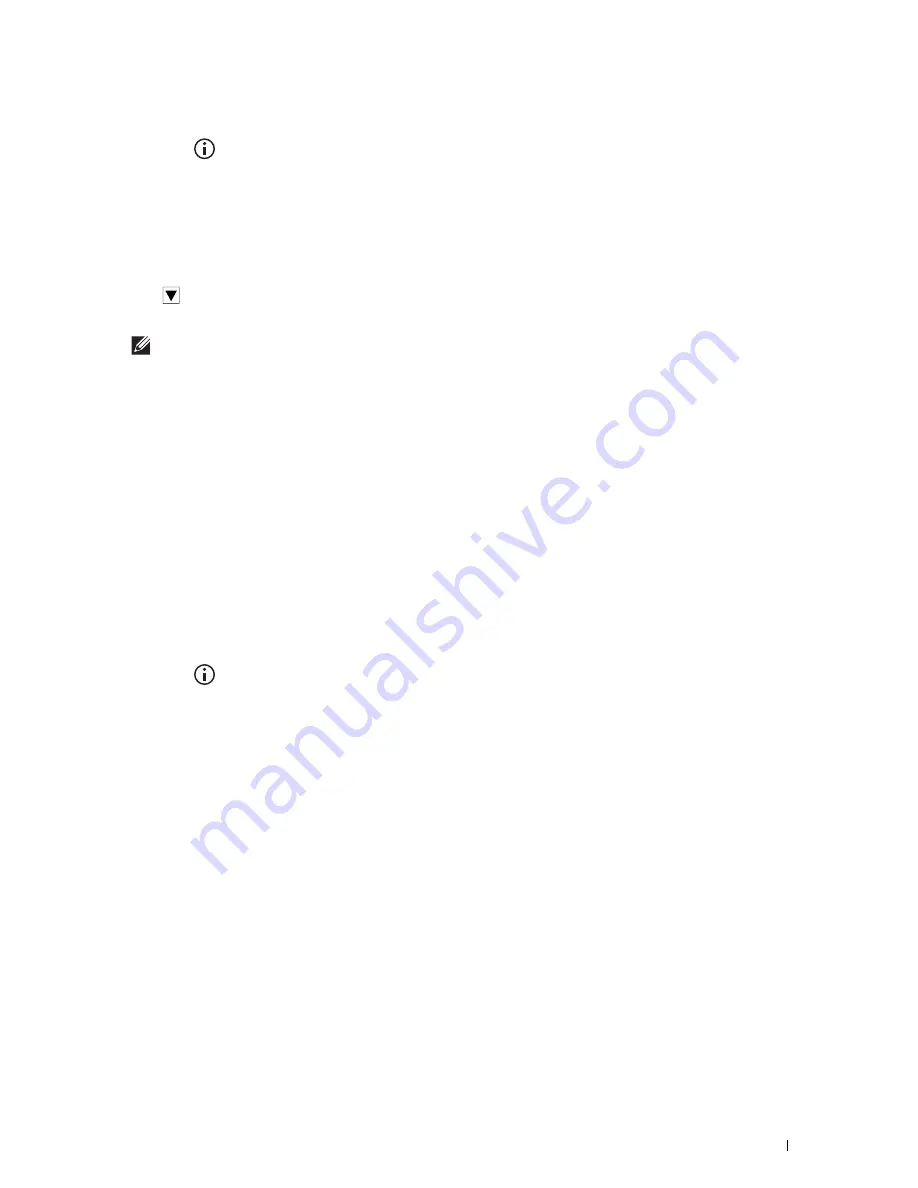
Connecting and Setting Up Your Printer
75
Auto SSID Setup
1
Press the
(Information)
button.
2
Tap the
Tools
tab, and then tap
Admin Settings
.
3
Tap
Network
.
4
Tap
Wi-Fi
.
5
Tap
Wi-Fi Setup Wizard
.
The printer automatically searches the access points on wireless network.
6
Tap
until the desired access point appears, and then select the access point.
If the desired access point does not appear, go to "Manual SSID Setup."
NOTE:
Some hidden SSID may not be displayed. If the SSID is not detected turn on SSID broadcast from the router.
7
Tap
Next
.
8
Enter the WEP key or passphrase.
When the encryption type of the selected access point is WEP in step 6:
a
Tap the
WEP Key
text box, and then enter the WEP key.
b
Tap
OK
.
When the encryption type of the selected access point is WPA, WPA2 or Mixed in step 6:
a
Tap the
Passphrase
text box, and then enter the passphrase.
b
Tap
OK
.
9
The
Restart System
screen appears.
10
Turn off the printer, and turn it on again to apply the settings.
Wireless LAN connection setting is complete.
Manual SSID Setup
1
Press the
(Information)
button.
2
Tap the
Tools
tab, and then tap
Admin Settings
.
3
Tap
Network
.
4
Tap
Wi-Fi
.
5
Tap
Wi-Fi Setup Wizard
.
6
Tap the
Manual SSID Setup
check box, and then tap
Next
.
7
Enter the SSID, and then tap
Next
.
8
Select the network mode from
Infrastructure
and
Ad-hoc
depending on your environment, and then tap
Next
.
If you select
Infrastructure
, proceed to step 9.
If you select
Ad-hoc
, proceed to step 10.
Summary of Contents for H815dw
Page 2: ......
Page 24: ...24 Contents Template Last Updated 2 7 2007 ...
Page 26: ...26 ...
Page 30: ...30 Notes Cautions and Warnings ...
Page 38: ...38 Product Features ...
Page 44: ...44 About the Printer ...
Page 46: ...46 ...
Page 48: ...48 Overview of the Printer Setup ...
Page 86: ...86 Loading Paper ...
Page 100: ...100 Installing Printer Drivers on Windows Computers ...
Page 104: ...104 Installing Printer Drivers on Macintosh Computers ...
Page 114: ...114 ...
Page 180: ...180 Dell Printer Configuration Web Tool ...
Page 282: ...282 ...
Page 316: ...316 Copying ...
Page 344: ...344 Scanning For Apple Macintosh Password for Scanner Enter the password ...
Page 380: ...380 Dell Document Hub ...
Page 386: ...386 ...
Page 404: ...404 Understanding Your Printer Software ...
Page 424: ...424 Using Digital Certificates ...
Page 434: ...434 Understanding Printer Messages ...
Page 440: ...440 Specifications ...
Page 441: ...441 Maintaining Your Printer 31 Maintaining Your Printer 443 32 Clearing Jams 469 ...
Page 442: ...442 ...
Page 468: ...468 Maintaining Your Printer ...
Page 476: ...476 Clearing Jams 8 Insert the MPF into the printer 9 Close the rear cover ...
Page 499: ...499 Troubleshooting 33 Troubleshooting Guide 501 ...
Page 500: ...500 ...
Page 530: ...530 Troubleshooting Guide ...
Page 531: ...531 Appendix Appendix 533 ...
Page 532: ...532 ...






























