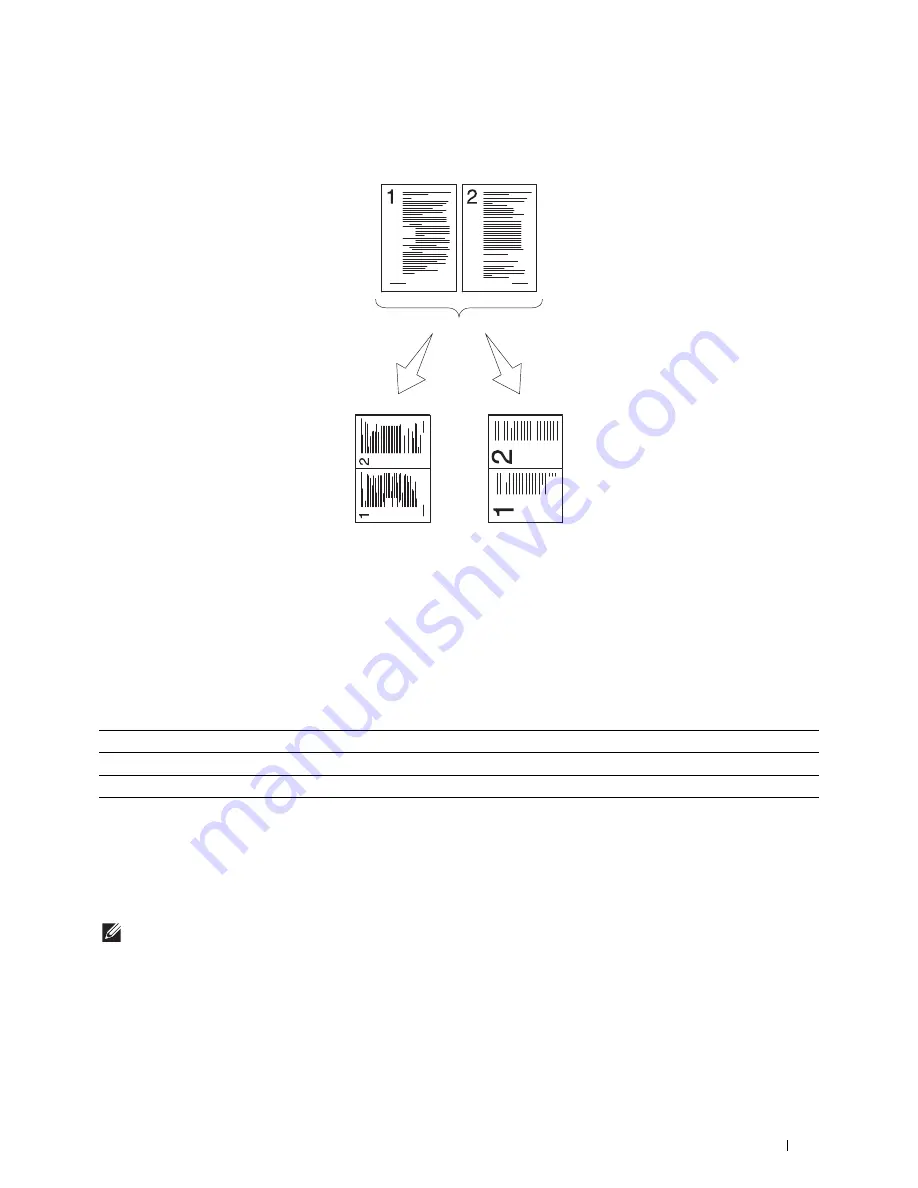
Copying
313
2-Up
To print two original images to fit onto one sheet of paper:
1
Swipe the screen until
2-Up
appears, and then tap
2-Up
.
2
Tap the desired setting, and then tap
OK
.
* Denotes the factory default setting.
When you are using the document glass and it is set to
Auto
or
Manual
, the display prompts you for another
page after tapping
Copy
.
a
If you want to place a new document, replace the document with a new document, and then tap
Continue
.
b
If you finish copying, tap
Print Now
.
NOTE:
When you use the DADF to copy both sides of a document, the printed position of the front and back of the document
may differ if the size in the document size setting and the size of the document do not match. In this case, set
Original
Size
to the same size as the document.
Off*
Does not perform multiple-up printing.
Auto
Automatically reduces the original pages to fit onto one sheet of paper.
Manual
Prints the original pages onto the one sheet of paper in the size specified in Reduce / Enlarge.
Auto:
Automatically
reduces the
pages to fit in
one page.
Manual:
Reduces the
pages in the
custom size
depending on the
setting of the
Reduce / Enlarge
menu.
Summary of Contents for H815dw
Page 2: ......
Page 24: ...24 Contents Template Last Updated 2 7 2007 ...
Page 26: ...26 ...
Page 30: ...30 Notes Cautions and Warnings ...
Page 38: ...38 Product Features ...
Page 44: ...44 About the Printer ...
Page 46: ...46 ...
Page 48: ...48 Overview of the Printer Setup ...
Page 86: ...86 Loading Paper ...
Page 100: ...100 Installing Printer Drivers on Windows Computers ...
Page 104: ...104 Installing Printer Drivers on Macintosh Computers ...
Page 114: ...114 ...
Page 180: ...180 Dell Printer Configuration Web Tool ...
Page 282: ...282 ...
Page 316: ...316 Copying ...
Page 344: ...344 Scanning For Apple Macintosh Password for Scanner Enter the password ...
Page 380: ...380 Dell Document Hub ...
Page 386: ...386 ...
Page 404: ...404 Understanding Your Printer Software ...
Page 424: ...424 Using Digital Certificates ...
Page 434: ...434 Understanding Printer Messages ...
Page 440: ...440 Specifications ...
Page 441: ...441 Maintaining Your Printer 31 Maintaining Your Printer 443 32 Clearing Jams 469 ...
Page 442: ...442 ...
Page 468: ...468 Maintaining Your Printer ...
Page 476: ...476 Clearing Jams 8 Insert the MPF into the printer 9 Close the rear cover ...
Page 499: ...499 Troubleshooting 33 Troubleshooting Guide 501 ...
Page 500: ...500 ...
Page 530: ...530 Troubleshooting Guide ...
Page 531: ...531 Appendix Appendix 533 ...
Page 532: ...532 ...






























