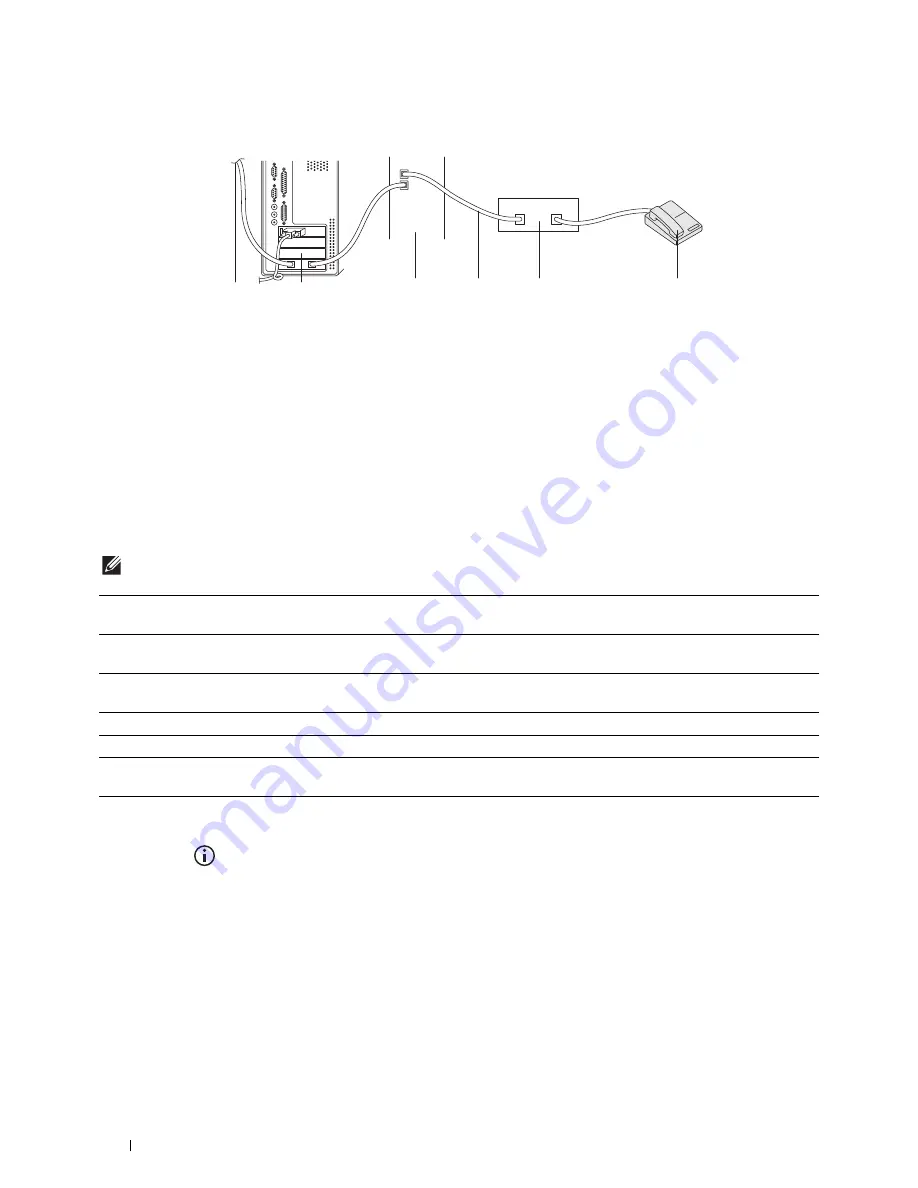
370
Faxing
Using a Computer Modem
If you want to use your computer modem for faxing or for a dial-up Internet connection, connect the computer
modem directly to the rear of your printer with the TAD as shown above.
• Set your printer to the
Ans Machine/Fax
and set
Auto Receive Ans/Fax
to specify the time for the
TAD.
• Turn off the computer modem's fax-receive feature.
• Do not use the computer modem if your printer is sending or receiving a fax.
• Follow the instructions provided with your computer modem and fax application to fax via the computer modem.
Printing a Report
The following reports may be useful when using fax:
NOTE:
For more information about other reports and how to print a report, see "Report / List."
Changing Setting Options
1
Press the
(Information)
button.
2
Tap the
Tools
tab, and then tap
Default Settings
.
3
Tap
Fax Defaults
.
4
Select the desired menu.
5
Select the desired setting or enter the value using the number pad, and then tap
OK
.
Speed Dial
This list shows all the numbers currently stored in the memory of your printer as speed dial
numbers.
Address Book
This list shows all the addresses currently stored in the printer's memory as Address Book
information.
Server Address
This list shows all of the numbers currently stored in the printer's memory as Server Address
information.
Fax Activity
This report shows information about the faxes you recently received or sent.
Fax Pending
This list shows the status of pending faxes.
Print Meter
This report shows the total number of pages printed. The report will be titled
Print Volume
Report
or
AccessControl Report
, depending on the
AccessControl Mode
setting.
To the
Internet
Computer
Line
Telephone
Answering Device
Phone
Printer
Summary of Contents for H815dw
Page 2: ......
Page 24: ...24 Contents Template Last Updated 2 7 2007 ...
Page 26: ...26 ...
Page 30: ...30 Notes Cautions and Warnings ...
Page 38: ...38 Product Features ...
Page 44: ...44 About the Printer ...
Page 46: ...46 ...
Page 48: ...48 Overview of the Printer Setup ...
Page 86: ...86 Loading Paper ...
Page 100: ...100 Installing Printer Drivers on Windows Computers ...
Page 104: ...104 Installing Printer Drivers on Macintosh Computers ...
Page 114: ...114 ...
Page 180: ...180 Dell Printer Configuration Web Tool ...
Page 282: ...282 ...
Page 316: ...316 Copying ...
Page 344: ...344 Scanning For Apple Macintosh Password for Scanner Enter the password ...
Page 380: ...380 Dell Document Hub ...
Page 386: ...386 ...
Page 404: ...404 Understanding Your Printer Software ...
Page 424: ...424 Using Digital Certificates ...
Page 434: ...434 Understanding Printer Messages ...
Page 440: ...440 Specifications ...
Page 441: ...441 Maintaining Your Printer 31 Maintaining Your Printer 443 32 Clearing Jams 469 ...
Page 442: ...442 ...
Page 468: ...468 Maintaining Your Printer ...
Page 476: ...476 Clearing Jams 8 Insert the MPF into the printer 9 Close the rear cover ...
Page 499: ...499 Troubleshooting 33 Troubleshooting Guide 501 ...
Page 500: ...500 ...
Page 530: ...530 Troubleshooting Guide ...
Page 531: ...531 Appendix Appendix 533 ...
Page 532: ...532 ...






























