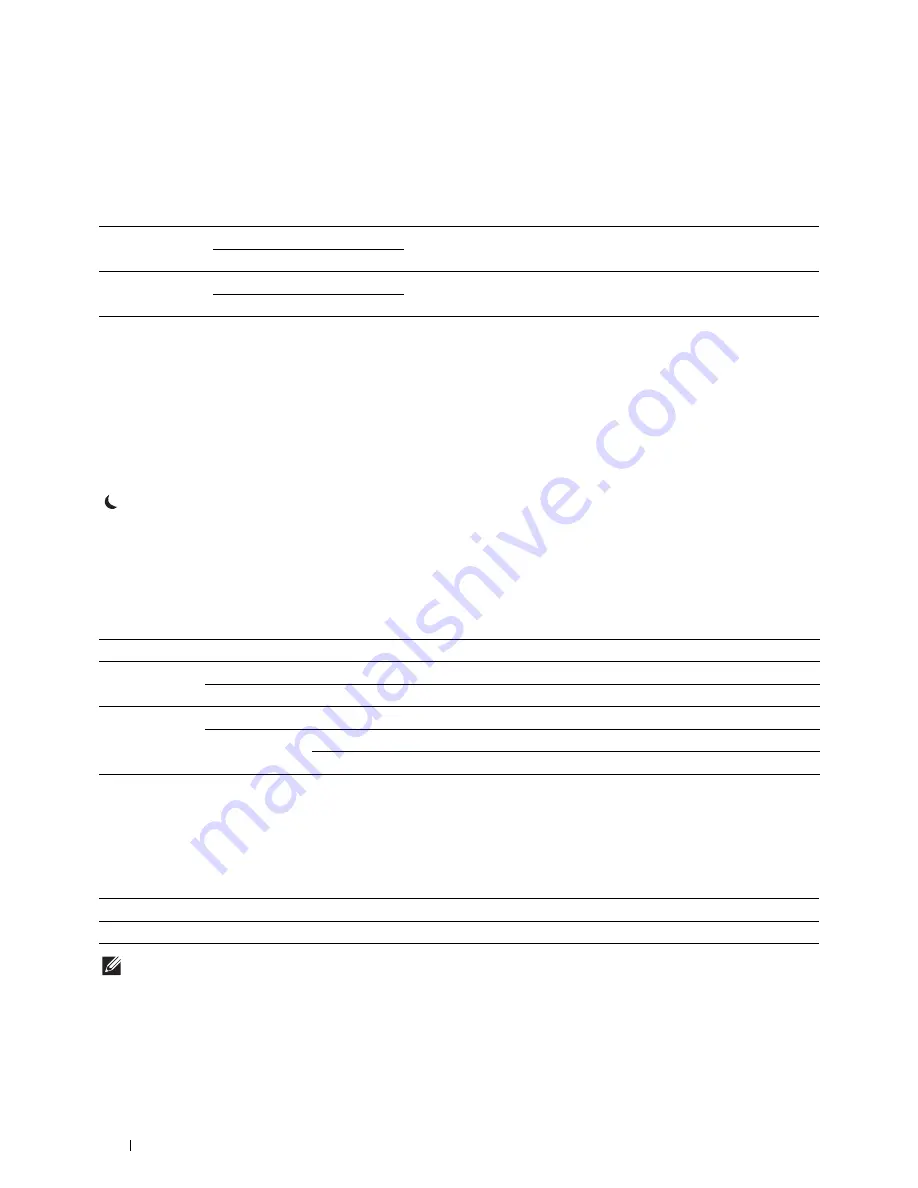
210
Understanding the Printer Menus
Power Saver Timer
Purpose:
To specify the time for transition to power saver mode.
Values:
When you specify 1 minute for
Sleep
, the printer enters power saver mode 1 minute after it finishes a job. This
uses much less energy, but requires more warm-up time for the printer. Specify 1 minute if your printer shares an
electrical circuit with room lighting and you notice lights flickering.
Select a high value if your printer is in constant use. In most circumstances, this keeps the printer ready to operate
with minimum warm-up time.
Select a medium value if you want a balance between energy consumption and a shorter warm-up period.
The printer automatically returns to the standby mode from the power saver mode when it receives data from the
computer or remote fax machine. You can also change the status of the printer to the standby mode by pressing the
(
Power Saver
) button on the operator panel.
Date & Time
Purpose:
To specify the date and time formats.
Values:
mm / inch
Purpose:
To specify the default measurement unit displayed after the numeric value on the operator panel.
Values:
NOTE:
The default for
mm/inch
varies depending on other settings, such as
Country
and
Document Size
.
Sleep
7 minutes
*
Specifies the time taken by the printer to enter Sleep mode after it
finishes a job.
Available Range: 1–60 minutes
Deep Sleep
8 minutes
*
Specifies the time taken by the printer to enter Deep Sleep mode after it
has entered Sleep mode.
Available Range: 1–60 minutes
Time Zone
Sets the time zone.
Date
Sets the date depending on the
Format
settings.
Format
Sets the date format.
Time
Sets the time.
Format
12 Hour
Sets the time in 12-hour format.
24 Hour
Sets the time in 24-hour format.
Millimeters(mm)
*
Selects millimeter as the default measurement unit.
Inches(")
Selects inch as the default measurement unit.
Summary of Contents for H815dw
Page 2: ......
Page 24: ...24 Contents Template Last Updated 2 7 2007 ...
Page 26: ...26 ...
Page 30: ...30 Notes Cautions and Warnings ...
Page 38: ...38 Product Features ...
Page 44: ...44 About the Printer ...
Page 46: ...46 ...
Page 48: ...48 Overview of the Printer Setup ...
Page 86: ...86 Loading Paper ...
Page 100: ...100 Installing Printer Drivers on Windows Computers ...
Page 104: ...104 Installing Printer Drivers on Macintosh Computers ...
Page 114: ...114 ...
Page 180: ...180 Dell Printer Configuration Web Tool ...
Page 282: ...282 ...
Page 316: ...316 Copying ...
Page 344: ...344 Scanning For Apple Macintosh Password for Scanner Enter the password ...
Page 380: ...380 Dell Document Hub ...
Page 386: ...386 ...
Page 404: ...404 Understanding Your Printer Software ...
Page 424: ...424 Using Digital Certificates ...
Page 434: ...434 Understanding Printer Messages ...
Page 440: ...440 Specifications ...
Page 441: ...441 Maintaining Your Printer 31 Maintaining Your Printer 443 32 Clearing Jams 469 ...
Page 442: ...442 ...
Page 468: ...468 Maintaining Your Printer ...
Page 476: ...476 Clearing Jams 8 Insert the MPF into the printer 9 Close the rear cover ...
Page 499: ...499 Troubleshooting 33 Troubleshooting Guide 501 ...
Page 500: ...500 ...
Page 530: ...530 Troubleshooting Guide ...
Page 531: ...531 Appendix Appendix 533 ...
Page 532: ...532 ...
















































