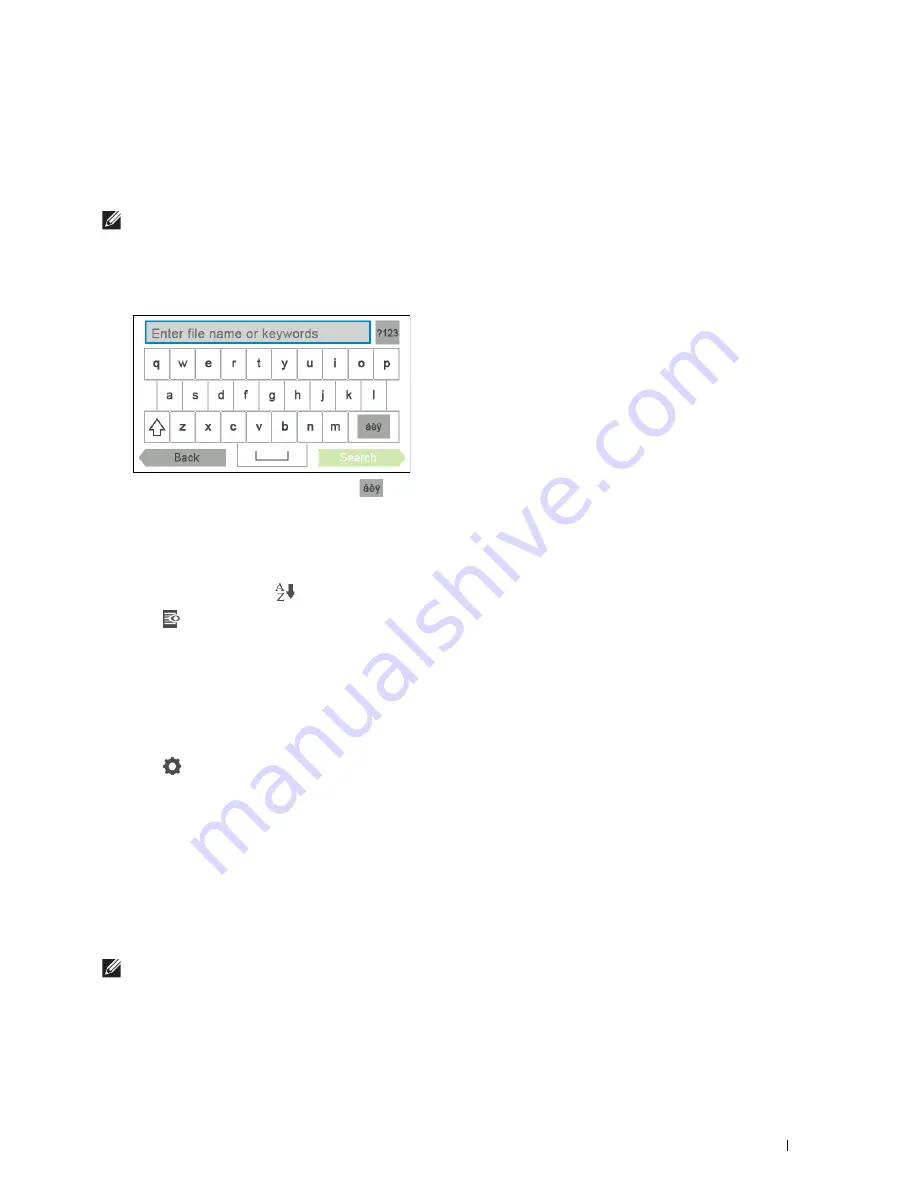
Dell Document Hub
373
Searching for and Printing Files
You can search for the files saved in the cloud services, and print them from the printer. You can search across
multiple cloud services at once. This method is suitable when you want to search by the keywords, including the file
name.
NOTE:
To search for files across multiple cloud services, you need to go to www.dell.com/dochub and connect the cloud
services with the Dell Document Hub.
1
Tap the
Search for Files
tile in the
Dell Document Hub
screen.
2
Enter the keywords, and tap
Search
.
To enter the accented characters, tap
to display the keyboard for those characters.
Files are searched across the cloud services you registered.
The
Search Results
screen is displayed.
3
Tap the files you want to print. You can select up to 10 files.
To sort the results, tap
and select the sorting order.
4
Tap
to preview the selected files.
The
File Preview
screen is displayed. The first three pages of each file are displayed in the small previews.
a
To show the page in the large preview, tap the page in the small previews.
b
To preview other files, flick the screen side to side.
c
To specify the file as the one to be printed, tap the rectangle beside the small previews to enter a check mark.
d
To return to the previous screen, tap
Back
.
5
Tap
to check or change the print settings.
The
Print Settings
screen is displayed.
a
To show the other tiles, flick the screen side to side.
b
To return to the previous screen, tap
Back
.
For more information on the Print Settings, see "Print Settings."
6
Tap
to start printing.
To cancel printing, tap
Stop
.
When all the selected files are printed, the screen returns to the Search Results screen.
NOTE:
You can start printing by tapping
in any screens of Search Results, File Preview or Print Settings.
Summary of Contents for H815dw
Page 2: ......
Page 24: ...24 Contents Template Last Updated 2 7 2007 ...
Page 26: ...26 ...
Page 30: ...30 Notes Cautions and Warnings ...
Page 38: ...38 Product Features ...
Page 44: ...44 About the Printer ...
Page 46: ...46 ...
Page 48: ...48 Overview of the Printer Setup ...
Page 86: ...86 Loading Paper ...
Page 100: ...100 Installing Printer Drivers on Windows Computers ...
Page 104: ...104 Installing Printer Drivers on Macintosh Computers ...
Page 114: ...114 ...
Page 180: ...180 Dell Printer Configuration Web Tool ...
Page 282: ...282 ...
Page 316: ...316 Copying ...
Page 344: ...344 Scanning For Apple Macintosh Password for Scanner Enter the password ...
Page 380: ...380 Dell Document Hub ...
Page 386: ...386 ...
Page 404: ...404 Understanding Your Printer Software ...
Page 424: ...424 Using Digital Certificates ...
Page 434: ...434 Understanding Printer Messages ...
Page 440: ...440 Specifications ...
Page 441: ...441 Maintaining Your Printer 31 Maintaining Your Printer 443 32 Clearing Jams 469 ...
Page 442: ...442 ...
Page 468: ...468 Maintaining Your Printer ...
Page 476: ...476 Clearing Jams 8 Insert the MPF into the printer 9 Close the rear cover ...
Page 499: ...499 Troubleshooting 33 Troubleshooting Guide 501 ...
Page 500: ...500 ...
Page 530: ...530 Troubleshooting Guide ...
Page 531: ...531 Appendix Appendix 533 ...
Page 532: ...532 ...






























