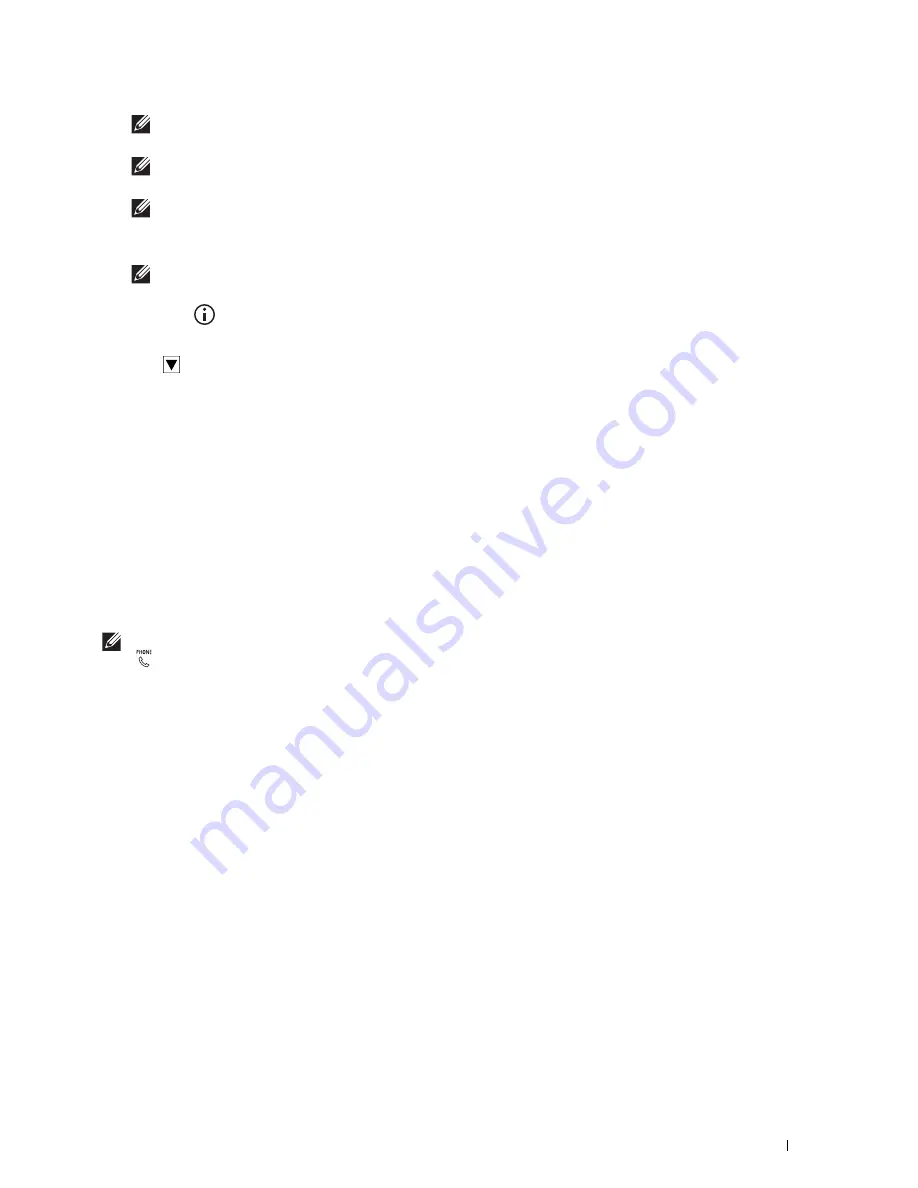
Faxing
363
NOTE:
Depending on the application (when you are using Mac OS X 10.7 or later), you cannot use Look Up Device Data
function.
NOTE:
Enter the password in the Password field in the Authorization area before sending a fax if the fax function is locked
with a password.
NOTE:
If the Functions Control setting for
Fax
is set to
On (Password)
, you need to enter the four-digit password to
use the fax function.
To lock the fax function with a password:
NOTE:
To lock the fax function from
Functions Control
, you must first set
Panel Lock
to
On
. For details, see
"Panel Lock."
1
Press the
(Information)
button.
2
Tap the
Tools
tab, and then tap
Admin Settings
.
3
Tap
until
Secure Settings
appears, and then tap
Secure Settings
.
4
Tap
Functions Control
.
5
Tap
Fax
.
6
Tap
On (Password)
.
7
Enter a four-digit password, and then tap
OK
.
8
Turn off the printer, and turn it on again to apply the settings.
To check whether the fax has been sent:
Print a job history report. For details about how to print a job history report, see "Report / List."
Receiving a Fax
About Receiving Modes
NOTE:
To use the
Telephone / Fax
or
Ans Machine/Fax
, connect an answering machine to the phone connector
(
) on the rear of your printer.
When the memory is full, the fax is received in the
Telephone
mode.
Loading Paper for Receiving Faxes
The instructions for loading paper in the paper tray are the same whether you are printing, faxing, or copying, except
that faxes can only be printed on Letter-sized, A4-sized, or Legal-sized paper. For details about loading paper, see
"Loading Print Media." For details about setting the paper type and size in the tray, see "Print Media Guidelines."
Receiving a Fax Automatically in the Fax Mode
Your printer is preset to the
Fax
mode at the factory.
If you receive a fax, the printer automatically goes into the fax mode after a specified period of time and receives the
fax.
To change the interval at which the printer goes into the fax mode after receiving an incoming call, see "Available
Fax Settings Options."
Receiving a Fax Manually in the Telephone Mode
You can receive a fax by picking up the handset of the external telephone and then pressing the remote receive code
(see "Available Fax Settings Options"). You can also receive a fax by tapping
Manual Receive
in
On Hook
.
To receive a fax by tapping
Manual Receive
:
1
When the external telephone rings, pick up the handset and check for the fax tone.
Summary of Contents for H815dw
Page 2: ......
Page 24: ...24 Contents Template Last Updated 2 7 2007 ...
Page 26: ...26 ...
Page 30: ...30 Notes Cautions and Warnings ...
Page 38: ...38 Product Features ...
Page 44: ...44 About the Printer ...
Page 46: ...46 ...
Page 48: ...48 Overview of the Printer Setup ...
Page 86: ...86 Loading Paper ...
Page 100: ...100 Installing Printer Drivers on Windows Computers ...
Page 104: ...104 Installing Printer Drivers on Macintosh Computers ...
Page 114: ...114 ...
Page 180: ...180 Dell Printer Configuration Web Tool ...
Page 282: ...282 ...
Page 316: ...316 Copying ...
Page 344: ...344 Scanning For Apple Macintosh Password for Scanner Enter the password ...
Page 380: ...380 Dell Document Hub ...
Page 386: ...386 ...
Page 404: ...404 Understanding Your Printer Software ...
Page 424: ...424 Using Digital Certificates ...
Page 434: ...434 Understanding Printer Messages ...
Page 440: ...440 Specifications ...
Page 441: ...441 Maintaining Your Printer 31 Maintaining Your Printer 443 32 Clearing Jams 469 ...
Page 442: ...442 ...
Page 468: ...468 Maintaining Your Printer ...
Page 476: ...476 Clearing Jams 8 Insert the MPF into the printer 9 Close the rear cover ...
Page 499: ...499 Troubleshooting 33 Troubleshooting Guide 501 ...
Page 500: ...500 ...
Page 530: ...530 Troubleshooting Guide ...
Page 531: ...531 Appendix Appendix 533 ...
Page 532: ...532 ...






























