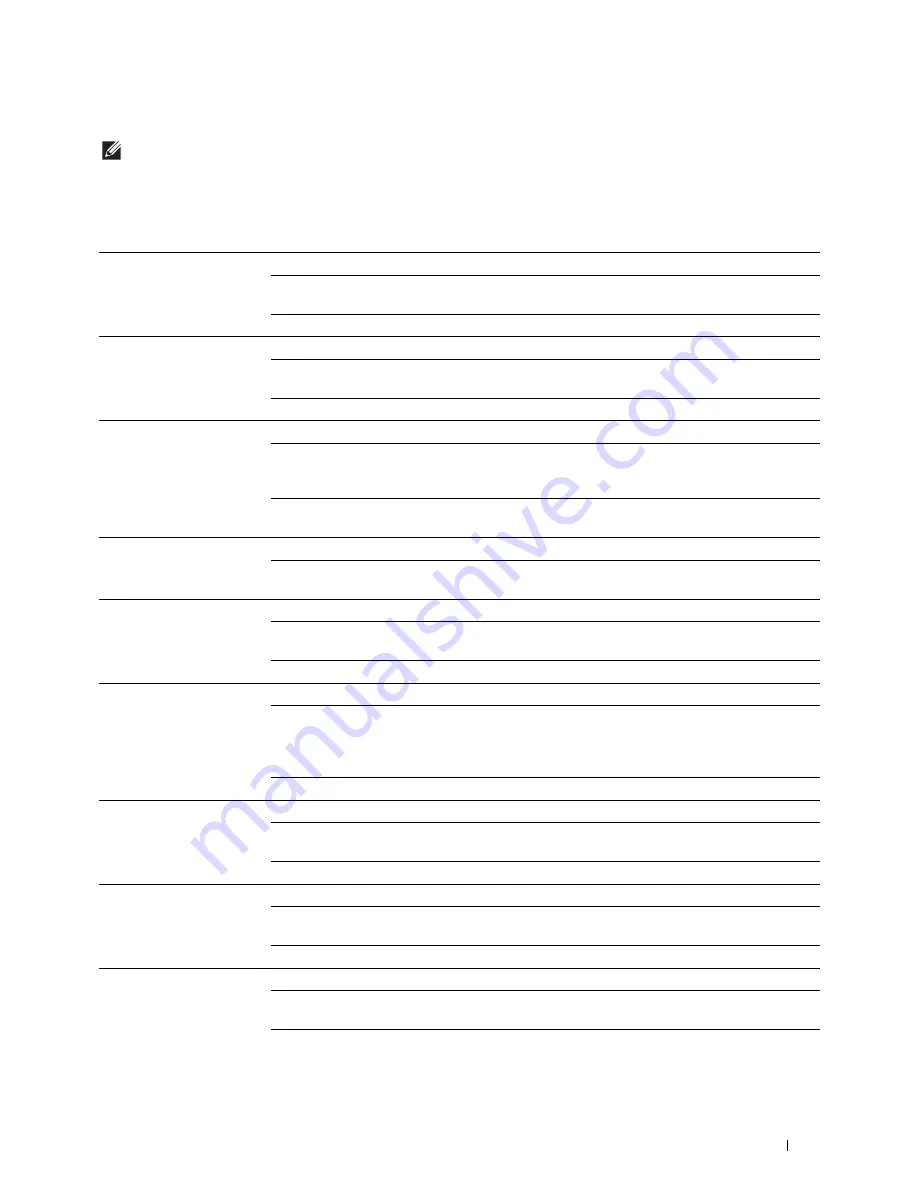
Understanding the Printer Menus
225
Functions Control
NOTE:
Functions Control feature is available only when
Panel Lock Control
is set to
Enable
.
Purpose:
To specify whether to enable or disable each of the printer functions, or to require a password to use the functions.
Values:
Copy
On
*
Enables the Copy function.
On (Password)
Enables the Copy function, but requires a password to
use the function.
Off
Disables the Copy function.
Scan to E-mail
On
*
Enables the Scan to Email function.
On (Password)
Enables the Scan to Email function, but requires a
password.
Off
Disables the Scan to Email function.
Fax
On
*
Enables the Fax function.
On (Password)
Enables the Fax function but requires a password to
send faxes (does not require a password to receive
incoming faxes).
Off
Disables the Fax function (the printer will not send or
receive faxes).
Fax Driver
Enable
*
Enables the Fax Driver function.
Disable
Disables the Fax Driver function (the printer will not
send faxes).
Scan to Network Folder
On
*
Enables the Scan to Network Folder function.
On (Password)
Enables the Scan to Network Folder function, but
requires a password.
Off
Disables the Scan to Network Folder function.
Scan to Computer
On
*
Enables the Scan to Computer function.
On (Password)
Enables the Scan to Computer function, but requires
a password. When you select
On (Password)
,
you cannot scan using Web Services on Devices
(WSD).
Off
Disables the Scan to Computer function.
PC Scan
On
*
Enables the PC Scan function.
On (Password)
Enables the PC Scan function, but requires a
password.
Off
Disables the PC Scan function.
Scan To USB
On
*
Enables the Scan To USB function.
On (Password)
Enables the Scan To USB function, but requires a
password.
Off
Disables the Scan To USB function.
USB Direct Print
On
*
Enables the USB Direct Print function.
On (Password)
Enables the USB Direct Print function, but requires a
password.
Off
Disables the USB Direct Print function.
Summary of Contents for H815dw
Page 2: ......
Page 24: ...24 Contents Template Last Updated 2 7 2007 ...
Page 26: ...26 ...
Page 30: ...30 Notes Cautions and Warnings ...
Page 38: ...38 Product Features ...
Page 44: ...44 About the Printer ...
Page 46: ...46 ...
Page 48: ...48 Overview of the Printer Setup ...
Page 86: ...86 Loading Paper ...
Page 100: ...100 Installing Printer Drivers on Windows Computers ...
Page 104: ...104 Installing Printer Drivers on Macintosh Computers ...
Page 114: ...114 ...
Page 180: ...180 Dell Printer Configuration Web Tool ...
Page 282: ...282 ...
Page 316: ...316 Copying ...
Page 344: ...344 Scanning For Apple Macintosh Password for Scanner Enter the password ...
Page 380: ...380 Dell Document Hub ...
Page 386: ...386 ...
Page 404: ...404 Understanding Your Printer Software ...
Page 424: ...424 Using Digital Certificates ...
Page 434: ...434 Understanding Printer Messages ...
Page 440: ...440 Specifications ...
Page 441: ...441 Maintaining Your Printer 31 Maintaining Your Printer 443 32 Clearing Jams 469 ...
Page 442: ...442 ...
Page 468: ...468 Maintaining Your Printer ...
Page 476: ...476 Clearing Jams 8 Insert the MPF into the printer 9 Close the rear cover ...
Page 499: ...499 Troubleshooting 33 Troubleshooting Guide 501 ...
Page 500: ...500 ...
Page 530: ...530 Troubleshooting Guide ...
Page 531: ...531 Appendix Appendix 533 ...
Page 532: ...532 ...
















































