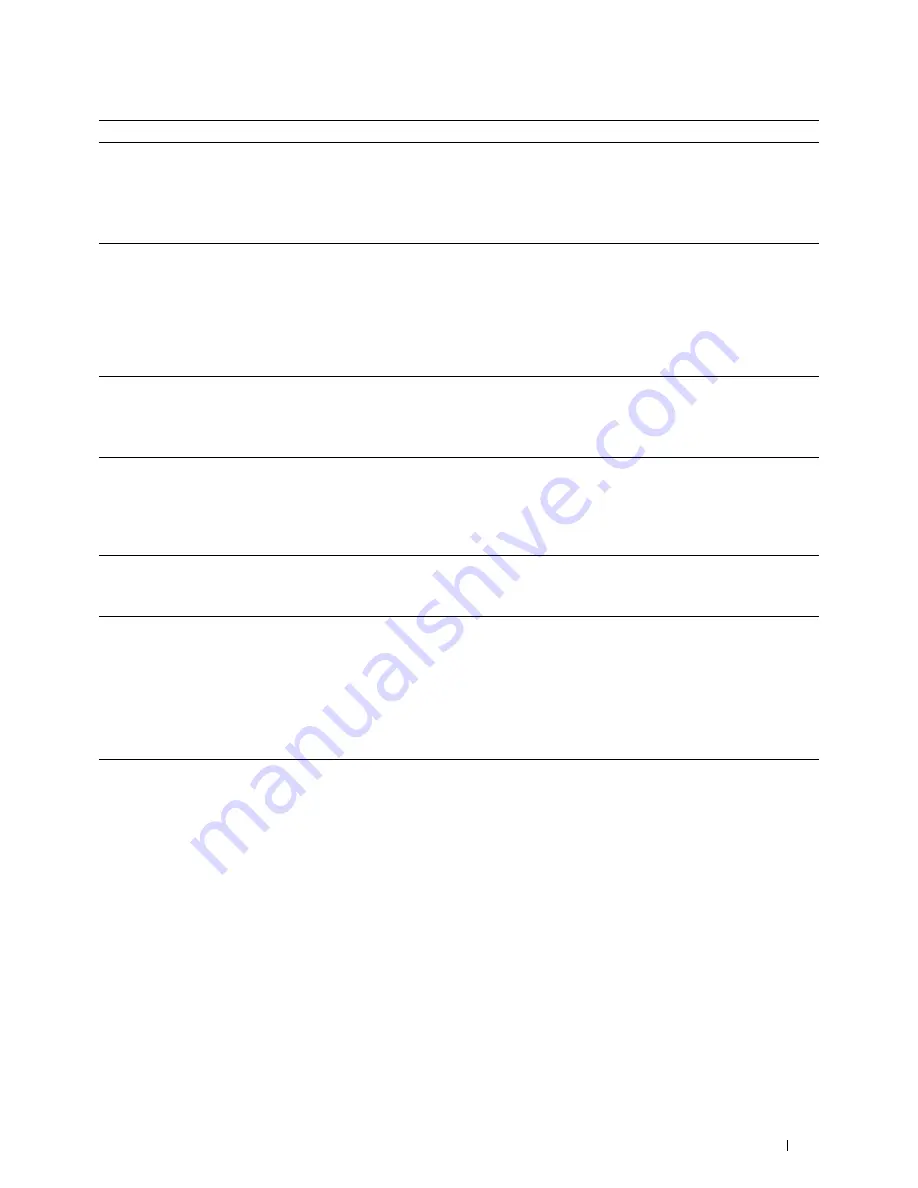
Troubleshooting Guide
507
3
The toner cartridge may be low or need to be replaced. Confirm the
amount of toner left in the toner cartridge.
a
Check the toner level on the
Dell Printer Configuration Web Tool
.
b
Replace the toner cartridge as necessary.
Does this solve your problem?
The task is complete.
Go to action 4.
4
If you are using a non-Dell brand toner cartridge, enable the
Non-Dell
Toner
option.
a
Start the
Tool Box
from the
Dell Printer Hub
or
Dell Printer
Management Tool
, and click
Service Tools
on the
Printer
Maintenance
tab.
b
Ensure that the
On
check box under
Non-Dell Toner
is selected.
Does this solve your problem?
The task is complete.
Go to action 5.
5
Disable the
Toner Saver
in the printer driver.
a
On the
Others
tab, ensure that
Off
is selected in the
Toner Saver
drop-down menu.
Does this solve your problem?
The task is complete.
Go to action 6.
6
The print media surface may be uneven. Try changing the
Paper Type
setting in the printer driver. For example, change the plain paper to
thick.
a
On the
General
tab, change the
Paper Type
setting.
Does this solve your problem?
The task is complete.
Go to action 7.
7
Verify that the correct print media is being used. See "Supported Paper
Types." If not, use the print media recommended for the printer.
Does this solve your problem?
The task is complete.
Go to action 8.
8
Replace the drum cartridge.
a
Replace the drum cartridge. See "Replacing the Drum Cartridge."
b
After you replace the drum cartridge, click
Reports
on the
Printer
Setting Reports
tab.
c
Click
Demo Page
.
The demo page is printed.
Does this solve your problem?
The task is complete.
Contact Dell.
Action
Yes
No
Summary of Contents for H815dw
Page 2: ......
Page 24: ...24 Contents Template Last Updated 2 7 2007 ...
Page 26: ...26 ...
Page 30: ...30 Notes Cautions and Warnings ...
Page 38: ...38 Product Features ...
Page 44: ...44 About the Printer ...
Page 46: ...46 ...
Page 48: ...48 Overview of the Printer Setup ...
Page 86: ...86 Loading Paper ...
Page 100: ...100 Installing Printer Drivers on Windows Computers ...
Page 104: ...104 Installing Printer Drivers on Macintosh Computers ...
Page 114: ...114 ...
Page 180: ...180 Dell Printer Configuration Web Tool ...
Page 282: ...282 ...
Page 316: ...316 Copying ...
Page 344: ...344 Scanning For Apple Macintosh Password for Scanner Enter the password ...
Page 380: ...380 Dell Document Hub ...
Page 386: ...386 ...
Page 404: ...404 Understanding Your Printer Software ...
Page 424: ...424 Using Digital Certificates ...
Page 434: ...434 Understanding Printer Messages ...
Page 440: ...440 Specifications ...
Page 441: ...441 Maintaining Your Printer 31 Maintaining Your Printer 443 32 Clearing Jams 469 ...
Page 442: ...442 ...
Page 468: ...468 Maintaining Your Printer ...
Page 476: ...476 Clearing Jams 8 Insert the MPF into the printer 9 Close the rear cover ...
Page 499: ...499 Troubleshooting 33 Troubleshooting Guide 501 ...
Page 500: ...500 ...
Page 530: ...530 Troubleshooting Guide ...
Page 531: ...531 Appendix Appendix 533 ...
Page 532: ...532 ...
















































