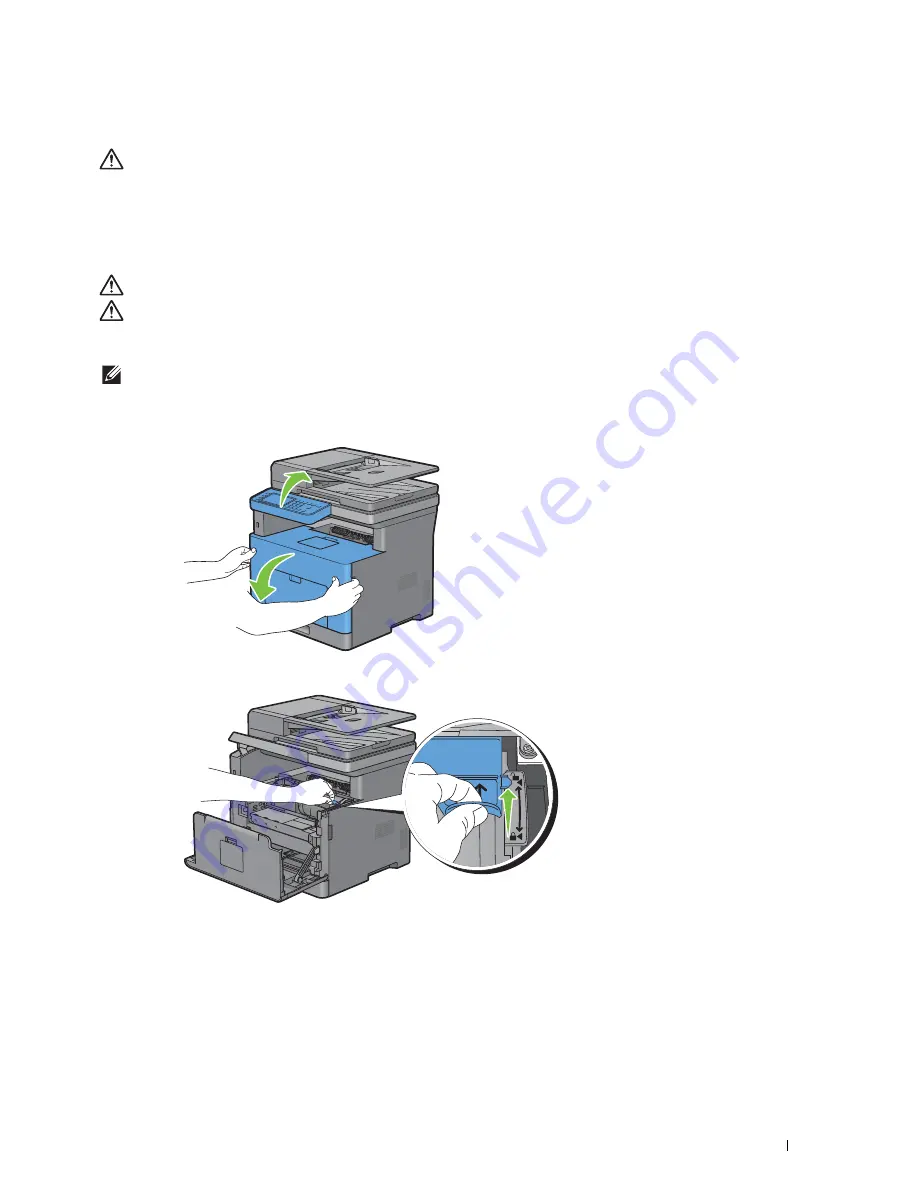
Maintaining Your Printer
445
Replacing the Toner Cartridge
WARNING:
Before performing any of the following procedures, read and follow the safety instructions in the
Important
Information
.
Dell toner cartridge is available only through Dell. You can order cartridge online at
http://www.dell.com/supplies
or
by phone. To order by phone, see "Contacting Dell."
It is recommended to use Dell toner cartridge for your printer. Dell does not provide warranty coverage for problems
caused by using accessories, parts, or components not supplied by Dell.
WARNING:
Never throw used toner cartridge into fire. The residual toner could explode resulting in burns and injuries.
WARNING:
Do not shake the used toner cartridge. This may cause toner spills.
Removing the Toner Cartridge
NOTE:
Ensure that you remove all the paper from the MPF and close the MPF cover before removing the toner cartridge.
1
After flipping up the operator panel until it clicks, grasp the grips on both sides of the front cover, and then pull it
down to open.
2
Grasp the toner cartridge lock lever, and then raise it upward to unlock.
Summary of Contents for H815dw
Page 2: ......
Page 24: ...24 Contents Template Last Updated 2 7 2007 ...
Page 26: ...26 ...
Page 30: ...30 Notes Cautions and Warnings ...
Page 38: ...38 Product Features ...
Page 44: ...44 About the Printer ...
Page 46: ...46 ...
Page 48: ...48 Overview of the Printer Setup ...
Page 86: ...86 Loading Paper ...
Page 100: ...100 Installing Printer Drivers on Windows Computers ...
Page 104: ...104 Installing Printer Drivers on Macintosh Computers ...
Page 114: ...114 ...
Page 180: ...180 Dell Printer Configuration Web Tool ...
Page 282: ...282 ...
Page 316: ...316 Copying ...
Page 344: ...344 Scanning For Apple Macintosh Password for Scanner Enter the password ...
Page 380: ...380 Dell Document Hub ...
Page 386: ...386 ...
Page 404: ...404 Understanding Your Printer Software ...
Page 424: ...424 Using Digital Certificates ...
Page 434: ...434 Understanding Printer Messages ...
Page 440: ...440 Specifications ...
Page 441: ...441 Maintaining Your Printer 31 Maintaining Your Printer 443 32 Clearing Jams 469 ...
Page 442: ...442 ...
Page 468: ...468 Maintaining Your Printer ...
Page 476: ...476 Clearing Jams 8 Insert the MPF into the printer 9 Close the rear cover ...
Page 499: ...499 Troubleshooting 33 Troubleshooting Guide 501 ...
Page 500: ...500 ...
Page 530: ...530 Troubleshooting Guide ...
Page 531: ...531 Appendix Appendix 533 ...
Page 532: ...532 ...






























