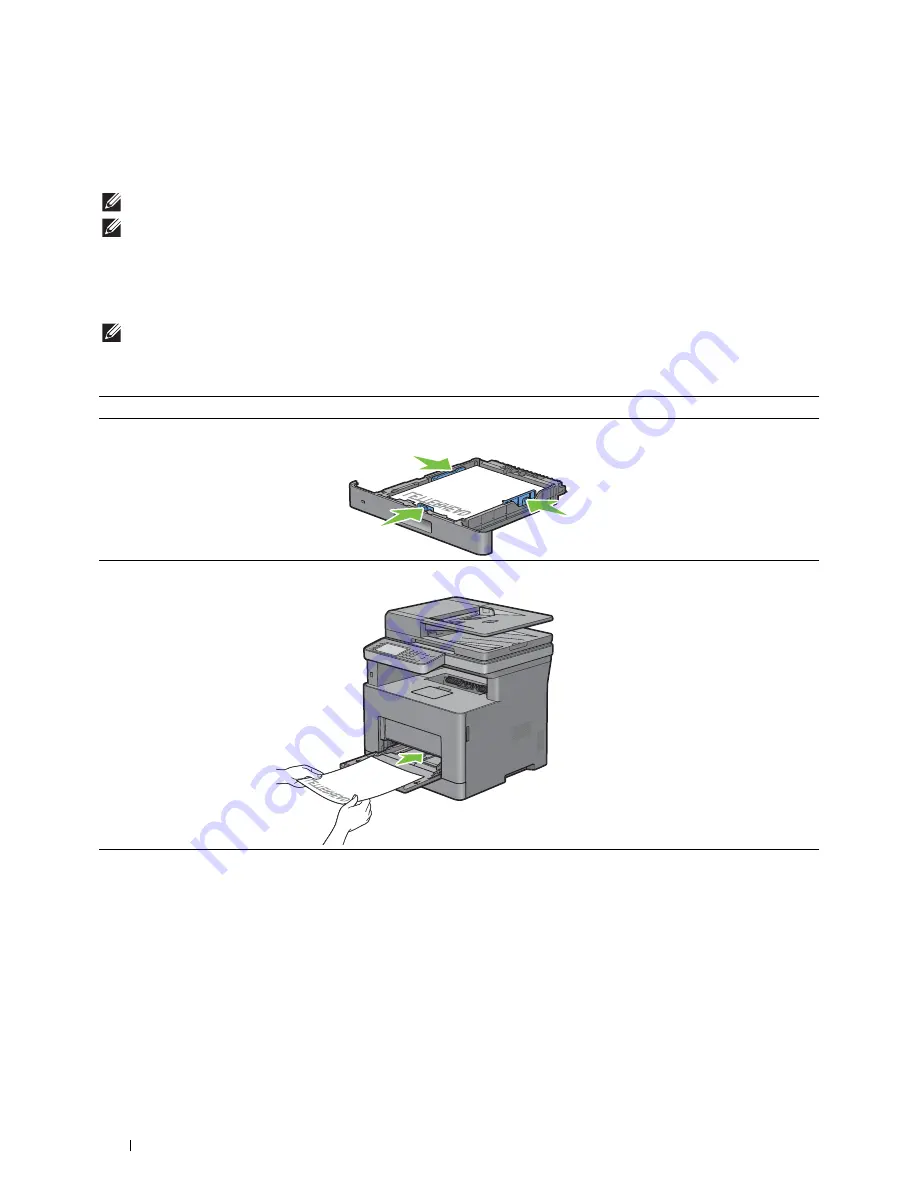
270
Loading Print Media
Loading Print Media in Tray1 and the Optional 550-Sheet Feeder
This section describes how to load letterhead. For details about loading print media other than letterhead, see
"Loading Paper."
NOTE:
To avoid paper jams, do not remove the tray while printing is in progress.
NOTE:
Use only laser print media. Do not use ink jet paper in the printer.
Loading Letterhead (Pre-Printed and Pre-Punched Paper)
The pre-printed paper such as letterhead and pre-punched paper must be inserted bottom edge first with the print
side facing down as shown below.
NOTE:
To enable printing with letterhead paper, set Paper Type to Letterhead and Letterhead Duplex Mode to Enable from the
printer driver. Make sure to set
Paper Type
to
Letterhead
from the operator panel even when you print on a single
side of letterhead, pre-printed, or pre-punched paper.
Print media source
Print side
Page orientation
Tray1 and optional 550-sheet
feeder
Face down
Letterhead enters the printer
last
MPF
Face down
Letterhead enters the printer
last
Summary of Contents for H815dw
Page 2: ......
Page 24: ...24 Contents Template Last Updated 2 7 2007 ...
Page 26: ...26 ...
Page 30: ...30 Notes Cautions and Warnings ...
Page 38: ...38 Product Features ...
Page 44: ...44 About the Printer ...
Page 46: ...46 ...
Page 48: ...48 Overview of the Printer Setup ...
Page 86: ...86 Loading Paper ...
Page 100: ...100 Installing Printer Drivers on Windows Computers ...
Page 104: ...104 Installing Printer Drivers on Macintosh Computers ...
Page 114: ...114 ...
Page 180: ...180 Dell Printer Configuration Web Tool ...
Page 282: ...282 ...
Page 316: ...316 Copying ...
Page 344: ...344 Scanning For Apple Macintosh Password for Scanner Enter the password ...
Page 380: ...380 Dell Document Hub ...
Page 386: ...386 ...
Page 404: ...404 Understanding Your Printer Software ...
Page 424: ...424 Using Digital Certificates ...
Page 434: ...434 Understanding Printer Messages ...
Page 440: ...440 Specifications ...
Page 441: ...441 Maintaining Your Printer 31 Maintaining Your Printer 443 32 Clearing Jams 469 ...
Page 442: ...442 ...
Page 468: ...468 Maintaining Your Printer ...
Page 476: ...476 Clearing Jams 8 Insert the MPF into the printer 9 Close the rear cover ...
Page 499: ...499 Troubleshooting 33 Troubleshooting Guide 501 ...
Page 500: ...500 ...
Page 530: ...530 Troubleshooting Guide ...
Page 531: ...531 Appendix Appendix 533 ...
Page 532: ...532 ...






























