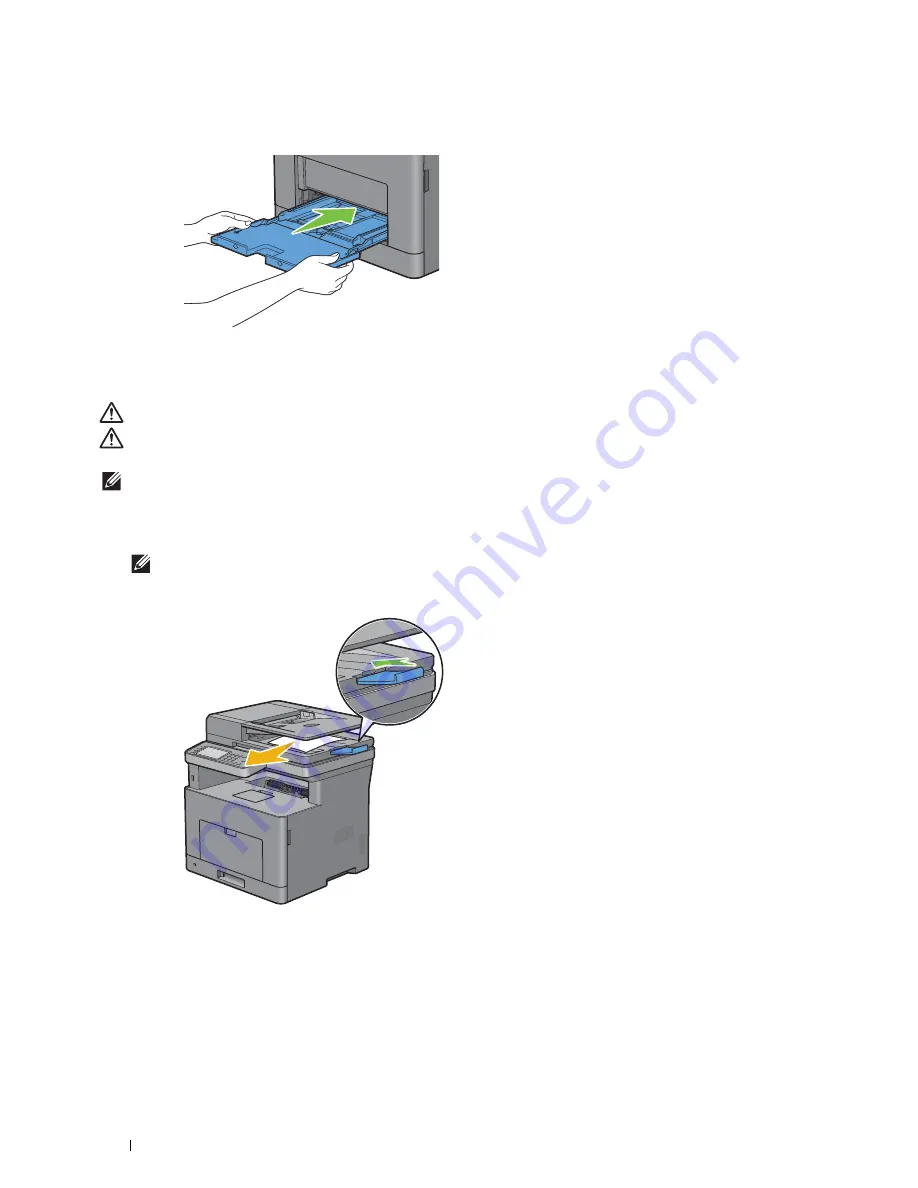
462
Maintaining Your Printer
8
Insert the MPF into the printer, push until it stops, and close the cover.
Moving the Printer
This section describes how to move the printer.
WARNING:
Two people are required to move the printer.
WARNING:
To prevent you from dropping the printer and getting backache or injuries, lift the printer by firmly gripping the
recessed areas on both sides of the printer. Never lift the printer by gripping any other areas.
NOTE:
If the optional 550-sheet feeder has been installed, uninstall the optional 550-sheet feeder before moving the printer. If
the optional 550-sheet feeder is not fixed securely to the printer, it may fall to the ground and cause injuries. For details on how to
uninstall the optional 550-sheet feeder, see "Removing the Optional 550-Sheet Feeder."
1
Turn off the printer and disconnect the power cable, interface cable, and any other cables.
NOTE:
The data in the memory are cleared when the printer is turned off.
2
Remove any paper in the document output tray and slide the document stopper inside the DADF.
Summary of Contents for H815dw
Page 2: ......
Page 24: ...24 Contents Template Last Updated 2 7 2007 ...
Page 26: ...26 ...
Page 30: ...30 Notes Cautions and Warnings ...
Page 38: ...38 Product Features ...
Page 44: ...44 About the Printer ...
Page 46: ...46 ...
Page 48: ...48 Overview of the Printer Setup ...
Page 86: ...86 Loading Paper ...
Page 100: ...100 Installing Printer Drivers on Windows Computers ...
Page 104: ...104 Installing Printer Drivers on Macintosh Computers ...
Page 114: ...114 ...
Page 180: ...180 Dell Printer Configuration Web Tool ...
Page 282: ...282 ...
Page 316: ...316 Copying ...
Page 344: ...344 Scanning For Apple Macintosh Password for Scanner Enter the password ...
Page 380: ...380 Dell Document Hub ...
Page 386: ...386 ...
Page 404: ...404 Understanding Your Printer Software ...
Page 424: ...424 Using Digital Certificates ...
Page 434: ...434 Understanding Printer Messages ...
Page 440: ...440 Specifications ...
Page 441: ...441 Maintaining Your Printer 31 Maintaining Your Printer 443 32 Clearing Jams 469 ...
Page 442: ...442 ...
Page 468: ...468 Maintaining Your Printer ...
Page 476: ...476 Clearing Jams 8 Insert the MPF into the printer 9 Close the rear cover ...
Page 499: ...499 Troubleshooting 33 Troubleshooting Guide 501 ...
Page 500: ...500 ...
Page 530: ...530 Troubleshooting Guide ...
Page 531: ...531 Appendix Appendix 533 ...
Page 532: ...532 ...






























