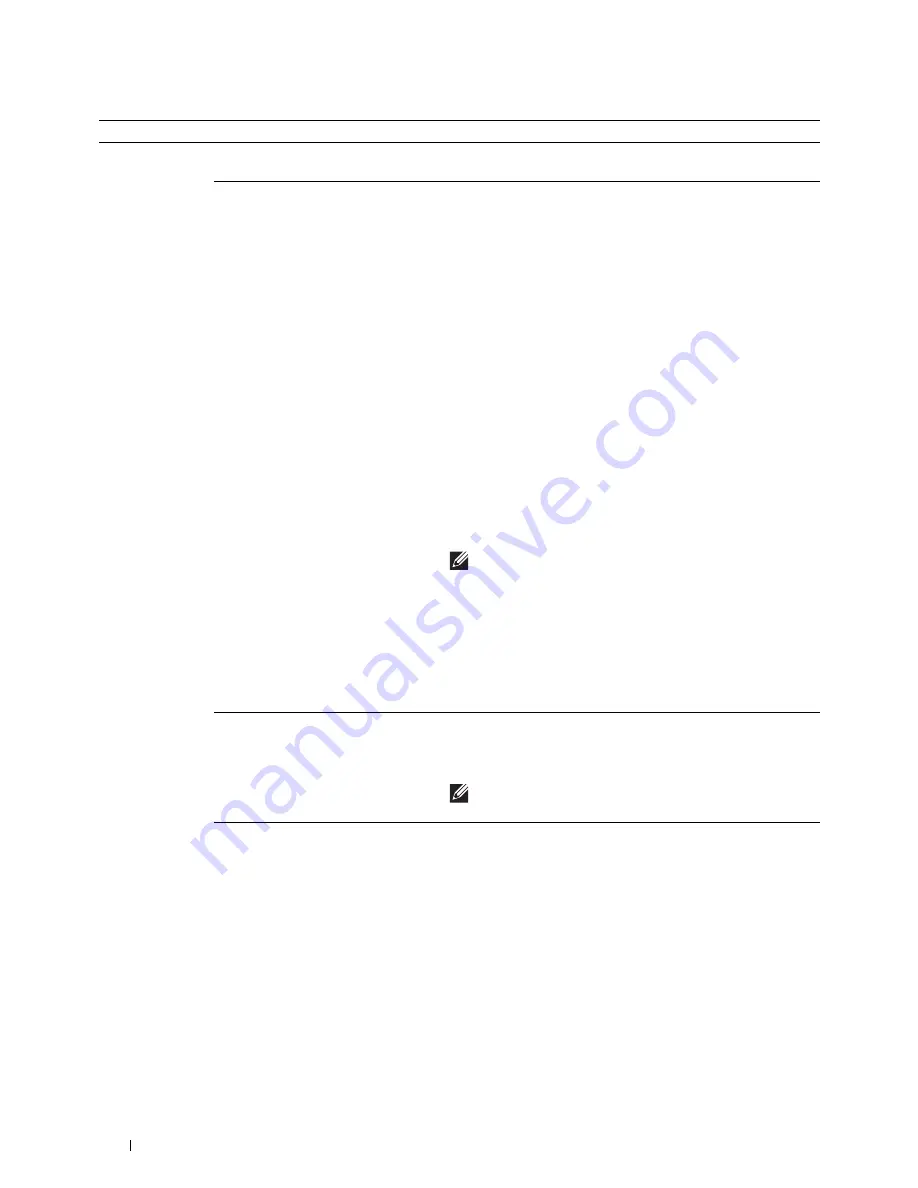
350
Faxing
Secure Receive
You can specify whether to require a four-digit password to print
the stored incoming faxes, and to set or change the password.
Received Fax
Forward
You can set your printer to forward incoming faxes to another fax
number, to e-mail addresses, or to a server. When a fax arrives at
your printer, it is stored in the memory. Then, the printer dials the
fax number you have specified in
Forwarding Number
or
forwards the fax to e-mail addresses or a server address you have
specified in the
Dell Printer Configuration Web Tool
.
To forward to a fax number, you need to register a fax number on
Forwarding Number
. To forward to e-mail addresses, you need
to register information on the e-mail server and the forwarding e-
mail addresses. To forward to a server address, you need to register
information on the destination server. For details on setting the e-
mail server, see "E-Mail Server" and on forwarding number, e-mail
address, and server address, see "Fax Settings."
Tap
Off
not to forward incoming faxes.
Tap
Forward
to forward incoming faxes without printing. If an
error occurs during forwarding a received fax, the printer prints the
fax.
Tap
Print and Forward
to print and forward incoming
faxes.
Tap
Forward to Email
to forward incoming faxes to e-mail.
NOTE:
Depending on the e-mail server settings, the printer
may not get an error which occurs during the transfer.
Tap
Print and Forward to E-mail
to print and
forward incoming faxes to e-mail.
Tap
Forward to Server
to forward incoming faxes to
server.
Tap
Print and Forward to Server
to print and
forward incoming faxes to server.
2 Sided Print
You can set whether to make duplex print when you print faxes.
Tap
Off
to print faxes on one side of a sheet of paper.
Tap
On
to print faxes on both sides of a sheet of paper.
NOTE:
Duplex print may not be done depending on the size of
the received faxes or settings of the trays, etc.
Remote Receive
You can receive a fax by pressing the remote receive code on the
external telephone after picking up the handset of the telephone.
When you set
Remote receive
to
On
, specify a two digit
remote receive code in
Remote Receive Tone
.
Option
Description
Summary of Contents for H815dw
Page 2: ......
Page 24: ...24 Contents Template Last Updated 2 7 2007 ...
Page 26: ...26 ...
Page 30: ...30 Notes Cautions and Warnings ...
Page 38: ...38 Product Features ...
Page 44: ...44 About the Printer ...
Page 46: ...46 ...
Page 48: ...48 Overview of the Printer Setup ...
Page 86: ...86 Loading Paper ...
Page 100: ...100 Installing Printer Drivers on Windows Computers ...
Page 104: ...104 Installing Printer Drivers on Macintosh Computers ...
Page 114: ...114 ...
Page 180: ...180 Dell Printer Configuration Web Tool ...
Page 282: ...282 ...
Page 316: ...316 Copying ...
Page 344: ...344 Scanning For Apple Macintosh Password for Scanner Enter the password ...
Page 380: ...380 Dell Document Hub ...
Page 386: ...386 ...
Page 404: ...404 Understanding Your Printer Software ...
Page 424: ...424 Using Digital Certificates ...
Page 434: ...434 Understanding Printer Messages ...
Page 440: ...440 Specifications ...
Page 441: ...441 Maintaining Your Printer 31 Maintaining Your Printer 443 32 Clearing Jams 469 ...
Page 442: ...442 ...
Page 468: ...468 Maintaining Your Printer ...
Page 476: ...476 Clearing Jams 8 Insert the MPF into the printer 9 Close the rear cover ...
Page 499: ...499 Troubleshooting 33 Troubleshooting Guide 501 ...
Page 500: ...500 ...
Page 530: ...530 Troubleshooting Guide ...
Page 531: ...531 Appendix Appendix 533 ...
Page 532: ...532 ...






























