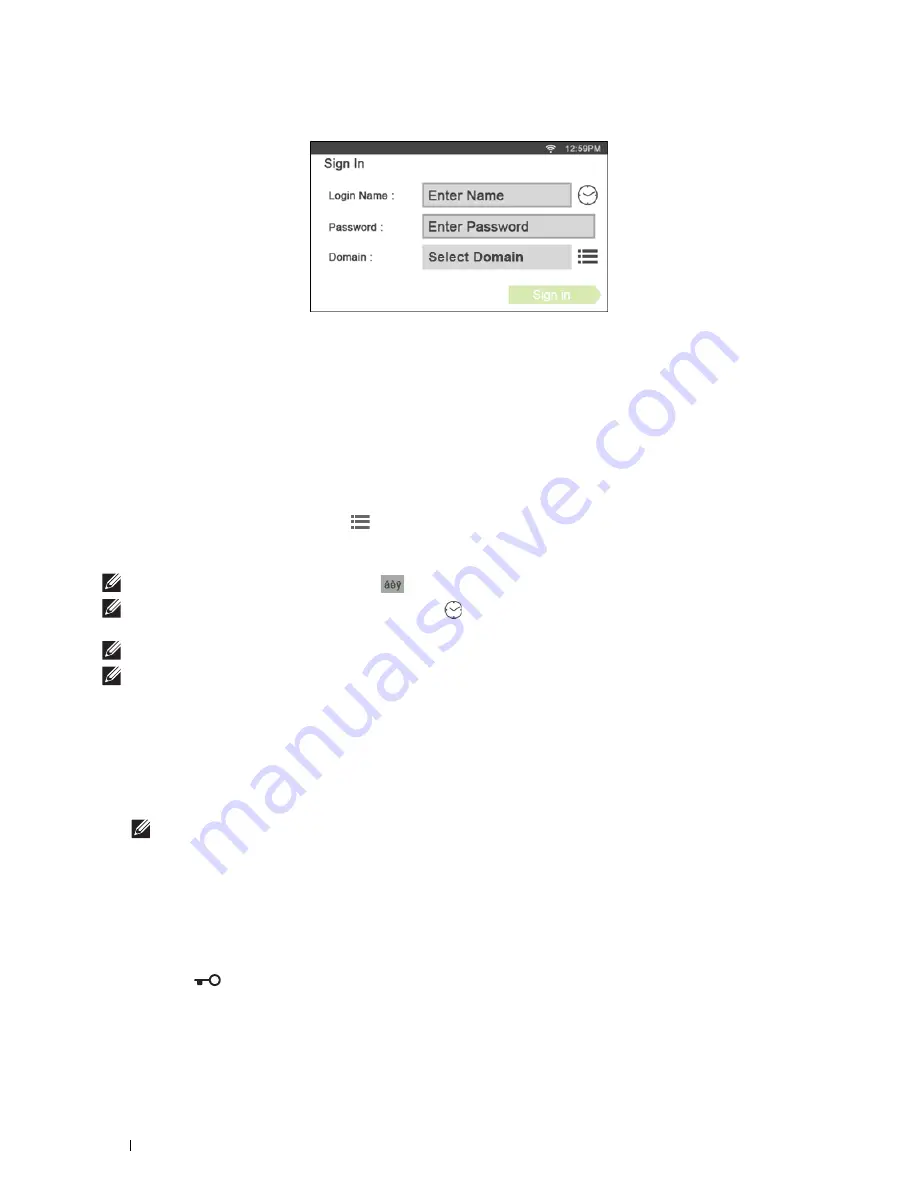
408
User Authentication
To use the LDAP authentication, you can select one of the following methods to enter the user name and the
domain name in the
Login Name
text box.
Method 1
[user name]
Method 2
[domain name]\[user name]
Method 3
[user name]@[domain1].[domain2]
The [domain2] in the method 3 can be specified in the
Dell Printer Configuration Web Tool
, using the “Use Added
Text String” feature. In the
Login Name
text box on the
Sign In
screen, enter only the [user name]@[domain1].
For details, see "LDAP Authentication."
To use the Kerberos authentication, tap
to select a domain name of the Kerberos server from a list. You need to
configure the domain names beforehand in the
Dell Printer Configuration Web Tool
. Up to five Kerberos servers
can be configured. For details, see "Kerberos Server."
NOTE:
To enter the accented characters, tap
to display the keyboard for those characters.
NOTE:
When you enter the login name, you can also tap
to select a login name from a list. The list can contain up to eight
recently entered login names.
NOTE:
When the remote authentication method is used, the same Home screen is displayed for each user.
NOTE:
The
Domain
text box is displayed only when the Kerberos server is used for the remote authentication.
Logging In for Local Authentication
When the printer is specified to use the local authentication method, you can log in to the account using the touch
panel.
1
Start the printer and wait until the portal screen is displayed.
2
Tap the account tile you want to log in to.
NOTE:
When the account you want to log in to does not require a password, skip step 3. The Home screen is displayed.
3
Enter the account password, and tap
Login
.
When the password is correct, the
Home
screen is displayed.
Logging Out
When there is an account which is specified as
Initial Login
, turning on the printer will always display the
Home
screen of that account. To log in to another account, you need to log out first.
1
Press the
(
Login/Logout)
button on the operator panel.
The screen returns to the portal screen.
Summary of Contents for H815dw
Page 2: ......
Page 24: ...24 Contents Template Last Updated 2 7 2007 ...
Page 26: ...26 ...
Page 30: ...30 Notes Cautions and Warnings ...
Page 38: ...38 Product Features ...
Page 44: ...44 About the Printer ...
Page 46: ...46 ...
Page 48: ...48 Overview of the Printer Setup ...
Page 86: ...86 Loading Paper ...
Page 100: ...100 Installing Printer Drivers on Windows Computers ...
Page 104: ...104 Installing Printer Drivers on Macintosh Computers ...
Page 114: ...114 ...
Page 180: ...180 Dell Printer Configuration Web Tool ...
Page 282: ...282 ...
Page 316: ...316 Copying ...
Page 344: ...344 Scanning For Apple Macintosh Password for Scanner Enter the password ...
Page 380: ...380 Dell Document Hub ...
Page 386: ...386 ...
Page 404: ...404 Understanding Your Printer Software ...
Page 424: ...424 Using Digital Certificates ...
Page 434: ...434 Understanding Printer Messages ...
Page 440: ...440 Specifications ...
Page 441: ...441 Maintaining Your Printer 31 Maintaining Your Printer 443 32 Clearing Jams 469 ...
Page 442: ...442 ...
Page 468: ...468 Maintaining Your Printer ...
Page 476: ...476 Clearing Jams 8 Insert the MPF into the printer 9 Close the rear cover ...
Page 499: ...499 Troubleshooting 33 Troubleshooting Guide 501 ...
Page 500: ...500 ...
Page 530: ...530 Troubleshooting Guide ...
Page 531: ...531 Appendix Appendix 533 ...
Page 532: ...532 ...






























