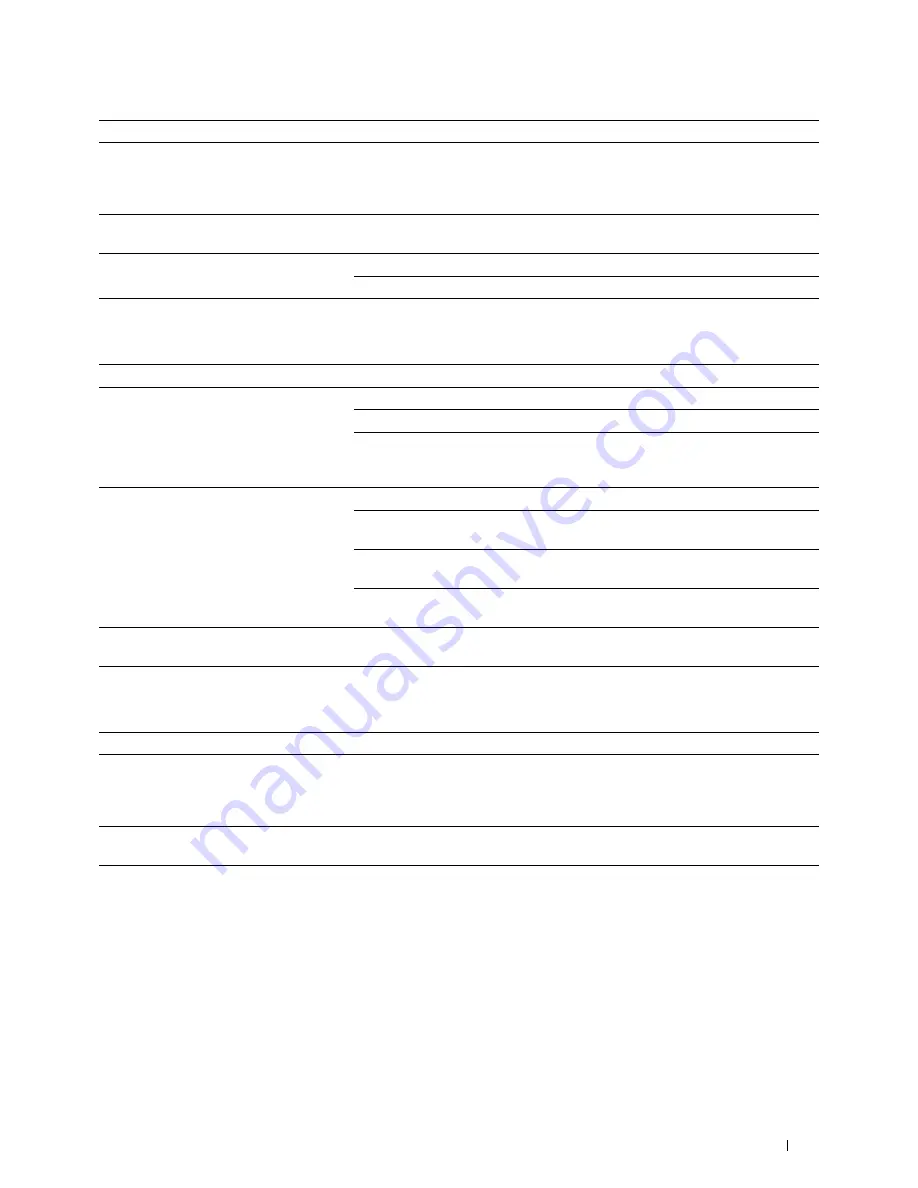
Troubleshooting Guide
529
Scanner Driver/Printer Utility Problems
Other Problems
Contacting Service
When you call for printer service, be prepared to describe the problem you are experiencing or the error message that
appears.
You need to know the model type and Service Tag number of your printer. See the label located inside the front cover
of your printer and write down the Service Tag number. For details on the location of the Service Tag, see "Express
Service Code and Service Tag."
The printer cannot disconnect from the
device even when the procedure in
"Disconnecting Wi-Fi Direct Network" has
been performed.
The device may be automatically reconnecting to the printer. Reset the passphrase
for Wi-Fi Direct and disconnect the device. See "Resetting the Passphrase."
The network mode of the printer cannot be
set to
Ad-hoc
mode.
Ensure that
Wi-Fi Direct
is set to
Disable
.
Wi-Fi Direct
cannot be set to
Enable
.
Ensure that the network mode is set to
Infrastructure
mode.
Ensure that the
IP mode
is set to a mode other than
IPv6
.
Problem
Action
Unable to retrieve the Address Book data
from the printer on the Address Book Editor.
Check that the USB or Ethernet cable is connected properly.
Ensure that the printer is turned on.
Ensure that the scanner driver is installed on your computer. (The Address Book
Editor retrieves the Address Book data via the scanner driver when the printer is
connected using a USB cable.)
The TWAIN driver cannot connect to the
printer.
Check that the USB or Ethernet cable is connected properly.
If using the network connection, check that IP address of the printer is set
correctly. To check the IP address, see "Scanning Using the TWAIN Driver."
Check whether the printer is turned on. If the printer is turned on, reboot it by
turning off the printer and then on again.
If a scan application is running, close the application once, restart the application,
and then try scanning again.
The scanner driver has not been registered
on your computer.
Install the scanner driver. If the scanner driver is installed, uninstall it and then re-
install it again.
Problem
Action
Condensation has occurred inside the
printer.
This usually occurs within several hours after you heat the room in winter. This
also occurs when the printer is operating in a location where relative humidity
reaches 85% or more. Adjust the humidity or relocate the printer to an appropriate
environment.
A problem has occurred when using the Dell
Document Hub.
Visit
www.dell.com/dochub
for information about the Dell Document Hub.
Problem
Action
Summary of Contents for H815dw
Page 2: ......
Page 24: ...24 Contents Template Last Updated 2 7 2007 ...
Page 26: ...26 ...
Page 30: ...30 Notes Cautions and Warnings ...
Page 38: ...38 Product Features ...
Page 44: ...44 About the Printer ...
Page 46: ...46 ...
Page 48: ...48 Overview of the Printer Setup ...
Page 86: ...86 Loading Paper ...
Page 100: ...100 Installing Printer Drivers on Windows Computers ...
Page 104: ...104 Installing Printer Drivers on Macintosh Computers ...
Page 114: ...114 ...
Page 180: ...180 Dell Printer Configuration Web Tool ...
Page 282: ...282 ...
Page 316: ...316 Copying ...
Page 344: ...344 Scanning For Apple Macintosh Password for Scanner Enter the password ...
Page 380: ...380 Dell Document Hub ...
Page 386: ...386 ...
Page 404: ...404 Understanding Your Printer Software ...
Page 424: ...424 Using Digital Certificates ...
Page 434: ...434 Understanding Printer Messages ...
Page 440: ...440 Specifications ...
Page 441: ...441 Maintaining Your Printer 31 Maintaining Your Printer 443 32 Clearing Jams 469 ...
Page 442: ...442 ...
Page 468: ...468 Maintaining Your Printer ...
Page 476: ...476 Clearing Jams 8 Insert the MPF into the printer 9 Close the rear cover ...
Page 499: ...499 Troubleshooting 33 Troubleshooting Guide 501 ...
Page 500: ...500 ...
Page 530: ...530 Troubleshooting Guide ...
Page 531: ...531 Appendix Appendix 533 ...
Page 532: ...532 ...









































