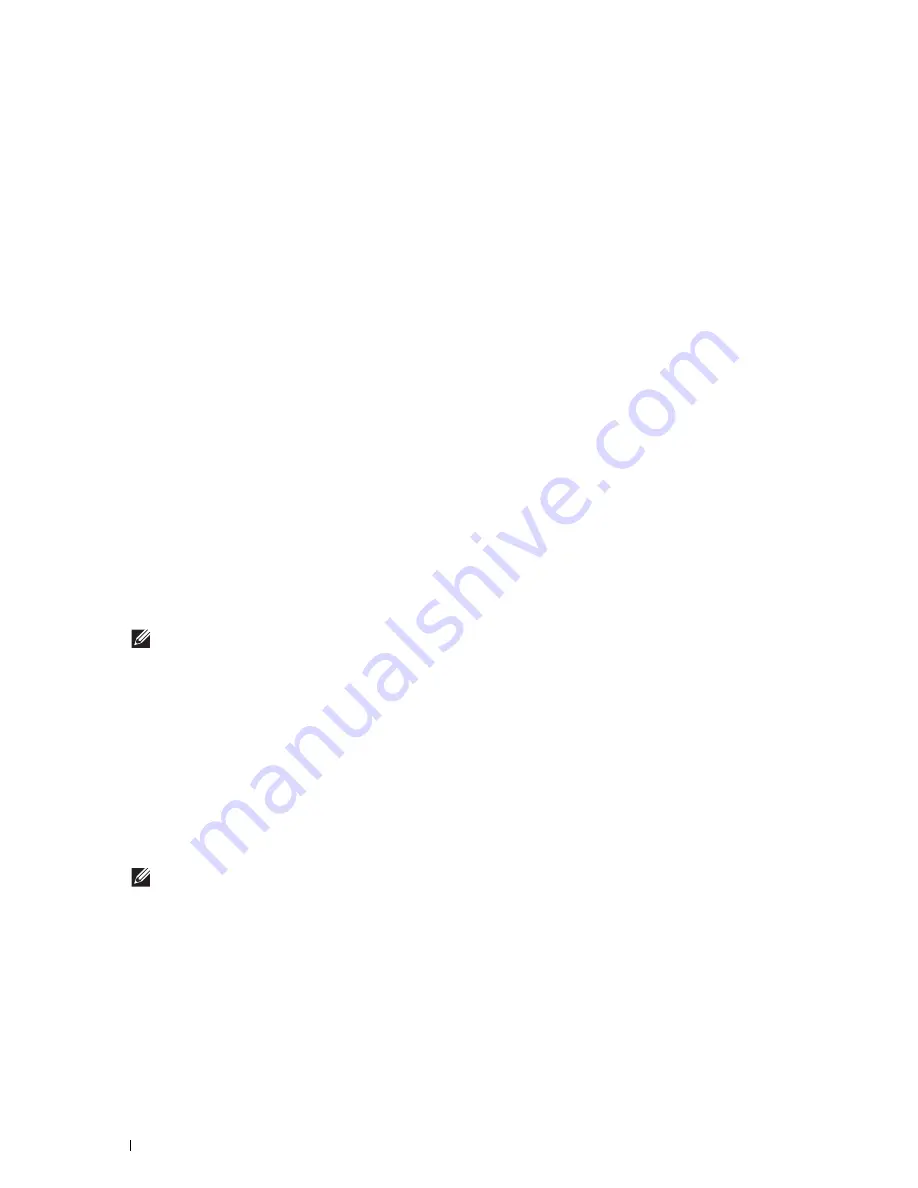
108
Installing Printer Drivers on Linux Computers (CUPS)
Setting Up the Queue
To execute printing, you must set up the print queue on your workstation.
1
Select
Computer
More Applications...
,
and
select
YaST
on the Application Browser.
2
Type the administrator password, and click
Continue
.
YaST Control Center
is activated.
3
Select
Hardware
on
YaST Control Center
, and select
Printer
.
The
Printer Configurations
dialog box opens.
For network connections:
a
Click
Add
.
The
Add New Printer Configuration
dialog box opens.
b
Click
Connection Wizard
.
The
Connection Wizard
dialog box opens.
c
Select
Line Printer Daemon (LPD) Protocol
from
Access Network Printer or Printserver Box via
.
d
Type the IP address of the printer in
IP Address or Host Name:
.
e
Select
Dell
in the
Select the printer manufacturer:
drop-down menu.
f
Click
OK
.
The
Add New Printer Configuration
dialog box appears.
g
For Dell™ Cloud Multifunction Printer | H815dw, select
Dell MFP H815dw vXXXX PS [Dell/
Dell_MFP_H815dw.ppd.gz]
from the Assign Driver list.
For Dell Smart Multifunction Printer | S2815dn, select
Dell MFP S2815dn vXXXX PS [Dell/
Dell_MFP_S2815dn.ppd.gz]
from the Assign Driver list.
NOTE:
You can specify the printer name in Set Name:.
h
Confirm the settings, and click
OK
.
For USB connections:
a
Click
Add
.
The
Add New Printer Configuration
dialog box opens.
The printer name is displayed in the
Determine Connection
list.
b
For Dell Cloud Multifunction Printer | H815dw, select
Dell MFP H815dw vXXXX PS [Dell/
Dell_MFP_H815dw.ppd.gz]
from the Assign Driver list.
For Dell Smart Multifunction Printer | S2815dn, select
Dell MFP S2815dn vXXXX PS [Dell/
Dell_MFP_S2815dn.ppd.gz]
from the Assign Driver list.
NOTE:
You can specify the printer name in Set Name:.
c
Confirm the settings, and click
OK
.
Printing From the Applications
When you have finished setting up the queue you can print jobs from the applications. Start the print job from the
application, and specify the queue in the print dialog box.
However, sometimes you can print only from the default queue depending on the application (for example Mozilla).
In these cases, before you start printing, set queue you want to print to as the default queue. For information on
specifying the default queue, see "Setting the Default Queue."
Summary of Contents for H815dw
Page 2: ......
Page 24: ...24 Contents Template Last Updated 2 7 2007 ...
Page 26: ...26 ...
Page 30: ...30 Notes Cautions and Warnings ...
Page 38: ...38 Product Features ...
Page 44: ...44 About the Printer ...
Page 46: ...46 ...
Page 48: ...48 Overview of the Printer Setup ...
Page 86: ...86 Loading Paper ...
Page 100: ...100 Installing Printer Drivers on Windows Computers ...
Page 104: ...104 Installing Printer Drivers on Macintosh Computers ...
Page 114: ...114 ...
Page 180: ...180 Dell Printer Configuration Web Tool ...
Page 282: ...282 ...
Page 316: ...316 Copying ...
Page 344: ...344 Scanning For Apple Macintosh Password for Scanner Enter the password ...
Page 380: ...380 Dell Document Hub ...
Page 386: ...386 ...
Page 404: ...404 Understanding Your Printer Software ...
Page 424: ...424 Using Digital Certificates ...
Page 434: ...434 Understanding Printer Messages ...
Page 440: ...440 Specifications ...
Page 441: ...441 Maintaining Your Printer 31 Maintaining Your Printer 443 32 Clearing Jams 469 ...
Page 442: ...442 ...
Page 468: ...468 Maintaining Your Printer ...
Page 476: ...476 Clearing Jams 8 Insert the MPF into the printer 9 Close the rear cover ...
Page 499: ...499 Troubleshooting 33 Troubleshooting Guide 501 ...
Page 500: ...500 ...
Page 530: ...530 Troubleshooting Guide ...
Page 531: ...531 Appendix Appendix 533 ...
Page 532: ...532 ...






























