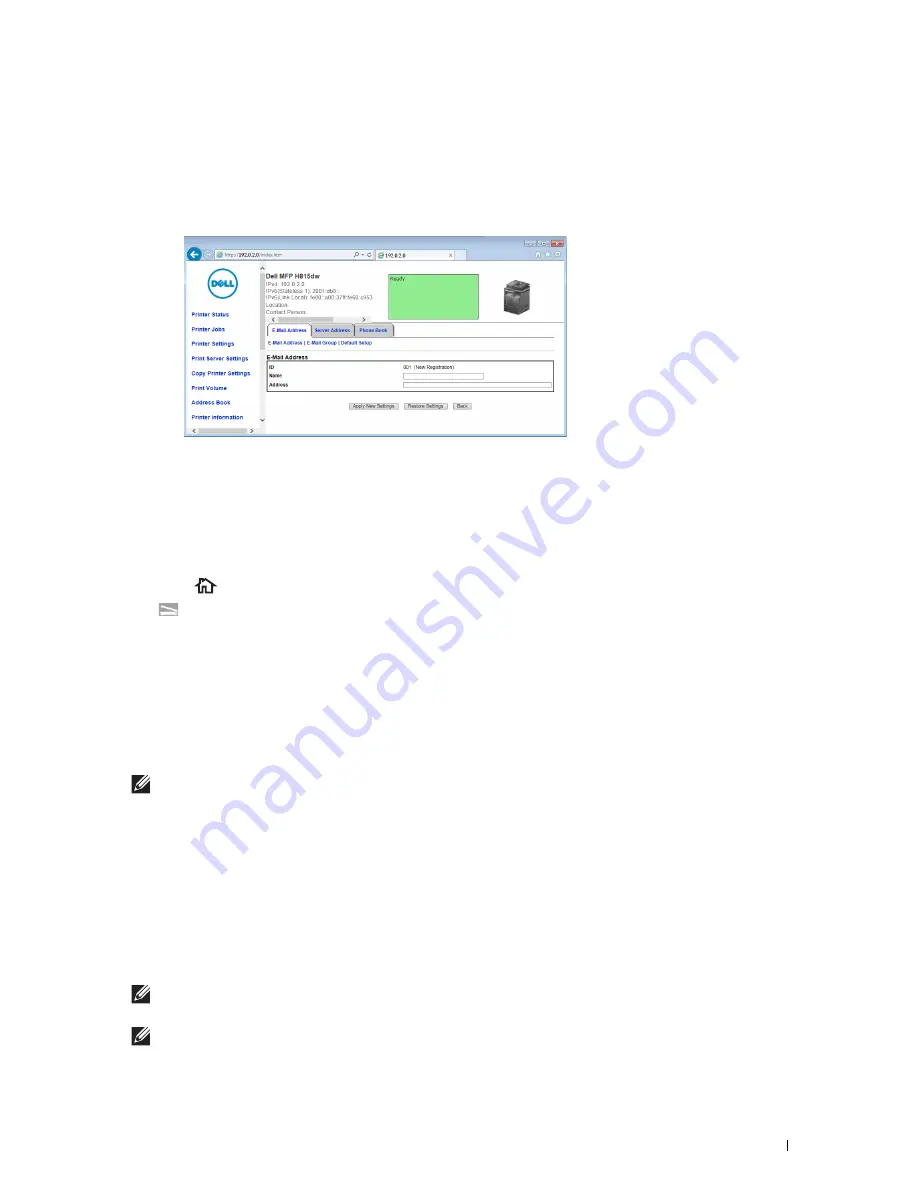
Scanning
341
Adding a New E-Mail Address to the Printer's Address Book
1
From the
Dell Printer Configuration Web Tool
, click
Address Book
, and then click the
E-Mail Address
tab.
2
Click
Create
.
The
E-Mail Address
page for registering a new e-mail address appears.
3
Enter the following:
• Name
• Address
4
Click
Apply New Settings
.
Sending an E-mail With the Scanned File
1
Press the
(Home)
button.
2
Tap
Scan to Email
.
3
Specify a recipient from the following:
Enter Recipient's Address
: Enter an e-mail address directly.
Sender
: Select from the following types of selecting sender's e-mail address:
•
Keyboard
: Select an e-mail address from using keyboard.
•
Address Book
: Select a group of e-mails registered in the address book.
•
Network Address Book
: Search an e-mail address from the LDAP server address book.
NOTE:
The sender's e-mail address cannot be edited when the remote authentication is used as the user authentication
method on the Dell Smart Multifunction Printer | S2815dn.
Address Book
: Select from the following types of address books:
•
Individuals
: Select an e-mail address registered in the address book.
•
Groups
: Select a group of e-mails registered in the address book.
•
Network Address Book
: Search an e-mail address from the LDAP server address book.
Tap + and the recipient you specified from
Enter Recipient's Address
to remove or edit the recipient.
Tap + and the recipient you specified from
Address Book
to remove or see details of the recipient. You can also
change the e-mail to Bcc.
NOTE:
For more information on address book and server address book, see "Address Book Editor (for Microsoft
®
Windows
®
and OS X)."
NOTE:
For details about
Network Address Book
, see "Using the Server Address Book and Server Phone Book."
Summary of Contents for H815dw
Page 2: ......
Page 24: ...24 Contents Template Last Updated 2 7 2007 ...
Page 26: ...26 ...
Page 30: ...30 Notes Cautions and Warnings ...
Page 38: ...38 Product Features ...
Page 44: ...44 About the Printer ...
Page 46: ...46 ...
Page 48: ...48 Overview of the Printer Setup ...
Page 86: ...86 Loading Paper ...
Page 100: ...100 Installing Printer Drivers on Windows Computers ...
Page 104: ...104 Installing Printer Drivers on Macintosh Computers ...
Page 114: ...114 ...
Page 180: ...180 Dell Printer Configuration Web Tool ...
Page 282: ...282 ...
Page 316: ...316 Copying ...
Page 344: ...344 Scanning For Apple Macintosh Password for Scanner Enter the password ...
Page 380: ...380 Dell Document Hub ...
Page 386: ...386 ...
Page 404: ...404 Understanding Your Printer Software ...
Page 424: ...424 Using Digital Certificates ...
Page 434: ...434 Understanding Printer Messages ...
Page 440: ...440 Specifications ...
Page 441: ...441 Maintaining Your Printer 31 Maintaining Your Printer 443 32 Clearing Jams 469 ...
Page 442: ...442 ...
Page 468: ...468 Maintaining Your Printer ...
Page 476: ...476 Clearing Jams 8 Insert the MPF into the printer 9 Close the rear cover ...
Page 499: ...499 Troubleshooting 33 Troubleshooting Guide 501 ...
Page 500: ...500 ...
Page 530: ...530 Troubleshooting Guide ...
Page 531: ...531 Appendix Appendix 533 ...
Page 532: ...532 ...






























