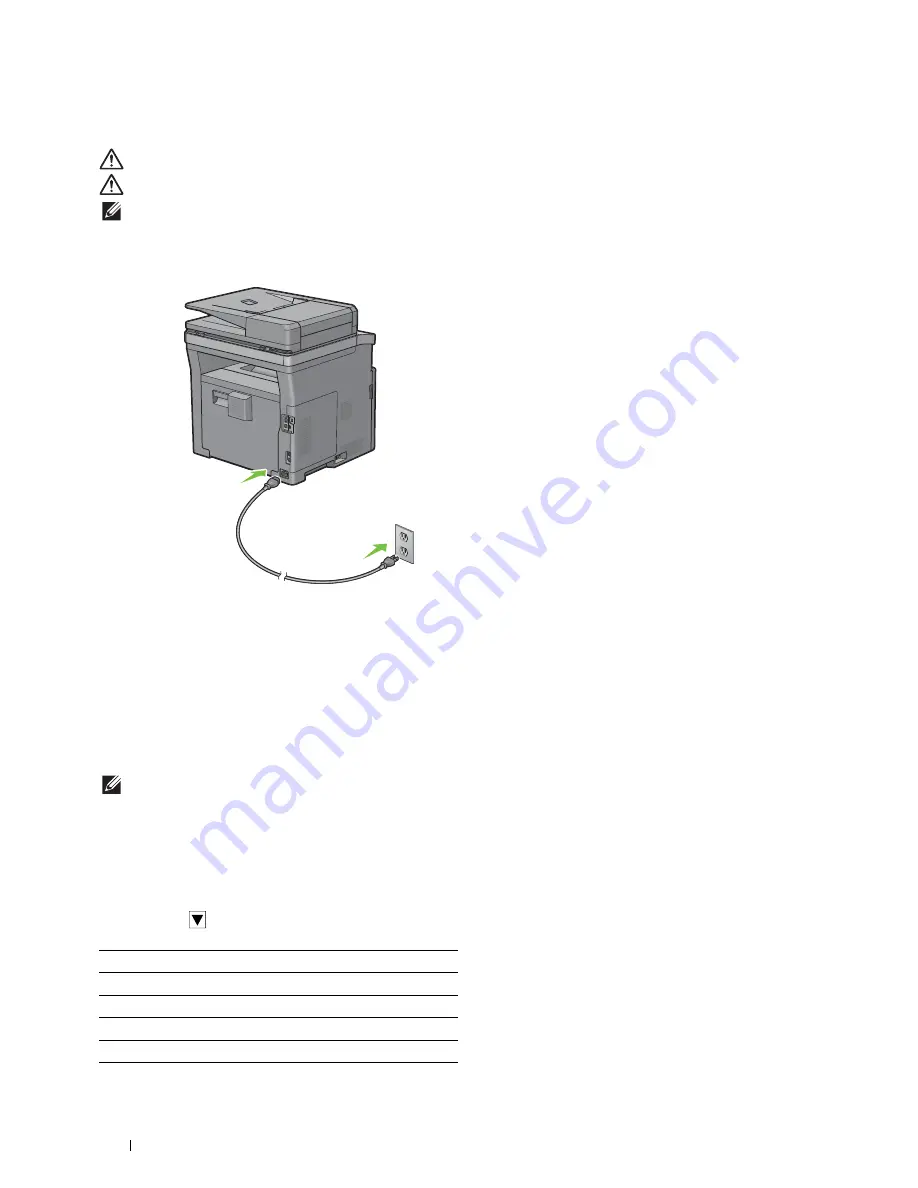
58
Connecting and Setting Up Your Printer
Turning on the Printer
WARNING:
Do not use extension cords or power strips.
WARNING:
The printer should not be connected to an Uninterruptible Power Supply (UPS) system.
NOTE:
The
Software and Documentation
disc also contains video instructions. In the main menu window of Dell Printer Easy
Install, click Installation Video.
1
Connect the power cable to the power connector on the rear of the printer, and then to a power source.
2
Turn on the printer.
Configuring Initial Settings on the Operator Panel
You need to set the printer language, country, clock date, time, and fax settings when you turn on the printer for the
first time.
When you turn the printer on, the wizard screen to perform the initial setup appears on the touch panel. Follow the
steps below to set the initial settings.
NOTE:
If you do not start configuring the initial settings, the printer automatically restarts in 3 minutes, and the Home screen
appears on the touch panel. After that, you can set the following initial setup by enabling
Power on Wizard
on the touch
panel or Dell Printer Configuration Web Tool if needed.
For more information on operator panel, see "Operator Panel."
For more information on
Dell Printer Configuration Web Tool
, see "Dell™ Printer Configuration Web Tool."
1
The
Select Your Language
screen appears.
a
Tap
until desired language appears, and then tap the desired language.
English
Français
Italiano
Deutsch
Español
Summary of Contents for H815dw
Page 2: ......
Page 24: ...24 Contents Template Last Updated 2 7 2007 ...
Page 26: ...26 ...
Page 30: ...30 Notes Cautions and Warnings ...
Page 38: ...38 Product Features ...
Page 44: ...44 About the Printer ...
Page 46: ...46 ...
Page 48: ...48 Overview of the Printer Setup ...
Page 86: ...86 Loading Paper ...
Page 100: ...100 Installing Printer Drivers on Windows Computers ...
Page 104: ...104 Installing Printer Drivers on Macintosh Computers ...
Page 114: ...114 ...
Page 180: ...180 Dell Printer Configuration Web Tool ...
Page 282: ...282 ...
Page 316: ...316 Copying ...
Page 344: ...344 Scanning For Apple Macintosh Password for Scanner Enter the password ...
Page 380: ...380 Dell Document Hub ...
Page 386: ...386 ...
Page 404: ...404 Understanding Your Printer Software ...
Page 424: ...424 Using Digital Certificates ...
Page 434: ...434 Understanding Printer Messages ...
Page 440: ...440 Specifications ...
Page 441: ...441 Maintaining Your Printer 31 Maintaining Your Printer 443 32 Clearing Jams 469 ...
Page 442: ...442 ...
Page 468: ...468 Maintaining Your Printer ...
Page 476: ...476 Clearing Jams 8 Insert the MPF into the printer 9 Close the rear cover ...
Page 499: ...499 Troubleshooting 33 Troubleshooting Guide 501 ...
Page 500: ...500 ...
Page 530: ...530 Troubleshooting Guide ...
Page 531: ...531 Appendix Appendix 533 ...
Page 532: ...532 ...






























