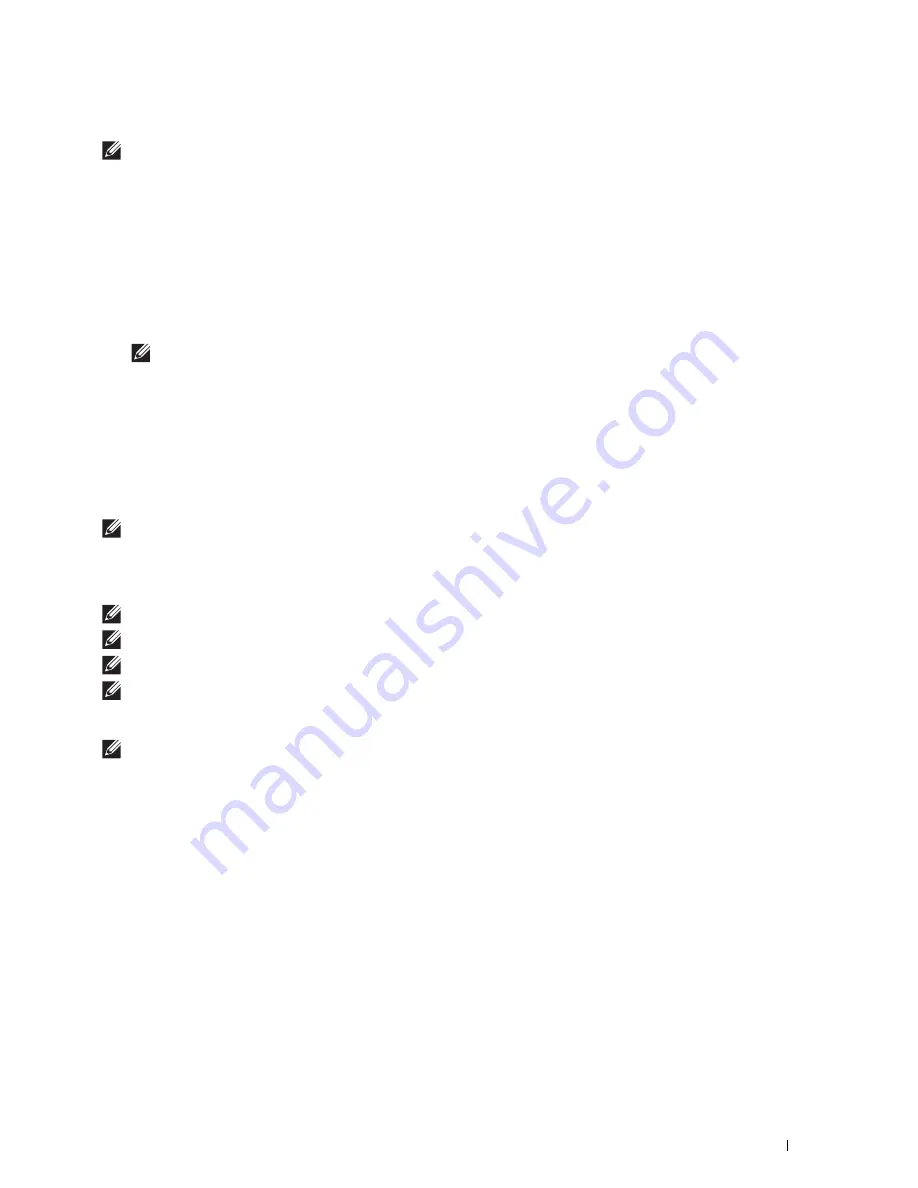
Scanning
325
To scan an image from Control Panel:
NOTE:
This feature is supported on Microsoft
®
Window Server
®
2003 only.
1
Load the document(s) facing up with top edge in first into the DADF.
OR
Place a single document facing down on the document glass, and close the document cover.
For details about loading a document, see "Loading an Original Document."
2
Click
Start
Control Panel
Printers and Other Hardware
Scanners and Cameras
.
3
Double-click the scanner icon. The
Scanner and Camera Wizard
launches.
4
Click
Next
to display the
Choose Scanning Preferences
page.
NOTE:
The screen image may vary depending on the operating system.
5
Select your desired type of picture, paper source, and paper size, and click
Next
.
6
Enter a picture name, select a file format, and specify the desired location to save the scanned document.
7
Click
Next
to start scanning.
8
Follow the on-screen instructions to edit the picture after it is copied to your computer.
Scanning With Wi-Fi Direct
NOTE:
The Wi-Fi Direct feature is available on the Dell Cloud Multifunction Printer | H815dw only.
This section provides information for Wi-Fi Direct scanning. Wi-Fi Direct allows your Wi-Fi mobile devices such as
computers, smartphones, and tablets, to connect to the printer directly via a Wi-Fi network. With Wi-Fi Direct, you
can scan documents or photos from your Wi-Fi mobile devices directly without a wireless access point.
NOTE:
Wi-Fi Direct is available even if the printer is connected to your wireless network.
NOTE:
The maximum number of devices that can be connected via the Wi-Fi Direct network is 3.
NOTE:
You cannot connect your mobile device to the Internet via the printer's Wi-Fi Direct network.
NOTE:
Depending on the mobile device, the channel used to connect the device to the printer via Wi-Fi Direct may differ from
the channel used by the printer to connect to a network via Wi-Fi infrastructure mode. In such a case, simultaneous connection
with Wi-Fi Direct and Wi-Fi infrastructure mode may not work properly.
NOTE:
The printer connected with Wi-Fi Direct supports the following protocols; LPD, Port9100, Web Services on Devices
(WSD), Bonjour (mDNS), SNMPv1/v2c, Dell Printer Configuration Web Tool, TWAIN, WIA, ICA.
Scanning via Wi-Fi Direct
The scanning procedure varies depending on the mobile device and the application you are using. Refer to the
manual supplied with your mobile device or application to scan.
Summary of Contents for H815dw
Page 2: ......
Page 24: ...24 Contents Template Last Updated 2 7 2007 ...
Page 26: ...26 ...
Page 30: ...30 Notes Cautions and Warnings ...
Page 38: ...38 Product Features ...
Page 44: ...44 About the Printer ...
Page 46: ...46 ...
Page 48: ...48 Overview of the Printer Setup ...
Page 86: ...86 Loading Paper ...
Page 100: ...100 Installing Printer Drivers on Windows Computers ...
Page 104: ...104 Installing Printer Drivers on Macintosh Computers ...
Page 114: ...114 ...
Page 180: ...180 Dell Printer Configuration Web Tool ...
Page 282: ...282 ...
Page 316: ...316 Copying ...
Page 344: ...344 Scanning For Apple Macintosh Password for Scanner Enter the password ...
Page 380: ...380 Dell Document Hub ...
Page 386: ...386 ...
Page 404: ...404 Understanding Your Printer Software ...
Page 424: ...424 Using Digital Certificates ...
Page 434: ...434 Understanding Printer Messages ...
Page 440: ...440 Specifications ...
Page 441: ...441 Maintaining Your Printer 31 Maintaining Your Printer 443 32 Clearing Jams 469 ...
Page 442: ...442 ...
Page 468: ...468 Maintaining Your Printer ...
Page 476: ...476 Clearing Jams 8 Insert the MPF into the printer 9 Close the rear cover ...
Page 499: ...499 Troubleshooting 33 Troubleshooting Guide 501 ...
Page 500: ...500 ...
Page 530: ...530 Troubleshooting Guide ...
Page 531: ...531 Appendix Appendix 533 ...
Page 532: ...532 ...






























