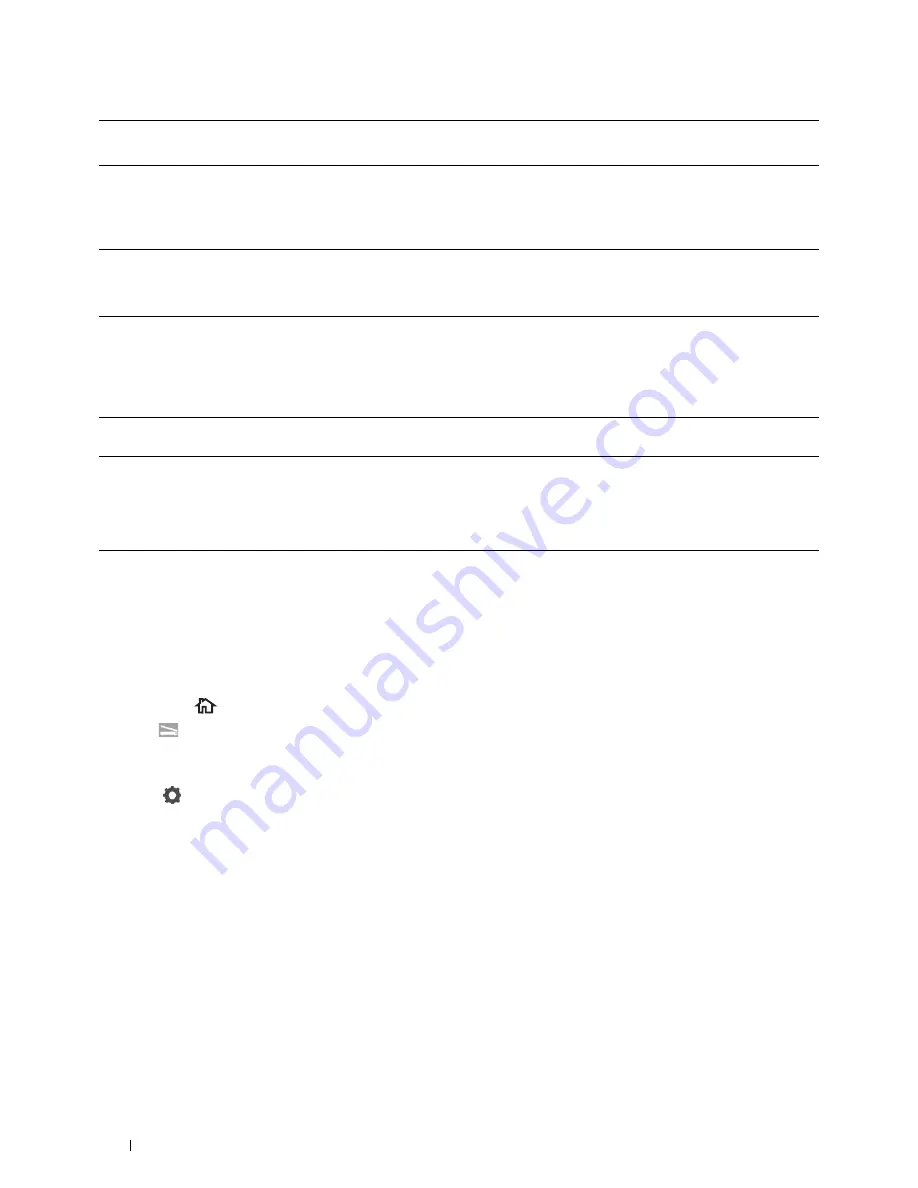
336
Scanning
Sending the Scanned File on the Network Folder
1
Load the document(s) facing up with top edge in first into the DADF.
OR
Place a single document facing down on the document glass, and close the document cover.
For details about loading a document, see "Loading an Original Document."
2
Press the
(Home)
button.
3
Tap
Scan to Network Folder
.
4
Tap and select the desired address. When you cannot find the address, tap
Address Book
and select the desired
address.
5
Tap
and specify scan settings such as
Output Color
,
Resolution
,
File Format
,
2 Sided
Scanning
,
Darken/Lighten
,
Contrast
,
Sharpness
,
Auto Exposure
,
Original Size
,
Margin
,
and
File Naming Mode
. For details, see "Scan Settings."
6
Tap
Scan
to begin scanning and sending the file.
(4) Share Name
Enter the name of the shared folder on the recipient computer. For SMB only.
• For SMB: e.g. Share, Sharefolder
(5) Path
Enter the subdirectory path where you want the scanned document to be stored. Ensure that the
subdirectory path is already created in the shared folder or FTP server.
• For FTP: e.g. pub, pub/share
• For SMB: e.g. finance, finance\Peter, finance\Peter\Sales
(6) Login Name
Enter the user account name to allow access to a shared folder on your computer or to a FTP server.
• For Computer: Windows
®
login name that you have specified in the procedure 1.
• For Server: Contact the system administrator.
(7) Login Password
Enter the password corresponding to the above login name.
• For Computer: Empty password is not valid in the
Network(Computer)
feature. Ensure that you
have a valid password for the user login account. (See "Setting a Login Name and a Password (SMB Only)"
for details on how to add a password in your user login account.)
• For Server: Contact the system administrator.
(8) Confirm Login
Password
Re-enter your password.
(9) Port Number
Enter the Server Port Number. If you are unsure, you can enter the default value of 139 for Computer and
21 for FTP server.
Available ports are:
For Computer: 139, 445, 5000 - 65535
For Server: 21, 5000 - 65535
Summary of Contents for H815dw
Page 2: ......
Page 24: ...24 Contents Template Last Updated 2 7 2007 ...
Page 26: ...26 ...
Page 30: ...30 Notes Cautions and Warnings ...
Page 38: ...38 Product Features ...
Page 44: ...44 About the Printer ...
Page 46: ...46 ...
Page 48: ...48 Overview of the Printer Setup ...
Page 86: ...86 Loading Paper ...
Page 100: ...100 Installing Printer Drivers on Windows Computers ...
Page 104: ...104 Installing Printer Drivers on Macintosh Computers ...
Page 114: ...114 ...
Page 180: ...180 Dell Printer Configuration Web Tool ...
Page 282: ...282 ...
Page 316: ...316 Copying ...
Page 344: ...344 Scanning For Apple Macintosh Password for Scanner Enter the password ...
Page 380: ...380 Dell Document Hub ...
Page 386: ...386 ...
Page 404: ...404 Understanding Your Printer Software ...
Page 424: ...424 Using Digital Certificates ...
Page 434: ...434 Understanding Printer Messages ...
Page 440: ...440 Specifications ...
Page 441: ...441 Maintaining Your Printer 31 Maintaining Your Printer 443 32 Clearing Jams 469 ...
Page 442: ...442 ...
Page 468: ...468 Maintaining Your Printer ...
Page 476: ...476 Clearing Jams 8 Insert the MPF into the printer 9 Close the rear cover ...
Page 499: ...499 Troubleshooting 33 Troubleshooting Guide 501 ...
Page 500: ...500 ...
Page 530: ...530 Troubleshooting Guide ...
Page 531: ...531 Appendix Appendix 533 ...
Page 532: ...532 ...






























