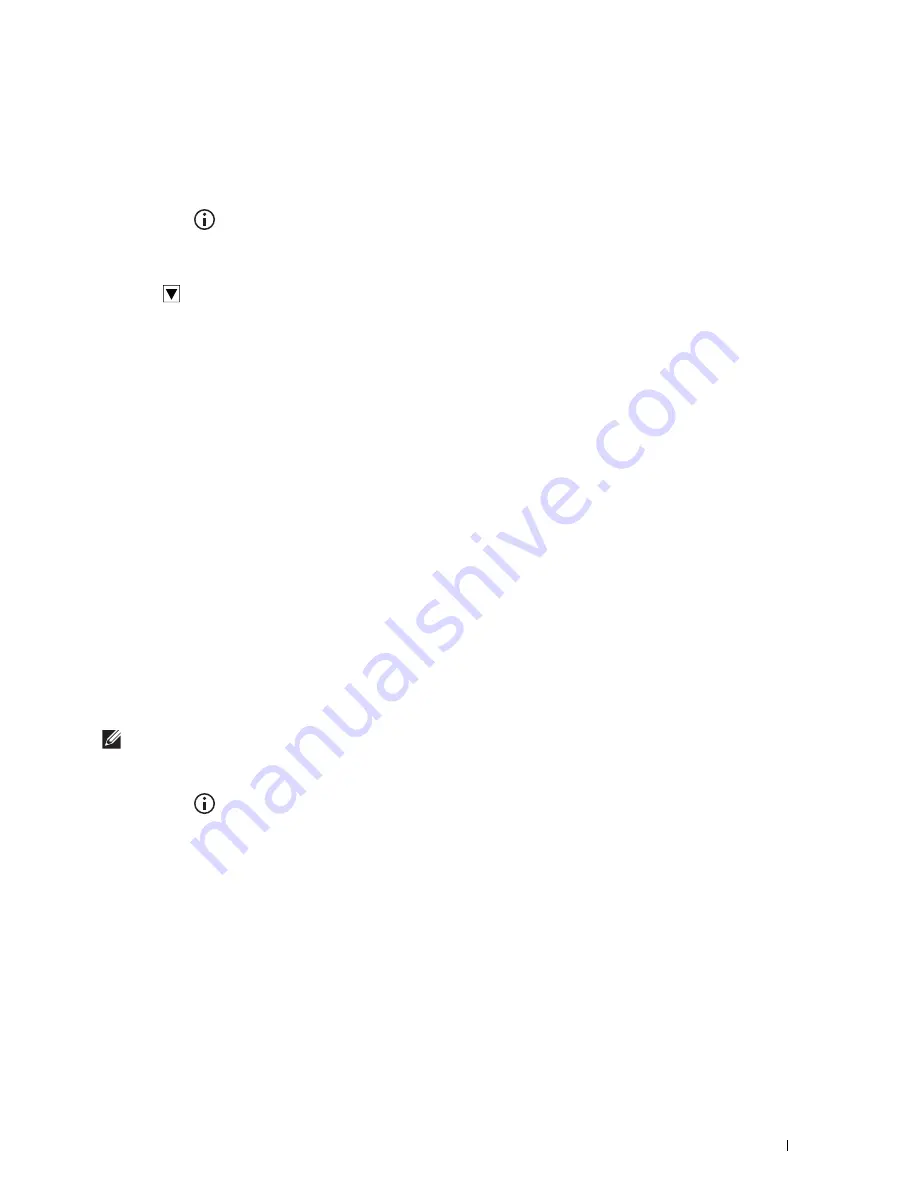
Operator Panel
123
Changing the Language
You can change the language used on the touch panel.
When Using the Operator Panel
1
Press the
(Information)
button.
2
Tap the
Tools
tab, and then tap
Language Settings
.
3
Tap
Panel Language
.
4
Tap
until the desired language appears, and then tap the desired language.
5
Tap
OK
.
When Using the Tool Box
1
Click
Start
All Programs
Dell Printers
Dell Printer Hub
or
Dell Printer Management Tool
.
For Windows
®
10: Click the Start button
Dell Printer Hub
or
Dell Printer Management Tool
.
2
For Dell Printer Hub, select the printer from
My Printers
on the home screen.
For Dell Printer Management Tool, select the printer displayed by default, or another printer from the drop-down
list on the upper-right corner of the home screen.
3
Click the shortcut to the
Tool Box
on the left of the screen.
The
Tool Box
opens.
4
Click the
Printer Maintenance
tab.
5
Select
Panel Language
from the list at the left side of the page.
The
Panel Language
page appears.
6
Select the desired language from
Panel Language
, and then click
Apply New Settings
.
Setting the Power Saver Timer Option
You can set the power saver timer for the printer. The printer enters the power saver mode when the printer is not
used for a certain period of time.
NOTE:
If
Panel Lock Control
is set to
Enable
, you need to enter the four-digit password to enter the
Admin
Settings
menu.
To set the power saver timer:
1
Press the
(Information)
button.
2
Tap the
Tools
tab, and then tap
Admin Settings
.
3
Tap
System Settings
.
4
Tap
General
.
5
Tap
Power Saver Timer
.
6
Tap
Sleep
or
Deep Sleep
.
7
Tap – or +, or use the number pad to enter the desired value.
You can specify from 1 to 60 minutes for
Sleep
or 1 to 60 minutes for
Deep Sleep
.
8
Tap
OK
.
Summary of Contents for H815dw
Page 2: ......
Page 24: ...24 Contents Template Last Updated 2 7 2007 ...
Page 26: ...26 ...
Page 30: ...30 Notes Cautions and Warnings ...
Page 38: ...38 Product Features ...
Page 44: ...44 About the Printer ...
Page 46: ...46 ...
Page 48: ...48 Overview of the Printer Setup ...
Page 86: ...86 Loading Paper ...
Page 100: ...100 Installing Printer Drivers on Windows Computers ...
Page 104: ...104 Installing Printer Drivers on Macintosh Computers ...
Page 114: ...114 ...
Page 180: ...180 Dell Printer Configuration Web Tool ...
Page 282: ...282 ...
Page 316: ...316 Copying ...
Page 344: ...344 Scanning For Apple Macintosh Password for Scanner Enter the password ...
Page 380: ...380 Dell Document Hub ...
Page 386: ...386 ...
Page 404: ...404 Understanding Your Printer Software ...
Page 424: ...424 Using Digital Certificates ...
Page 434: ...434 Understanding Printer Messages ...
Page 440: ...440 Specifications ...
Page 441: ...441 Maintaining Your Printer 31 Maintaining Your Printer 443 32 Clearing Jams 469 ...
Page 442: ...442 ...
Page 468: ...468 Maintaining Your Printer ...
Page 476: ...476 Clearing Jams 8 Insert the MPF into the printer 9 Close the rear cover ...
Page 499: ...499 Troubleshooting 33 Troubleshooting Guide 501 ...
Page 500: ...500 ...
Page 530: ...530 Troubleshooting Guide ...
Page 531: ...531 Appendix Appendix 533 ...
Page 532: ...532 ...






























