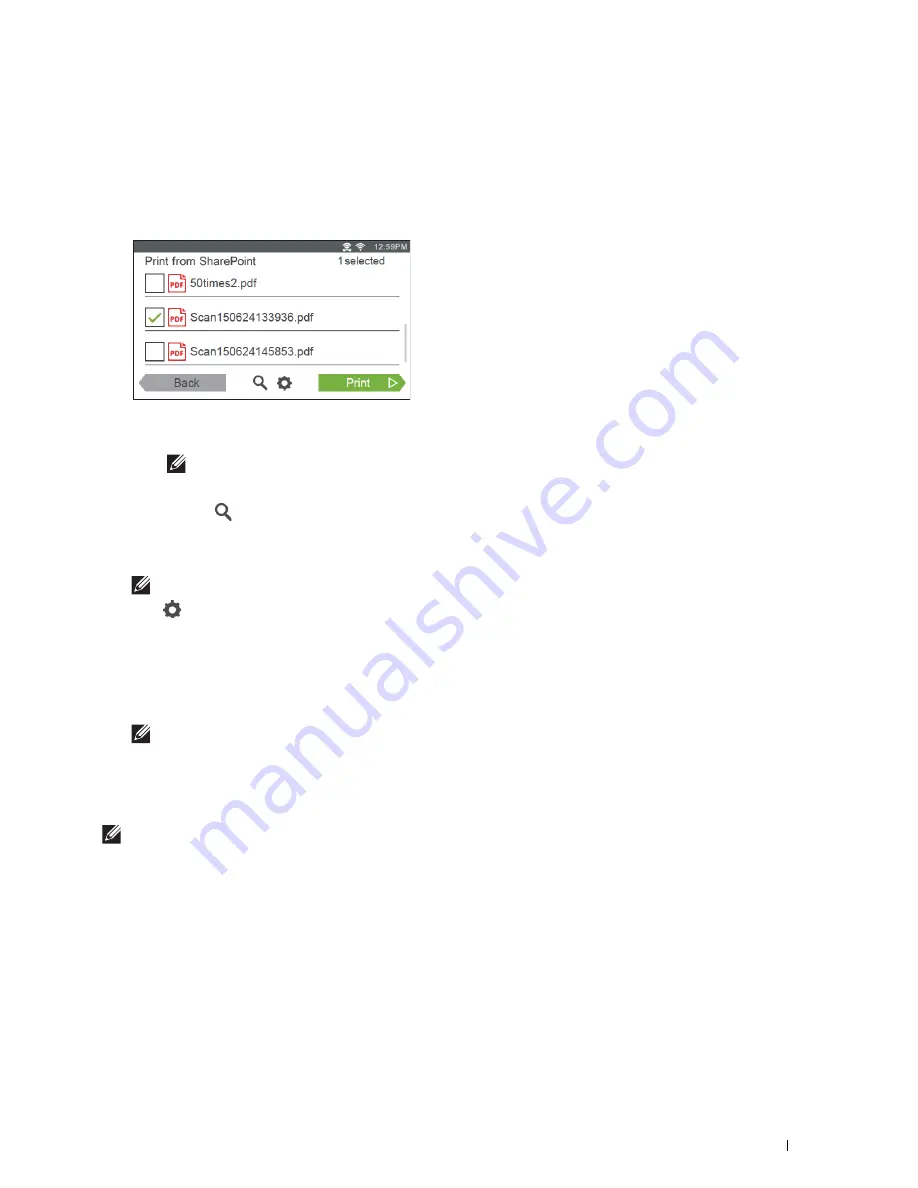
Printing and Scanning Directly From SharePoint
®
383
Browsing and Printing Files
You can browse and print the files saved in the selected SharePoint
®
server.
1
Tap the
tile in the
SharePoint
screen.
The
Print from SharePoint
screen is displayed.
2
Select the file you want to print by performing either of the following:
• Tap the file you want to print.
NOTE:
If the desired file is not displayed, swipe the screen.
• Search the files in the selected SharePoint
®
server.
a
Tap .
b
Enter the file name or keywords, and then tap
Search
.
c
Tap the file you want to print.
NOTE:
You can select up to 10 files.
3
Tap
to check or change the print settings.
The
Print Settings
screen is displayed.
a
To show the other tiles, flick the screen side to side.
b
To return to the previous screen, tap
Back
.
For more information on the Print Settings, see "Print Settings."
NOTE:
You cannot save your print settings to print documents in the SharePoint
®
server.
4
Tap
to start printing.
To cancel printing, tap
Stop
.
When all the selected files are printed, the
Print from SharePoint
screen returns.
NOTE:
You can start printing by tapping
in any screens of Print from SharePoint, Search Results, or Print Settings.
Scanning
You can scan the document and save the scanned data in the selected SharePoint
®
server.
1
Tap the
Scan
tile in the
SharePoint
screen.
The following
SharePoint
screen is displayed.
Summary of Contents for H815dw
Page 2: ......
Page 24: ...24 Contents Template Last Updated 2 7 2007 ...
Page 26: ...26 ...
Page 30: ...30 Notes Cautions and Warnings ...
Page 38: ...38 Product Features ...
Page 44: ...44 About the Printer ...
Page 46: ...46 ...
Page 48: ...48 Overview of the Printer Setup ...
Page 86: ...86 Loading Paper ...
Page 100: ...100 Installing Printer Drivers on Windows Computers ...
Page 104: ...104 Installing Printer Drivers on Macintosh Computers ...
Page 114: ...114 ...
Page 180: ...180 Dell Printer Configuration Web Tool ...
Page 282: ...282 ...
Page 316: ...316 Copying ...
Page 344: ...344 Scanning For Apple Macintosh Password for Scanner Enter the password ...
Page 380: ...380 Dell Document Hub ...
Page 386: ...386 ...
Page 404: ...404 Understanding Your Printer Software ...
Page 424: ...424 Using Digital Certificates ...
Page 434: ...434 Understanding Printer Messages ...
Page 440: ...440 Specifications ...
Page 441: ...441 Maintaining Your Printer 31 Maintaining Your Printer 443 32 Clearing Jams 469 ...
Page 442: ...442 ...
Page 468: ...468 Maintaining Your Printer ...
Page 476: ...476 Clearing Jams 8 Insert the MPF into the printer 9 Close the rear cover ...
Page 499: ...499 Troubleshooting 33 Troubleshooting Guide 501 ...
Page 500: ...500 ...
Page 530: ...530 Troubleshooting Guide ...
Page 531: ...531 Appendix Appendix 533 ...
Page 532: ...532 ...
















































