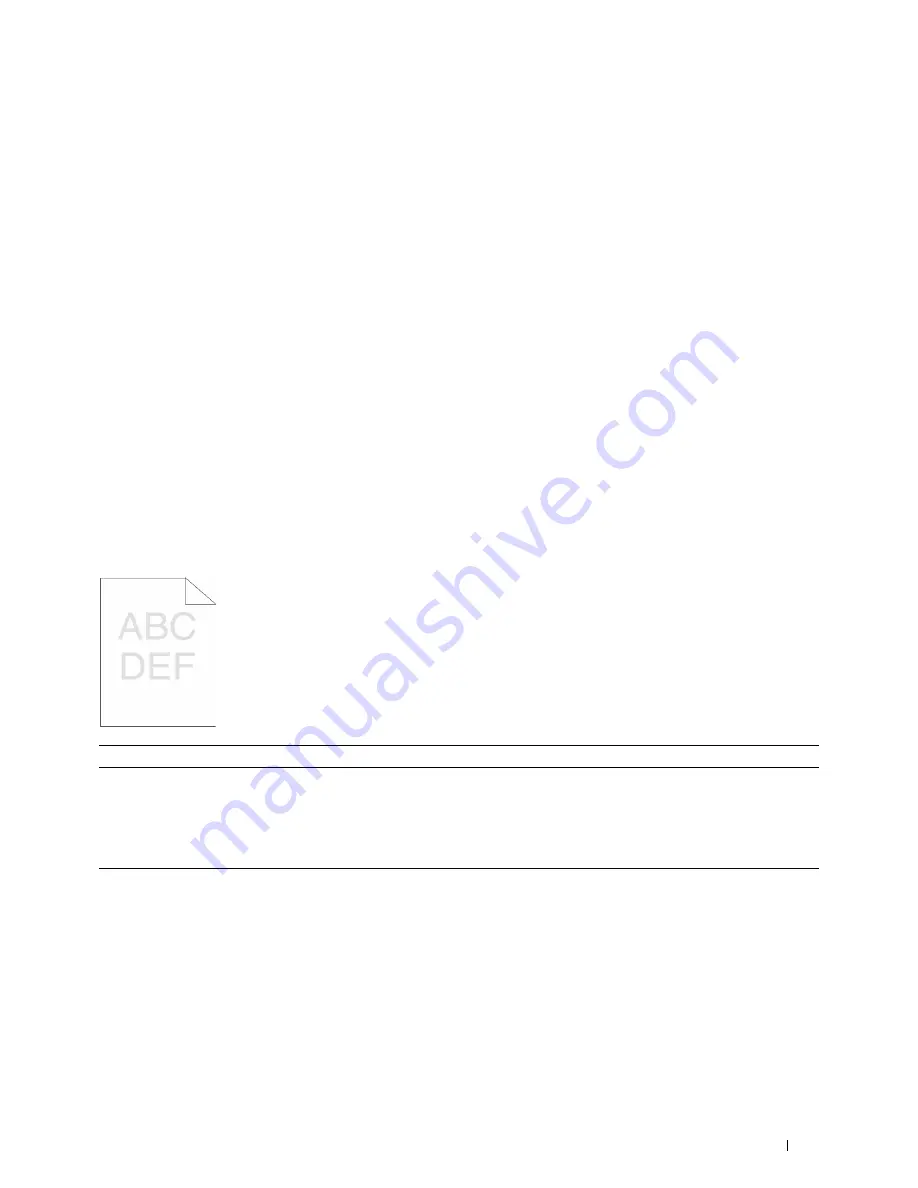
Troubleshooting Guide
503
• The output is too light
• Toner smears or print comes off
• Random spots/Blurred images
• The entire output is blank
• Streaks appear on the output
• Pitched dots
• Vertical blanks
• Mottle
• Ghosting
• Light-induced fatigue
• Fog
• Bead-Carry-Out (BCO)
• Jagged characters
• Banding
• Auger mark
• Wrinkled/Stained paper
• Damage on the leading edge of paper
The output is too light
Action
Yes
No
1
The toner cartridge may be low or need to be replaced. Confirm the
amount of toner left in the toner cartridge.
a
Check the toner level on the
Dell Printer Configuration Web Tool
.
b
Replace the toner cartridge as necessary.
Does this solve your problem?
The task is complete.
Go to action 2.
2
If you are using a non-Dell brand toner cartridge, enable the
Non-Dell
Toner
option.
a
Start the
Tool Box
from the
Dell Printer Hub
or
Dell Printer
Management Tool
, and click
Service Tools
on the
Printer
Maintenance
tab.
b
Ensure that the
On
check box under
Non-Dell Toner
is selected.
Does this solve your problem?
The task is complete.
Go to action 3.
Summary of Contents for H815dw
Page 2: ......
Page 24: ...24 Contents Template Last Updated 2 7 2007 ...
Page 26: ...26 ...
Page 30: ...30 Notes Cautions and Warnings ...
Page 38: ...38 Product Features ...
Page 44: ...44 About the Printer ...
Page 46: ...46 ...
Page 48: ...48 Overview of the Printer Setup ...
Page 86: ...86 Loading Paper ...
Page 100: ...100 Installing Printer Drivers on Windows Computers ...
Page 104: ...104 Installing Printer Drivers on Macintosh Computers ...
Page 114: ...114 ...
Page 180: ...180 Dell Printer Configuration Web Tool ...
Page 282: ...282 ...
Page 316: ...316 Copying ...
Page 344: ...344 Scanning For Apple Macintosh Password for Scanner Enter the password ...
Page 380: ...380 Dell Document Hub ...
Page 386: ...386 ...
Page 404: ...404 Understanding Your Printer Software ...
Page 424: ...424 Using Digital Certificates ...
Page 434: ...434 Understanding Printer Messages ...
Page 440: ...440 Specifications ...
Page 441: ...441 Maintaining Your Printer 31 Maintaining Your Printer 443 32 Clearing Jams 469 ...
Page 442: ...442 ...
Page 468: ...468 Maintaining Your Printer ...
Page 476: ...476 Clearing Jams 8 Insert the MPF into the printer 9 Close the rear cover ...
Page 499: ...499 Troubleshooting 33 Troubleshooting Guide 501 ...
Page 500: ...500 ...
Page 530: ...530 Troubleshooting Guide ...
Page 531: ...531 Appendix Appendix 533 ...
Page 532: ...532 ...






























