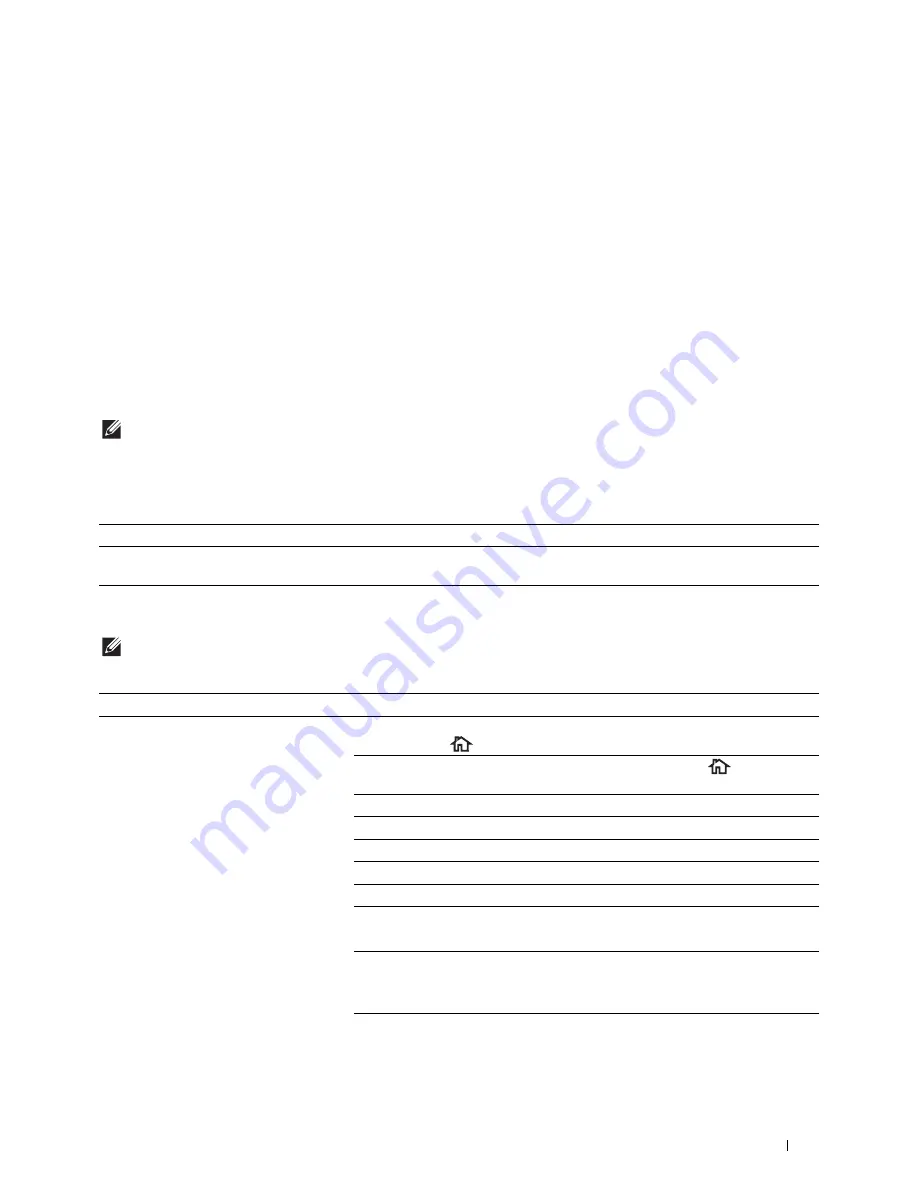
Troubleshooting Guide
501
33
Troubleshooting Guide
Basic Printer Problems
Some printer problems can be easily resolved. If a problem occurs with your printer, check each of the following:
• The power cable is plugged into the printer and a properly grounded electrical outlet.
• The printer is turned on.
• The electrical outlet is not turned off at any switch or breaker.
• Other electrical equipment plugged into the outlet is working.
• All options are properly installed.
If you have checked all of the above and still have a problem, turn off the printer, wait for 10 seconds, and then turn
on the printer. This often fixes the problem.
NOTE:
If error messages are displayed on the touch panel or on your computer screen, follow the on-screen instructions to
resolve the printer problems. For details about error messages and status codes, see "Understanding Printer Messages."
Display Problems
Printing Problems
NOTE:
If
Panel Lock Control
is set to
Enable
, you need to enter the four-digit password to enter the
Admin
Settings
menu.
Problem
Action
Menu settings changed from the operator
panel have no effect.
Settings in the software program, the printer driver, or the printer utilities are
overriding the settings made on the operator panel.
Problem
Action
Job did not print or incorrect characters
printed.
Ensure that the top menu appears on the touch panel before you send a job to
print. Press the
(
Home
) button to return to the top menu.
Ensure that the print media is loaded in the printer. Press the
(
Home
)
button to return to the top menu.
Verify that the printer is using the correct Page Description Language (PDL).
Verify that you are using the correct printer driver.
Ensure that the correct USB or Ethernet cable is securely connected to the printer.
Verify that the correct print media size is selected.
If you are using a print spooler, verify that the spooler has not stalled.
Print a Demo Page from the
Report/List
.
Ensure that the printer is correctly working.
Check the printer's interface from the
Admin Settings
.
Determine the host interface you are using. Print a panel settings report to verify
that the current interface settings are correct.
Summary of Contents for H815dw
Page 2: ......
Page 24: ...24 Contents Template Last Updated 2 7 2007 ...
Page 26: ...26 ...
Page 30: ...30 Notes Cautions and Warnings ...
Page 38: ...38 Product Features ...
Page 44: ...44 About the Printer ...
Page 46: ...46 ...
Page 48: ...48 Overview of the Printer Setup ...
Page 86: ...86 Loading Paper ...
Page 100: ...100 Installing Printer Drivers on Windows Computers ...
Page 104: ...104 Installing Printer Drivers on Macintosh Computers ...
Page 114: ...114 ...
Page 180: ...180 Dell Printer Configuration Web Tool ...
Page 282: ...282 ...
Page 316: ...316 Copying ...
Page 344: ...344 Scanning For Apple Macintosh Password for Scanner Enter the password ...
Page 380: ...380 Dell Document Hub ...
Page 386: ...386 ...
Page 404: ...404 Understanding Your Printer Software ...
Page 424: ...424 Using Digital Certificates ...
Page 434: ...434 Understanding Printer Messages ...
Page 440: ...440 Specifications ...
Page 441: ...441 Maintaining Your Printer 31 Maintaining Your Printer 443 32 Clearing Jams 469 ...
Page 442: ...442 ...
Page 468: ...468 Maintaining Your Printer ...
Page 476: ...476 Clearing Jams 8 Insert the MPF into the printer 9 Close the rear cover ...
Page 499: ...499 Troubleshooting 33 Troubleshooting Guide 501 ...
Page 500: ...500 ...
Page 530: ...530 Troubleshooting Guide ...
Page 531: ...531 Appendix Appendix 533 ...
Page 532: ...532 ...






























